Guide
How To Find Mac Address On Your Mac
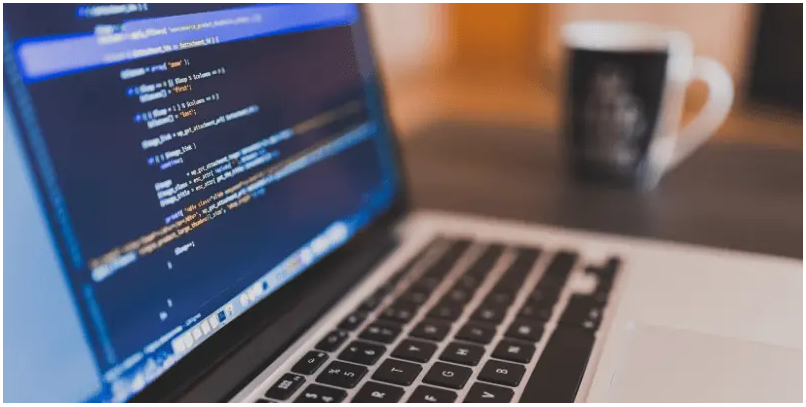
Macs are known for their powerful performance, but they can also be expensive to run. That’s why it’s important to find out how to get your Mac address. Mac addresses are unique identifiers that identify a machine in a network. To find out your Mac’s address, you need to use a computer or software that supports the Mac Address Book service. This service stores your Mac’s addresses and allows you to access them with any of the computers in your network.
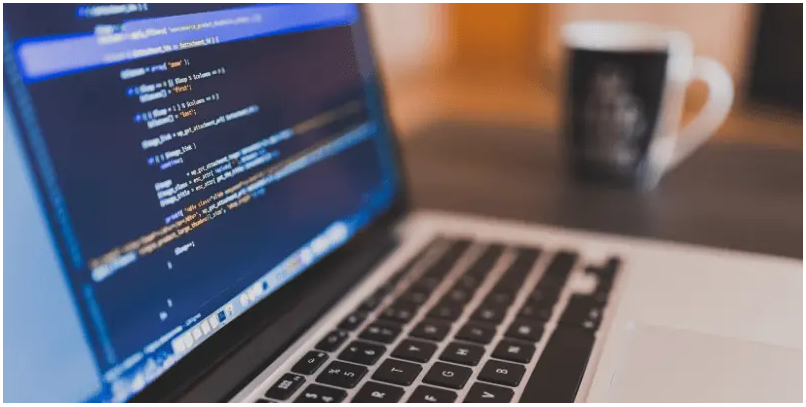
Read Also : How to Fix Macbook Pro Speakers Crackling
What Is A MAC Address?
You might suppose this address has anything to do with the fact that your computer is an Apple device.
Isn’t MAC address something to do with Mac products? In the case of this technical word, it has nothing to do with Apple goods or your MacBook in particular.
Media Access Control is abbreviated as MAC. When trying to connect your computer to a network, this shorter version of MAC comes into play, and it applies to all computers, not just your MacBook Pro.
MAC addresses are assigned to all laptops, desktops, PCs, and Macs. This location is represented by a 12-digit code, which your MacBook Pro has two of. The Ethernet connection is one, and the Wi-Fi adaptor is the other.
To break things down even more, this MAC address has nothing to do with your computer at all, but rather with the network cards that are incorporated inside it.
These MAC numbers may be found on a variety of devices, including phones, tablets, and any other device that can connect to a network.
Why Is MAC Address Important?
Network access filtering is the most typical application of a MAC address.
This essentially implies that your Internet provider can control your access using your MAC address number. This limits internet access in a home to a single device, such as a modem.
MAC addresses may also be used to assign static IP addresses and filter them to limit the number of devices that can connect to them.
Furthermore, MAC addresses are used to identify your device in a site such as an Internet Cafe that may have a time restriction on use or to monitor your device for both good and negative purposes, depending on how you feel about your data being tracked.
How To Find Your MAC Address On A MacBook Pro
There are multiple methods for gaining access to your computer’s various MAC addresses. One of these approaches is simple, while the other requires you to enter your terminal, which is where your computer’s source code is stored. This second technique may appear frightening, but working with a little code may actually be enjoyable. If you’re intrigued, try it out and follow the instructions below to acquire access!
Using System Preferences to Find the MAC Address
1.Open the Apple menu in the upper-left corner of the screen.
2.Select System Preferences from the drop-down menu.
3.From the left-hand menu, select Network, and then Wi-Fi connection.
4.Select Advanced.
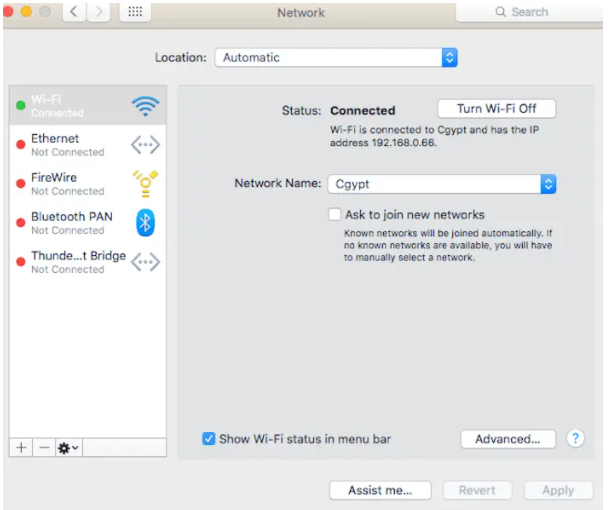
5.Click on Hardware from the Advanced menu.
6.You will see your MAC address listed near the top of this window.














