Apple
How to Find People and Faces in the Photos App on iPhone or iPad

It is now far simpler than ever before to locate certain people and faces within the Photos app. You and your friends and family are able to search for images and organise them with the help of your iPhone and iPad. If you want to look at old pictures or even print your photos directly from your iPhone, you can use the Photos app to locate them quickly. This is convenient for situations in which you want to do any of those things. And this is how you can go about accomplishing that!
Read Also: How to Turn Off Autocorrect on Your iPhone or iPad
How to Find People and Faces in the Photos App on iPhone or iPad
In order to locate certain individuals and faces within the Photos app, you will need to follow these steps:
1. Launch the Photos application.
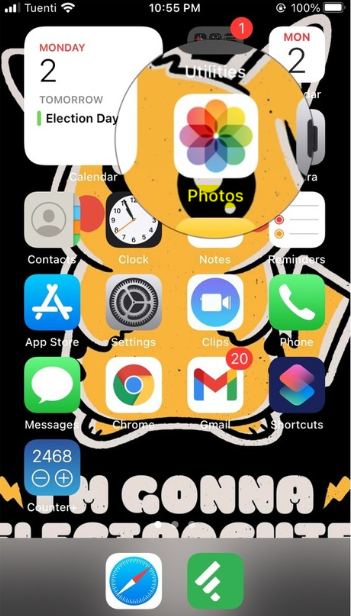
2. Click the Search tab, which is located in the bottom left corner of the screen.
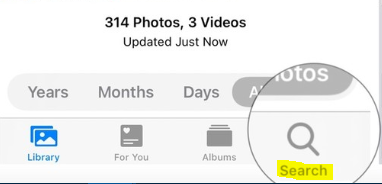
3. To search for something, you can use the bar that’s located at the top of your screen.
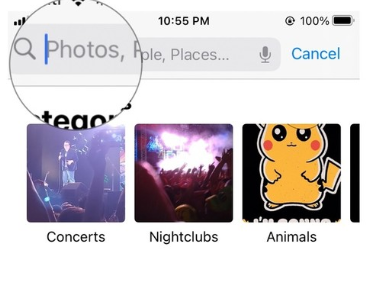
4. Write the name of the person you are looking for in the space provided.
It is important to keep in mind that in order for this to work, your People album must already contain some people.
FAQs
How do I find unnamed faces in Apple Photos?
By opening the album of the person in question and using the command “Confirm additional faces,” it is simple to discover new faces that have not yet been assigned names in situations where a large number of photographs have already been labelled. This dialogue displays in particular all of the extra faces that Photos has recognised as belonging to the same individual.
How can I find someone on social media using their picture?
Utilizing Google Image Search is the approach that presents the fewest obstacles. You can search for a picture by dragging it and dropping it into the bar. Or, if the image is shown in a browser, you can right-click your mouse on it and pick “Search Google For This Image” from the menu that appears. This will provide you with a source for other sizes and places, as well as comparable photographs that may be linked to the topic at hand.
How do you get Google Photos to recognize a face?
You can access further options by swiping up or by tapping the three dots that are located in the upper right corner. You will either see faces that Google has already recognised or you will just see “x faces available to add” under the People tab. To make changes to these labels, tap the pencil symbol.
How do you use people finder?
Simply conduct a search using any phrase, such as a name, location, firm, or job title, and People Finder will match the results to those you are looking for. The names, job titles, company data, location, profile-URLs, website addresses, and email addresses of your prospects will be retrieved by People Finder.
Can we search someone on Facebook by photo?
You’ll see that there’s a miniature camera icon to the left of the search bar. When you hover your finger over it, a pull-down menu that says “Search by Image” should appear. Simply go there. You should see two options: Paste the URL of the image, or Upload the image to your computer. Choose one.
















