Guide
How to Find Your Local IP Address in Windows

The IP address of your computer, which stands for “Internet Protocol,” is a series of numbers that are separated by dots and are used to identify a computer or device on the internet or on its local network. The IP address may be found in the computer’s system settings.
In order to connect to the Internet using your computer, you will need to obtain an IP address. The vast majority of the time, an address is automatically allocated to you, and the most of the time, there is no reason for you to need to know your IP address. The following is a guide that will show you how to locate your local IP address in Windows.
Read Also: How to Clone a Hard Drive as a Backup for Your Windows
How to Find Your Local IP Address in Windows
1. To open the command prompt, click the Start button, then type “cmd” and hit the Enter key. The command prompt should now be open.
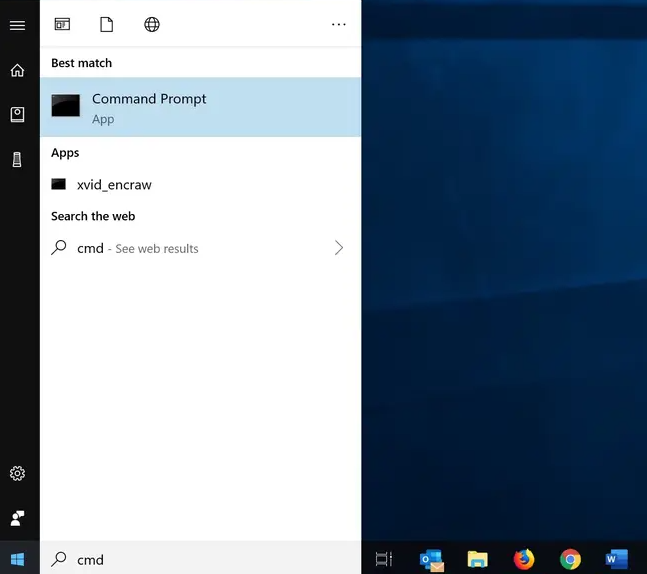
2. Once you have launched the window for the Command Prompt, you will be able to type commands for the operating system into it.
3. After typing “ipconfig,” hit the Enter key on your keyboard.
4. Look for the line that says “IPv4 Address” located just above the line that says “Subnet Mask.” The Internet Protocol (IP) address of a home computer will have the form 192.168.1.##, with the exception that the final three numbers will be different from one computer to the next. If you are looking for the IP address of a home computer, you can find it by searching online.
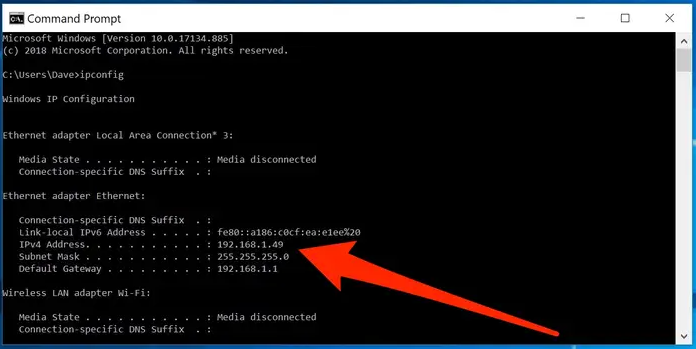
FAQs
What is the difference between ping and ipconfig?
In addition to displaying statistics, the ipconfig command can also be used to reset certain DHCP and DNS settings and make fundamental adjustments to the configuration of a network. Ping is a tool that is used to test connectivity to other hosts; in this context, the results of the command line inform you whether or not a distant host is “alive” on the network.
What are the 3 main commands in IP config?
Syntax IPCONFIG /all Display complete information about the configuration. IPCONFIG /release [adapter] Let go of the IP address that was assigned to the given device. IPCONFIG /renew [adapter] is the command. Reconfigure the IP address for the device that was supplied.
Why is my IP different from ipconfig?
If there is any kind of physical barrier between your computer and your Internet service provider (ISP), then it is likely that your computer will use a different IP address. The reason for this is that there is a limited amount of IPs in the globe, which means that there must be some method that can be used to preserve them. This method is known as NAT, which stands for Network Address Translation.
Is IPv4 public or private?
All IPv4 addresses can be broken down into two primary categories: global, also known as public or external addresses, or WAN addresses, which refer to those addresses that are used on the internet; and private, also known as local or internal IP addresses, which refer to those IP addresses that are used on a local network (LAN).
Who is this IP address belong to?
If you are aware of the IP address, you can view ownership information by entering it on the ARIN WHOIS website. To obtain an IP address, open the command prompt on your computer (on Windows, press Start followed by CMD) and then type ping websitename.com. Use Register.com, GoDaddy, or DomainTools to locate the owner of an IP address even if you do not know the IP address itself.
-

 Android6 years ago
Android6 years agoEnergizer Power Max P18K Pop – Battery Life for Days
-

 News2 years ago
News2 years agoAsus Introduces the Pro WS W790E-SAGE SE, a Motherboard for Xeon W-3400/2400 EEB Processors
-

 Blog4 years ago
Blog4 years agoWhat GPU is Best to Mine Metaverse in 2022
-

 Guide3 years ago
Guide3 years agoHow to Get New Two-Factor Authentication Codes in Instagram










