Gaming
How to Fix Outdated Server in Minecraft

When you and your friends are trying to join a Minecraft server or two, it is likely that one of you has come across an error notice that reads, “Failed to connect to the server. Please try again.” If this is the case, the server you are trying to join may not be accepting new players. Please give it another shot.” Outdated server!” It is abundantly clear that there is a problem with the connection that you have established to the server; the question that needs to be answered, however, is why this problem only arises occasionally. In the following paragraphs, you will acquire the knowledge necessary to bring an old Minecraft server up to date. So let’s get started:
Read Also: How To Find Diamonds In Minecraft Legends
How to Fix Outdated Server in Minecraft
You probably got the outdated server problem when you tried to play the multiplayer game on a server in the Minecraft game. This happens when you try to play the game.
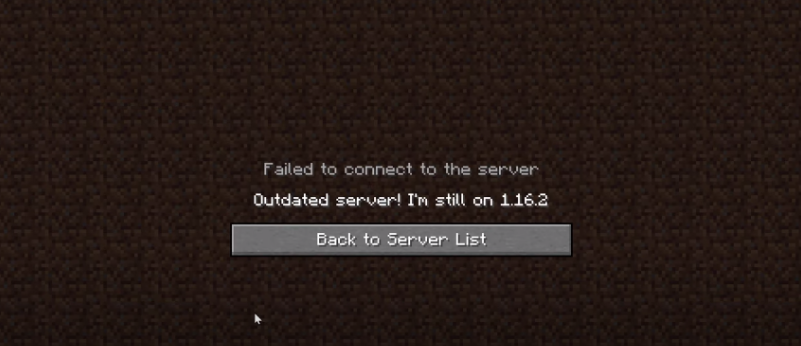
You are able to resolve this issue by utilizing either the first approach or the second method. You have two options for resolving this issue: either you can update the jar file on your server, or you may install another version of Minecraft on your client. The initial step in this process requires you to start the Minecraft launcher and navigate to the tab labeled Installations.
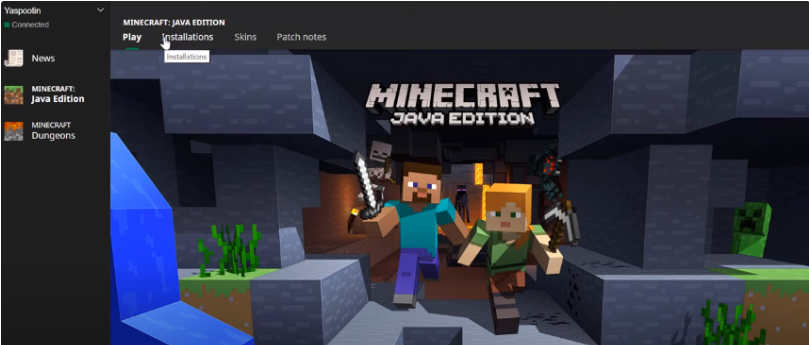
You must now select the New option from the drop-down menu.
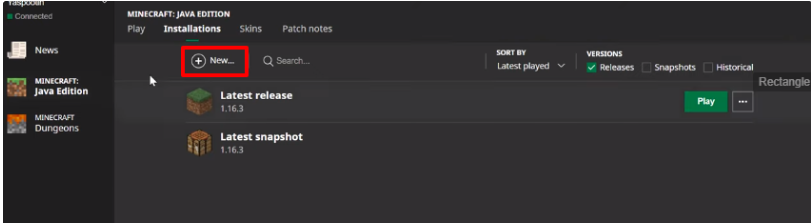
This will open up a window where you can create a new installation.
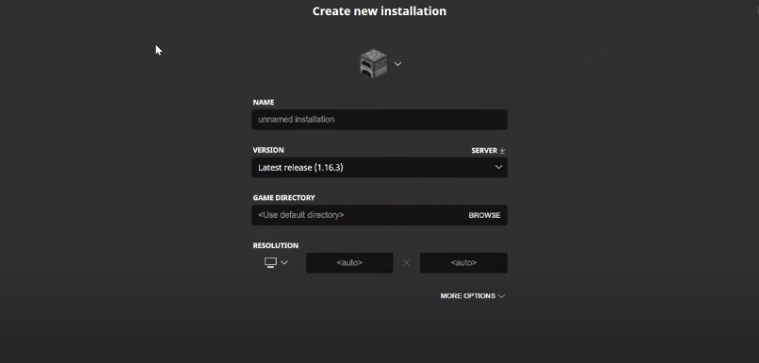
By altering the installation block, you will be able to remember your newly created installation.
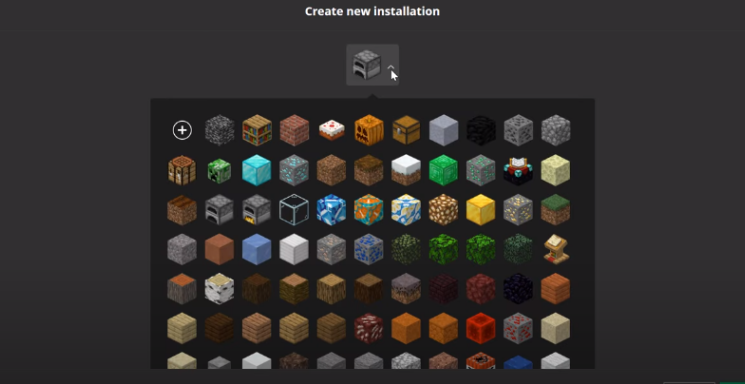
Now, write down the name of it, and select the appropriate variant. You have the option of changing the resolution to 1080p, after which you may select the Create button.
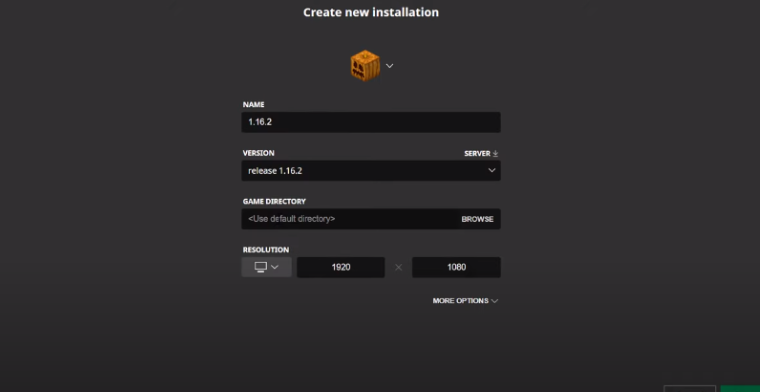
Now give it a try and sign up for the multiplayer server, and you will notice that it is functioning properly.
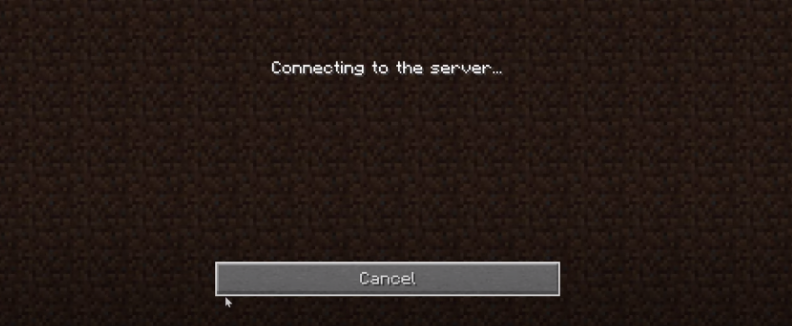
In the second approach, you will need to remove any previous copy of the minecraftserver.jar file and then install the most recent available update. To put an end to the server, simply open the SSH terminal and type the word “stop.” This will bring about the desired result.
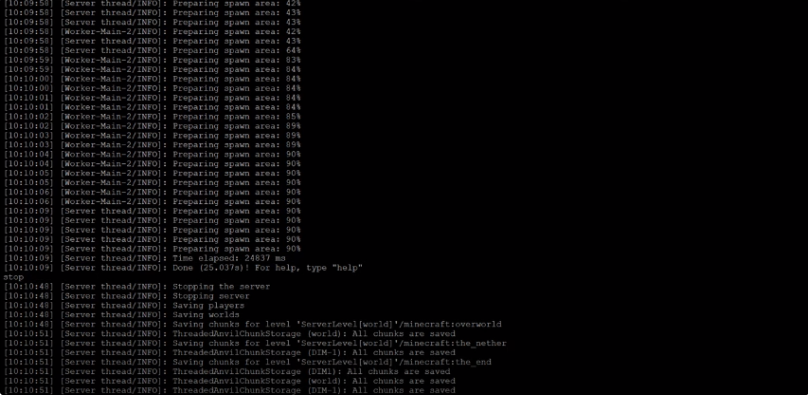
Now you can get rid of the previous version of the minecraftserver.jar file. In order to delete it, you need to write rm followed by a space and then the name of the jar file you want to delete. When you press the enter button, the previous version will be successfully erased from your computer.
After that, get the most recent version of Minecraft by going to www.minecraft.net/en-us/download/version and clicking there. Make a copy of the address of the link, and then head on over to the ssh terminal window. Now what you need to do is enter “wget,” leave a space, and then paste the link where it says “wget.”
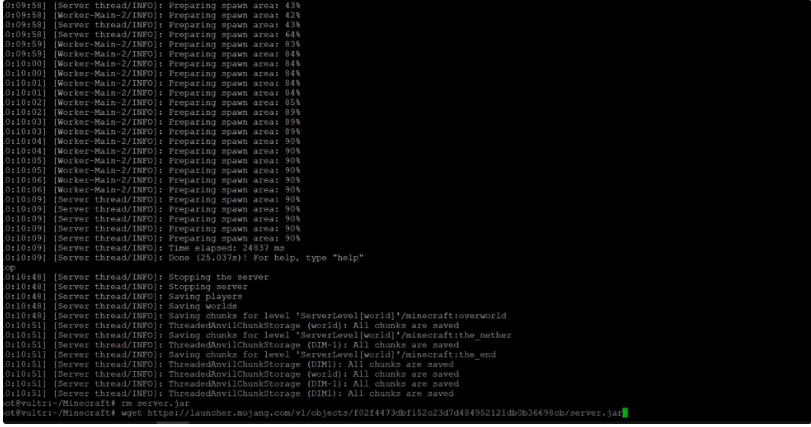
When you press Enter, it will begin operating immediately, and you will have successfully downloaded the most recent version of the Minecraft server. You are going to need to run the screen now. You will be able to continue running even after the terminal window has been closed. After the screen has loaded completely, you will need to press the Enter button.
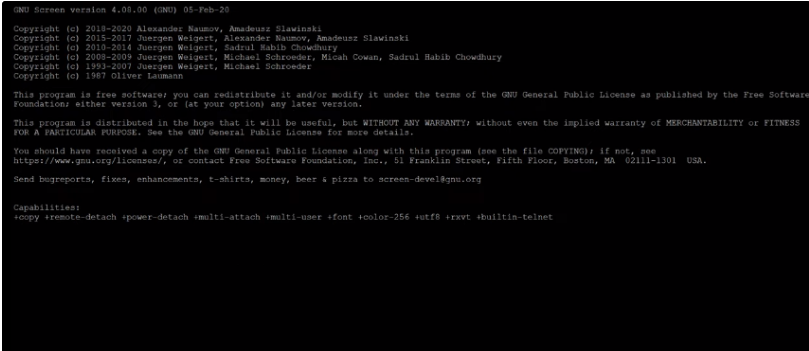
After you have entered your password and pressed Enter, the clear terminal window will appear. Simply return to the page located at www.minecraft.net/en-us/download/version and copy the text that is highlighted in purple.
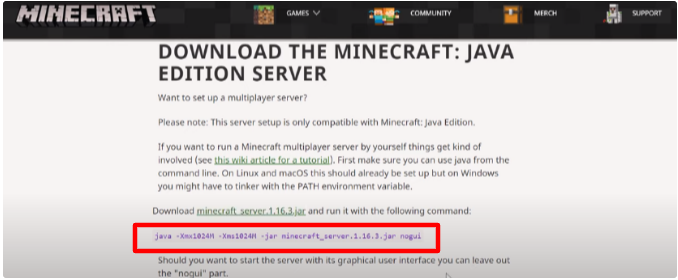
Now, return to the window you were working in, paste what you copied, and rename the file “server.”jar and leave a space nogui. It will immediately begin to operate.
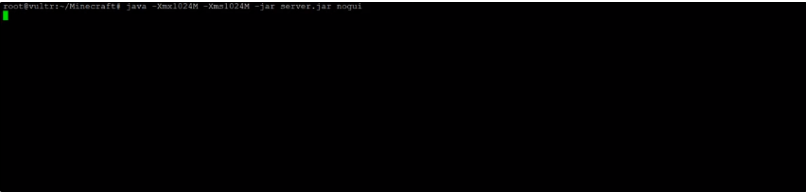
Now, open the Minecraft launcher, select the most recent version of the game from the drop-down menu at the bottom of the screen, and then click the Play button.
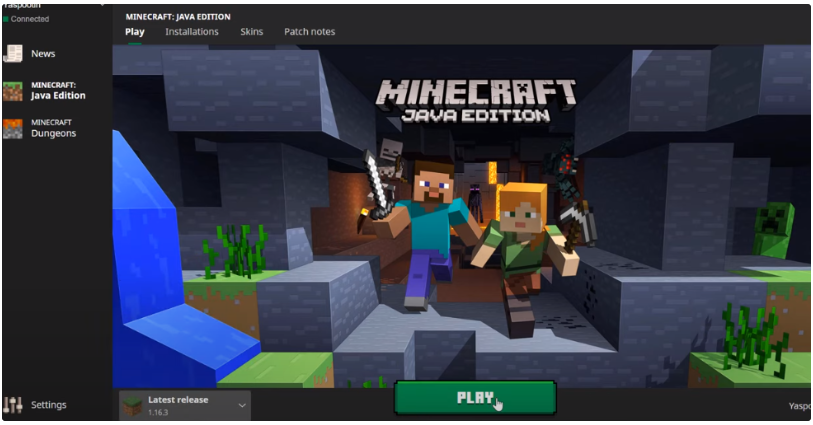
FAQs
How do I join an outdated server?
If the server you are trying to connect to is running an older version of Minecraft than the client you are using, you will get a notice saying “outdated server” when you try to connect. This indicates that in order to join us, you will need to update your client software to the same version that the server is running. The good news is that utilizing the launcher that is already available makes switching between versions really simple.
How do I start a Minecraft server again?
You can terminate the server either by quitting the Minecraft server GUI or by entering the /stop command into the server console. Navigate to your Minecraft server folder (e.g., C:\my_server). Delete the folder named “world” (for example, C:my_serverworld). Reboot the server and try again.
Why am I unable to connect to world in Minecraft?
It’s time to give your internet connection and router a fresh start.
Even if you have your Minecraft world set to be completely private, it will still be kept online unless you have taken particular steps to configure your game so that you can play it offline. It’s possible that a sluggish or broken internet connection is the cause of the “Unable to connect to world” issue; in that case, restarting the router can be the solution.














