Laptops
How to Flip Screen on Chromebook
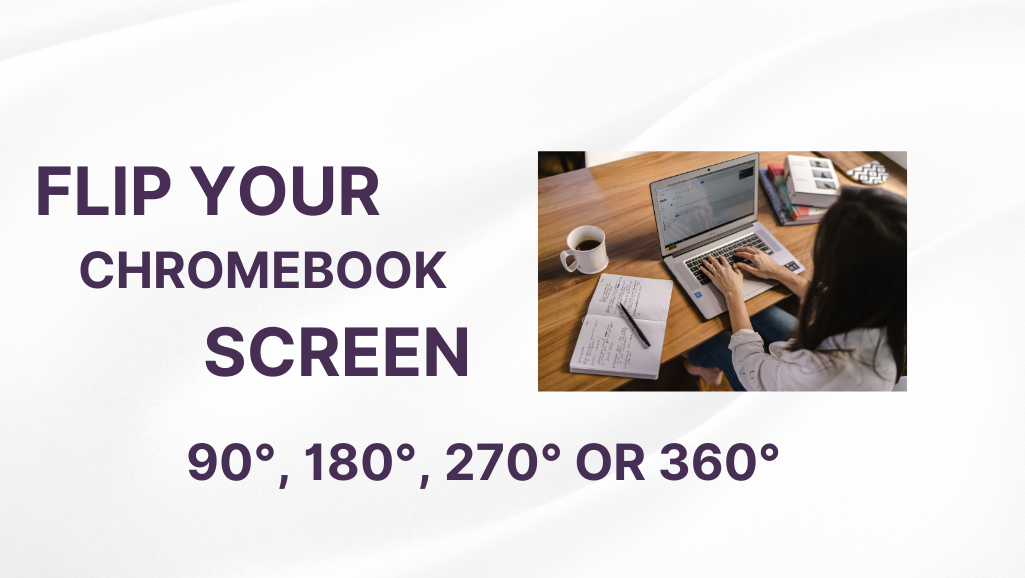
In this article, we will guide you through many ways how you can flip the screen on your Chromebook. Also, we will find out how you can rotate the screen to 90°, 180°, 270° or 360°. This method works on all kinds of Chromebooks, including school Chromebooks too.
If you want to flip your screen or rotate your Chromebook screen to 180 degrees, the easiest way is to press Ctrl+Shift+Refresh (F3) or (F5) altogether twice. So, you need to press these shortcut buttons two times, but you must press them all together.
Remember: In some Chromebooks, the refresh button might look different, so you can identify the refresh button as an arrow that is moving in a circle.
How to rotate the screen on Chromebook 360 degrees
In order to rotate the 360° screen on Chromebook, you would need to press the shortcut key at least four times, and the shortcut key is Ctrl+Shift+Refresh(the arrow that goes in the circle).
How to rotate Chromebook Screen to 90° Degree
The easy way is to press the shortcut key one time to rotate the Chromebook screen to 90°. The shortcut key is Ctrl+Shift+Refresh every time you press the shortcut key, and it will rotate your Chromebook screen to 90°.
How to make a rotation other than 90 Degrees
Use multiple times the shortcut keys that have been mentioned above to rotate your screen other than 90 degrees.
Here is an alternate method that you can use other than shortcut keys.
1. Click on the bottom right corner of the clock and then click on the setting icon.
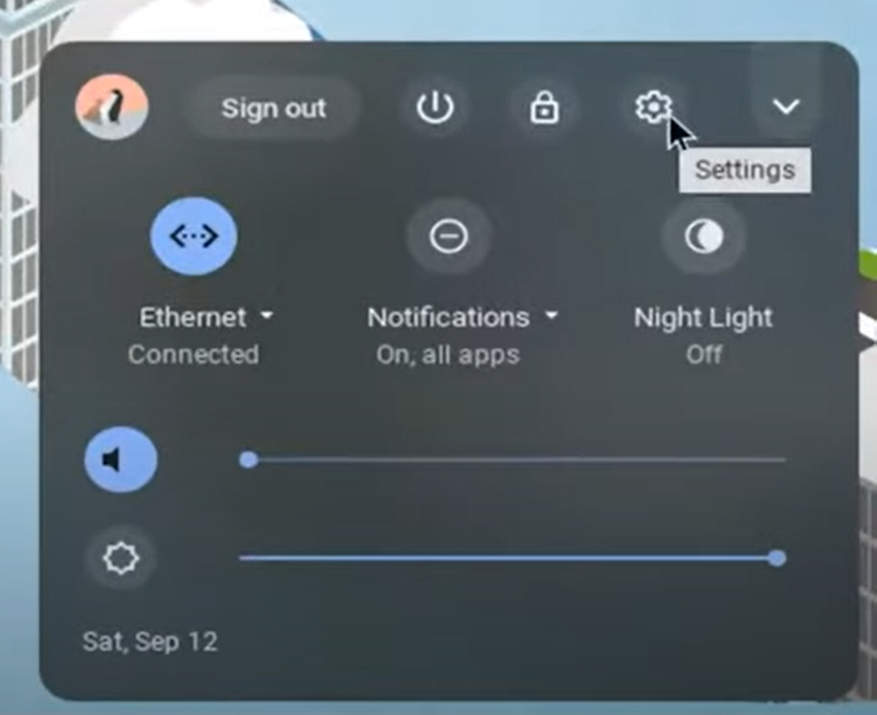
2. After that, select the device option given on the left side of the settings box. Then in the right box, under the device menu, select displays.
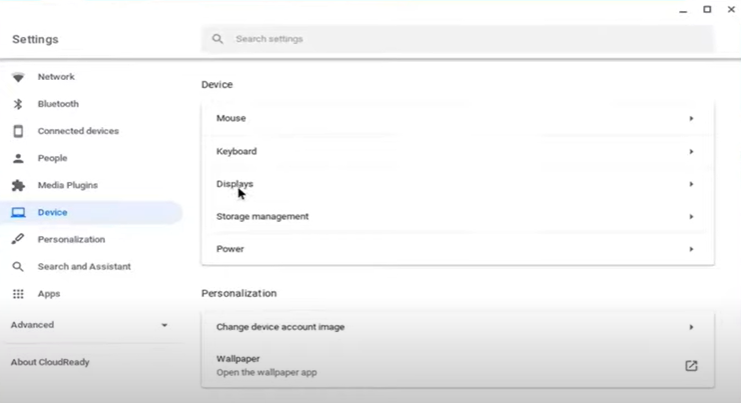
3. In the unknown display menu, you can see these options:
- Display Size
- Resolution
- Orientation
- Overscan
Click the Orientation option and choose the desired orientation of your screen that you would like to have. It will give you only three options 90°, 180°, 270° and if you want to use 360°. You will need to select 270° and then press the shortcut key.
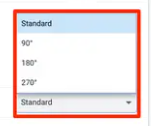
By doing so, you will get a 360° orientation of your screen on your Chromebook. So this is how you can easily flips screen multiple times on your Chromebook.












