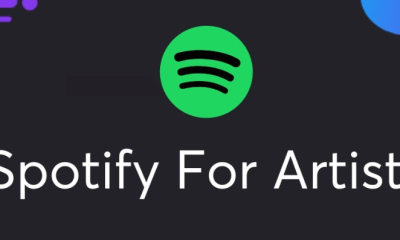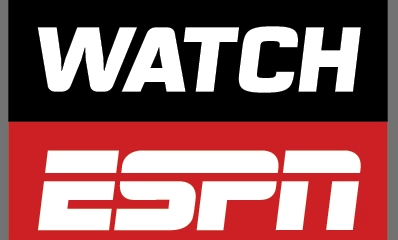Guide
How to Flip Your Camera in Zoom on Mobile
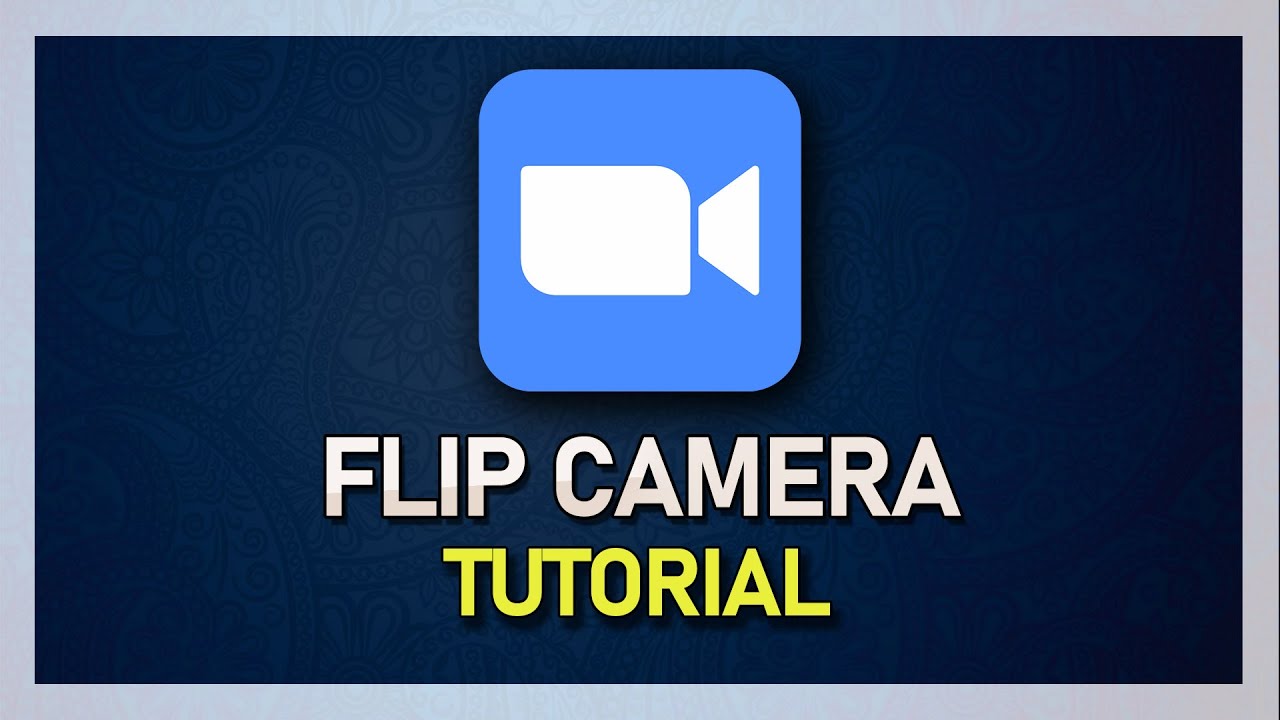
As the trend toward doing meetings online gained momentum, more companies and organizations began to look to Zoom to fulfil their requirements for video conferencing. Because it enables screen sharing and real-time annotation, it is an excellent choice for use in professional settings such as meetings and in educational settings such as lecture halls. The capability of Zoom to flip or mirror your camera is one of its features that is less well recognised. Despite the fact that the vast majority of people will probably never use this function, those who enjoy giving presentations utilizing a whiteboard or PowerPoint presentation over their camera absolutely adore it.
You are in luck because Zoom provides a tool known as “mirror my video” that enables you to reverse the direction in which the video plays while you are presenting. In this post, we will demonstrate how to change the orientation of your camera when zooming in on a mobile device.
Read Also: How to Put a Picture on Zoom on Desktop
How to Flip Your Camera in Zoom on Mobile
- Launch the Zoom app on your mobile device, then sign in to your account. The mobile application is available for download in the Google Play Store for Android devices and the Apple App Store for iPhone devices.
- Simply select the Settings option located in the bottom right corner.
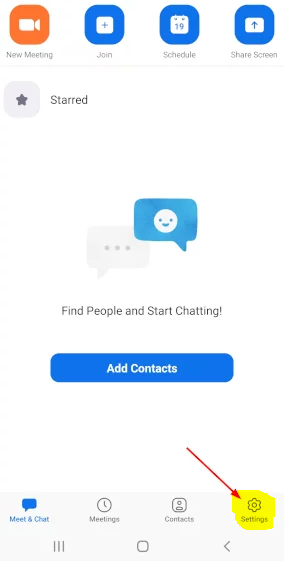
- Tap Meeting in the Settings menu
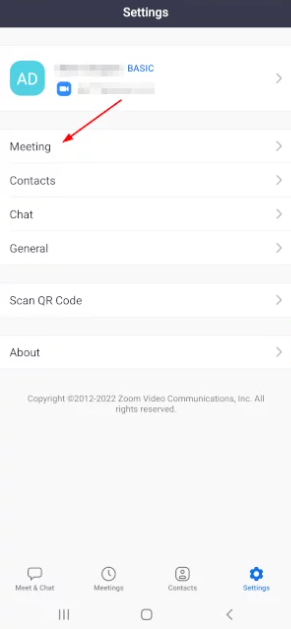
- Then on the screen that follows, turn off the toggle switch for Mirror My Video under the Meeting Settings screen’s Video section.
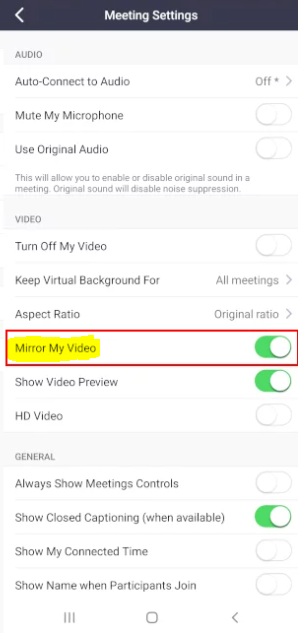
FAQs
Is your camera mirrored on Zoom?
By default, zoom videos will be mirrored because it gives the impression of being more natural to see one’s own reflection when viewed in this manner. The other participants continue to see you in your natural, non-mirrored state. You have the option to turn off the mirroring feature, although doing so can be confusing and requires some practise to get used to.
Does zoom automatically flip camera?
When you are participating in a conference call, it seems that Zoom automatically mirrors your camera. When you look at yourself on Zoom during a conference call, the camera will flip your face so that it is facing the opposite direction, reflecting your motions. This may cause the words to display in reverse, which might be a little distracting to some people.
Do people see me inverted?
Because we only ever see one version of our face—the one that we see when we look in the mirror—most of the time, we are not aware of these facial asymmetry issues. Because our faces are not perfectly symmetrical, the reflection in the mirror always seems backwards when we look at ourselves. However, if we turn the mirror around, we can observe just how differently our face appears when viewed from the front.
WHY IS Zoom camera flipped?
This is because Zoom will automatically mirror any movies you upload. After all, the reflection would seem exactly the same way if you were standing in front of a mirror at the time. You have the option to change this, though, by going to the Video Settings and deselecting the “Mirror my video” box.
Why is camera inverted?
Because the front camera on an iPhone displays a mirror image, taking selfies with that camera results in the image being flipped. The images captured by the camera will appear to you exactly as they would if you were looking at yourself in a mirror.