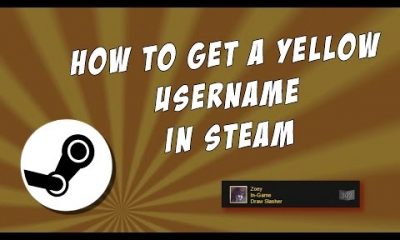Apple
How to Watch ESPN on an Apple TV
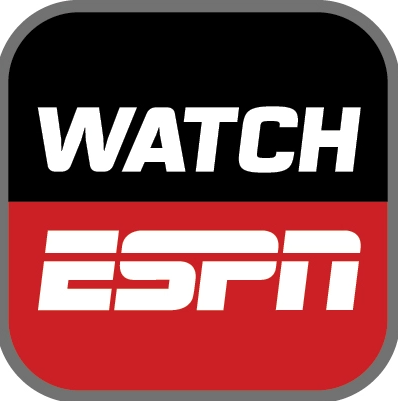
ESPN, which stands for the Entertainment and Sports Programming Network, is the most popular sports network in the world and broadcasts a variety of important sporting events all over the world. ESPN is widely regarded as the best sports channel due to the channel’s comprehensive live sports coverage, post-game analysis, original programming, and multiple award-winning sports documentaries. Those who enjoy spending their free time watching sports on TV are most likely to tune in to ESPN.
In conjunction with Disney, ESPN also launched its over-the-top (OTT) sports streaming service, which goes by the name of ESPN+. Subscribers to this service pay a nominal monthly charge in exchange for access to pay-per-view events, archival highlights, and special events. Cord-cutters also have the option of using over-the-top (OTT) live TV streaming providers, many of which provide ESPN as one of their channels.
Even though the number of people in the United States who use Apple TV is far lower when compared to the number of people who use Roku and Fire TV, Apple TV is still seen as a rising platform within the market for premium streaming boxes. This tutorial to watching ESPN on Apple TV has been especially developed for Apple TV users, both experienced and beginner alike, and is available below:
Read Also: How to Delete Apple TV from Mac
How to Watch ESPN on an Apple TV
Users are able to view thousands of live sports events and shows from several ESPN networks using the ESPN app for Apple TV. These shows and events include replays, on-demand news, highlights, and expert commentary. Users also have the option to subscribe to ESPN+, which provides exclusive live sports coverage as well as unique programming that can be viewed on demand.
The ESPN app gives users access to a wide variety of sporting events, some of which include but are not limited to the following: the National Basketball Association (NBA), the National Football League (NFL), Major League Baseball (MLB), NCAA College Sports (football, softball, baseball, and so on), Wimbledon Tennis, UEFA Euro, Major League Soccer (MLS), The Masters, Ultimate Fighting Championship (UFC), and eSports (League of Legends, DOTA 2, Counter-Strike: Global Offensive, and more). In addition, you may watch ESPN programmes including SportsCenter, SportsNation, NBA: The Jump, PTI, and First Take. If you have an ESPN+ subscription, you will even have access to the whole collection of 30 for 30 documentaries to view online.
If you still have an active cable TV subscription, you can use the login information for your TV provider to access ESPN, ESPN2, ESPN3, ESPNU, and ESPN SEC Network. If you do not have an active cable TV subscription, you cannot access these networks. It is important to keep in mind that ESPN+ is a distinct subscription service that costs $4.99 per month or $49.99 per year and does not provide access to the live feeds of ESPN channels. Users of Apple TV who pay for their subscriptions through iTunes are granted the ability to control whether or not their subscriptions are automatically renewed.
Install ESPN on Apple TV
If you already have the most recent version of tvOS loaded on your Apple TV device (tvOS 13 at the time this article was written), installing the ESPN app on your Apple TV HD or Apple TV 4K is as simple as following the steps below.
- To begin, navigate to the App Store from the Home screen of the Apple TV.
- Now, select the Search option from the menu bar located at the very top of the App Store screen. This option is represented by a magnifying glass.
- Simply type ESPN into the search field, and then choose the ESPN app that comes up first in the list of results.
- You may begin the download of the ESPN app by going to the ESPN app page, selecting the Get option, clicking it, and then clicking the Install button.
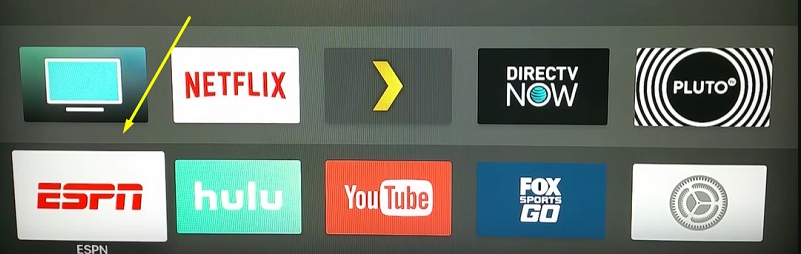
After ESPN has been successfully installed on your Apple TV, you can either select Open to begin the application or go to the Home screen of your Apple TV and select the ESPN icon to do so.
Activate ESPN+ on Apple TV?
You will need to log in to the ESPN app using either your TV provider’s credentials or an ESPN account that has a current ESPN+ subscription in order to access live and on-demand sports programming. How to do it:
- Begin using the ESPN app that is available on your Apple TV.
- To access the app’s Settings menu, select the gear icon located in the upper-right hand corner of the screen.
- You can select your TV provider to log in with by going to the Settings menu, selecting the option to “Choose TV Provider,” and then continuing on with the process of logging in. If not, select Subscriptions, and then proceed with the steps that are listed below.
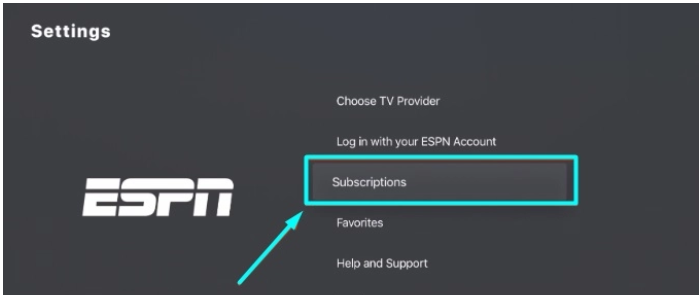
- On the following screen, next to the ESPN+ option, select the Subscribe button.
- After you have done so, click the “Log In” button, and you will be provided with an activation code for the authorized session.
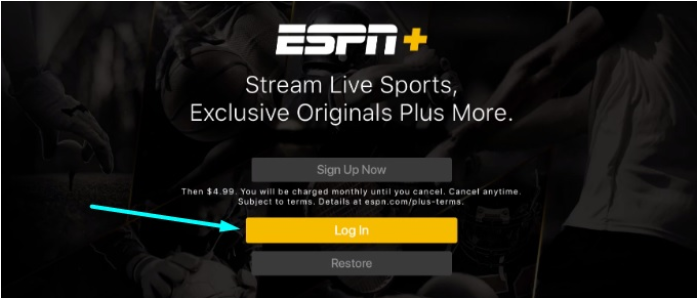
- Visit the es.pn/AppleTV webpage using a device other than the Apple TV, enter the activation code, and then click the Continue button.
- If you already have an ESPN account, all you need to do is click the Log In button after entering your email address and password in the appropriate areas. In any other case, go to the ESPN website, click the Sign Up button, and then follow the steps that appear on the screen.
- After you have completed the steps necessary to log in, you will see a notification that informs you that “Your device has been connected to your ESPN account.”
You may now complete the purchase of your ESPN+ subscription through iTunes, and then use Apple TV to access the live and on-demand content that ESPN Plus has to offer.