Guide
How To Get Nightbot on Twitch
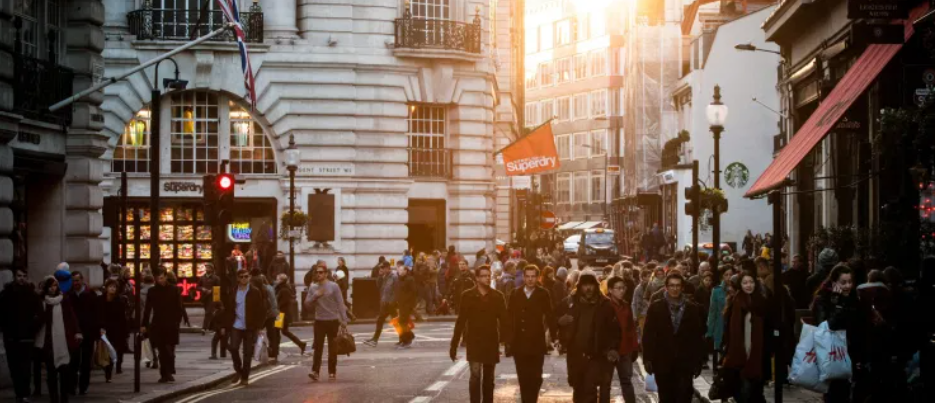
While you’re broadcasting, it might be difficult to keep track of the questions and requests that users have. Spam is also commonly directed into stream chats. Nightbot was created to assist broadcasters in moderating talks on a variety of sites, including Twitch and YouTube, among others. We are here to assist you with enabling Nightbot on your Twitch feeds if you desire to do so but are unsure how to do so.
In this post, we will supply all of the required information for establishing the Nightbot in your environment. In addition, we will respond to frequently asked questions on the history of Nightbot, its commands, and its many other activities. Continue reading to learn how to activate Nightbot on Twitch, which will make the streaming experience more pleasurable for both you and your viewers.
How to Get Nightbot on Twitch?
Because it operates from the cloud, setting up Nightbot is a breeze; in fact, it doesn’t call for the installation of any extra software at all. Follow the instructions below in order to activate Nightbot for your Twitch account:
- Launch the chat on your Twitch account.
- You may access your Twitch account by going to the Nightbot website and signing in there.
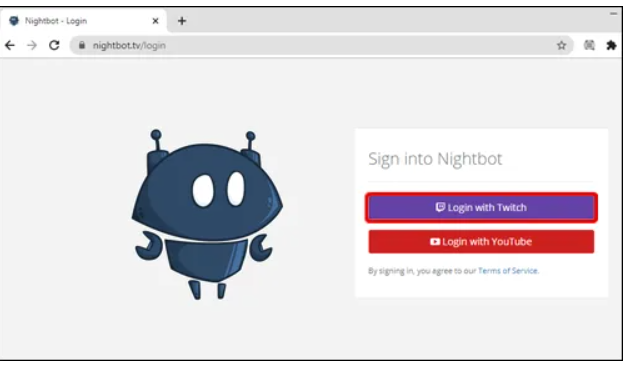
- To administer bot commands, choose the Commands settings from the sidebar on the left of the screen.
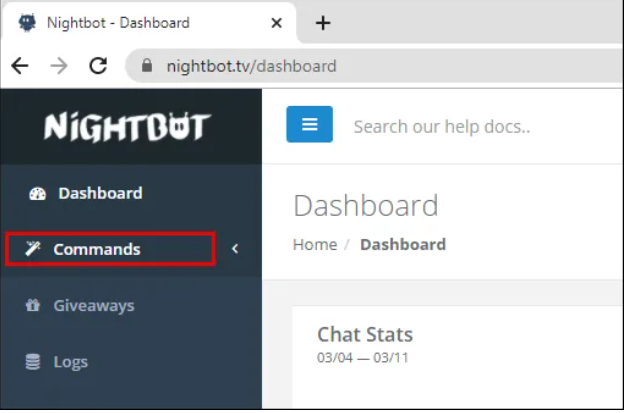
- To disable certain instructions, you must first locate them and then click the “Disable” button.
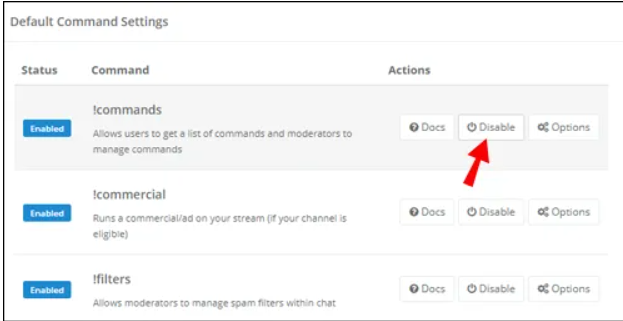
- To alter the cooldown and userlevel of a command, click the “Options” button that is located next to the command.
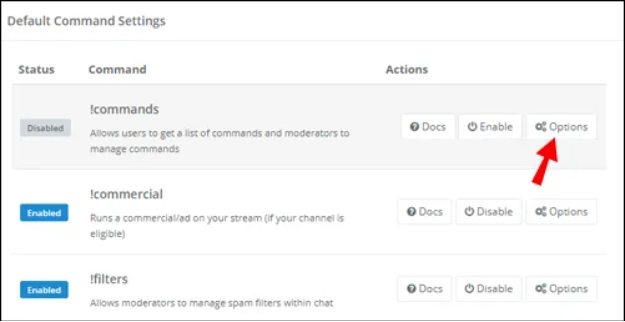
- To join a channel, click the “Join Channel” button on the Dashboard.
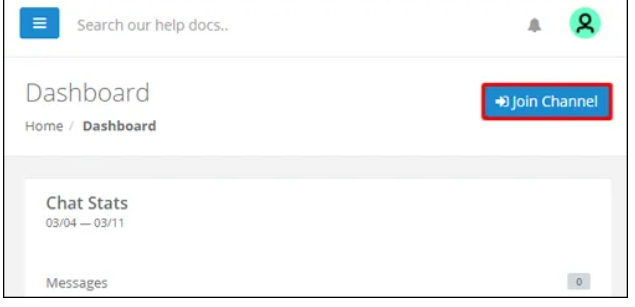
Entering “mod nightbot” into the Twitch chat will provide the bot the permissions it needs to function properly.
Read More: How To Delete Hidden Apps on iPhone
How to Turn Nightbot On and Off on Twitch?
After the Nightbot has been configured, you may activate and deactivate it with only a few clicks or by using the following commands:
- Launch the chat on your Twitch account.
- You may access your Twitch account by going to the Nightbot website and signing in there.
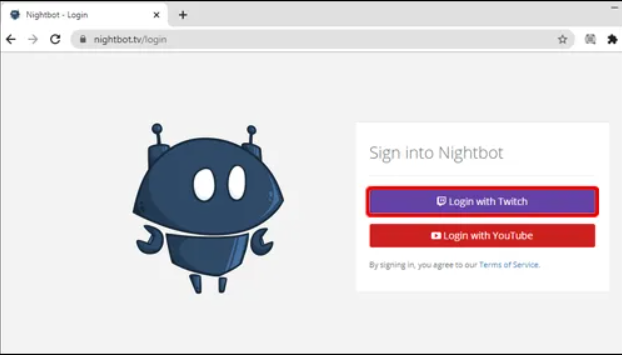
- To join a channel, click the “Join Channel” button on the Dashboard.
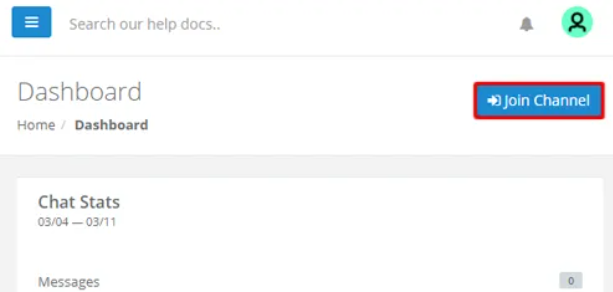
- Enter “mod nightbot” into the chat box of your Twitch channel.
- Simply typing the command “!nightbot delete” into your Twitch chat will turn the Nightbot off.
- You have the option to turn Nightbot off by clicking the “Part Channel” button on the Dashboard.
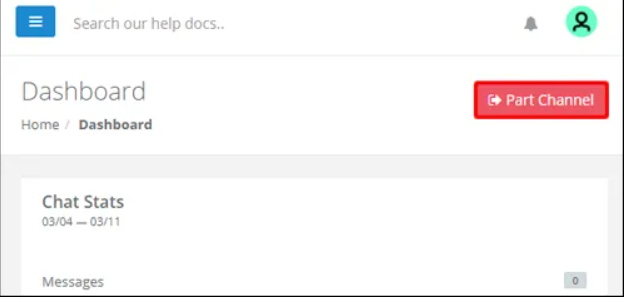
FAQ’s
How Do I Setup Nightbot on Twitch?
Nightbot is easy to set up and use. Log into your Twitch account on the Nightbot website. Users may access a slew of useful tools in the sidebar to the left of their screen.
If you want to change the default commands or add new ones, go to the “Commands” page. In the Dashboard, select “Join Channel” and follow the on-screen instructions to get started. To provide Nightbot access to your Twitch conversation, type “mod nightbot” in the chat.
How Does Nightbot Work on Twitch?
Cloud-hosted chatbot Nightbot lets you swiftly respond to the most frequently asked queries of your stream viewers by putting in brief commands to the chat rather than words. You may also create a timeframe for particular tasks, such as promoting your social media profiles, to run at certain intervals.
In addition, Nightbot may be utilised to give away prizes and fulfil song requests from viewers. You have the option of allowing your ordinary readers to utilise command permissions by modifying them. Dynamic commands, such as Nightbot’s weather display, let you programme instructions that respond dynamically to changing conditions.
How Do You Set Up Commands on Twitch?
Nightbot command management is a piece of cake: all it takes is a few mouse clicks on the Nightbot website to change any command feature. Access your Twitch account via the Nightbot website and click the Commands option in the left sidebar. The pencil symbol next to an existing command may be used to make changes to it.
To alter the command’s name, message, user level, and cooldown you will see a form. Click the trash can icon next to a command to remove it. Add a custom command by clicking “Add Command” and filling out the form, and Nightbot will remember it.
How Do You Add a Command to Nightbot?
To build a custom Nightbot command, go into your Twitch account on the Nightbot website. Add a command by clicking “Add Command” on the Commands tab. Specify the command name and message, as well as the userlevel and cooldown, if applicable. You may begin using it in your Twitch chat as soon as you confirm it.
What Are Stream Bots?
Custom-built for the Steam platform, these programmes are known as “steam bots”. Bots for Twitch have been created to assist broadcasters in controlling conversation. Answering viewer inquiries may be as simple as typing an abbreviated command into the Twitch chat instead of writing out a lengthy comment.
Using command timings, bots may also be programmed to promote broadcasters’ social media profiles or to welcome new viewers. Streamers may even use Twitch bots to request songs and more — they can design their own instructions. z












