Guide
How to Get Out of Zoom Mode on Your Vizio TV
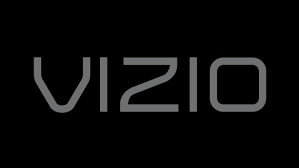
If you’re having trouble getting out of zoom mode on your Vizio TV, don’t worry, you’re not alone. This is a common issue that many people experience. Fortunately, there are a few simple steps that you can take to fix the problem. In this article, we will walk you through the process of getting out of zoom mode on your Vizio TV.
Read Also: How to Mirror iPhone to a Vizio TV
How to Get Out of Zoom Mode on Your Vizio TV
If you are using a Vizio remote, expanding the view on the screen should be a rather straightforward process for you. First things first, fire up the TV and grab the infrared remote control. Then, make sure you follow these directions:
1. You can access the sidebar menu by pressing the “Menu” button on your remote control and then waiting for it to appear. The button ought to be placed in the top right hand corner.
2. To access the “System” menu on the remote, use the arrow keys to move left and right.
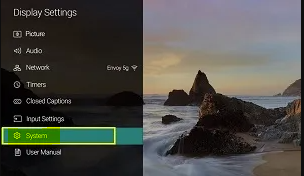
3. To enter the menu, press the “OK” button on your keyboard.
4. Proceed to the section labelled “Accessibility” at the very end of the menu.
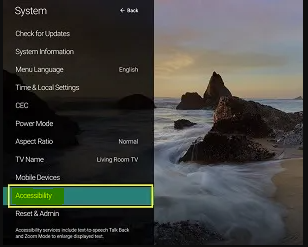
5. On the screen that follows, you should highlight the “Zoom Mode” option.
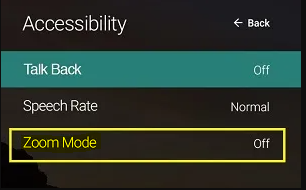
6. By pressing the “OK” button, you can exit the Zoom Mode and return the display to its previous state, which is the standard mode.
7. To close the menu, press the “Exit” button. Your screen should again seem as it did before you made this change.
Repeat steps 1 through 5 and then hit “OK” on your remote control if you ever decide you want to adjust the zoom settings again. You will need to experiment with the various modes available until you find the one that works best for you.
FAQs
How do I Unzoom my Vizio TV?
Move on to the area of the menu labelled “Accessibility,” which is located at the very end. On the screen that appears after that one, you will want to select the “Zoom Mode” option. You can exit the Zoom Mode and return the display to its prior state, which is the regular mode, by clicking the “OK” button. This will bring the display back to its normal state. Simply pressing the “Exit” button will close the menu.
How do I get my Vizio TV screen back to normal size?
Use the button on your VIZIO remote that is labelled “Menu” to go through the menu options. Use the arrow keys on the remote to get to the System menu, and once you’re there, press the OK button to finish. You may bring up the menu for Aspect Ratio on the TV by using the arrow keys on the remote, and then you can select it by pressing the OK button. You will now be given a selection menu consisting of several different choices from which to pick.
What is Zoom mode on VIZIO TV?
The “Zoom” setting magnifies all of the content and, if there are any black bars present, gets rid of them. When using “Panoramic,” you can zoom in on content that is not HD to get rid of the black bars. To return to normal viewing, you may need to zoom out of the image on your Vizio if it has become stretched, hazy, or has been zoomed in too far.
Why can’t I change the Aspect Ratio on my VIZIO TV?
You’ll find the “Menu” button on your VIZIO remote control somewhere towards the top of the device. Press “OK” once you have located the setting that is titled “System.” Locate the parameter that is referred to as “Aspect Ratio,” and then click “OK” on it. Pick one of the available options to give it a shot.
Why does my VIZIO TV cut off the picture?
The phenomena that is referred to as “overscan” is the one that is to blame for the screen being chopped off. Certain televisions may cut off a small portion of the screen (between 2 and 5 percent) and stretch the image that is left over in order to make it fit on the screen. While the vast majority of televisions will automatically adjust the size of the input image to fit the screen, certain televisions may do this.
-

 Technology4 years ago
Technology4 years agoAcing the Holiday Video Marketing: a Complete Beginner’s Guide
-

 Pokémon Go3 years ago
Pokémon Go3 years agoHow to Get Mega Candy in Pokémon Go [Mega Evolution]
-

 Blog1 year ago
Blog1 year agoExploring Unique Methods for Overcoming Depression
-

 News2 years ago
News2 years agoThe MP600 Mini and MP600 Core XT M.2 NVMe SSDs Are Now Available From CORSAIR











