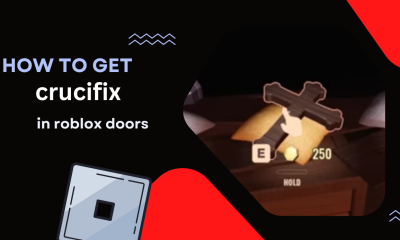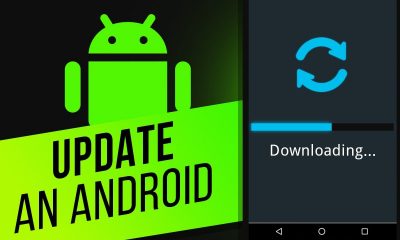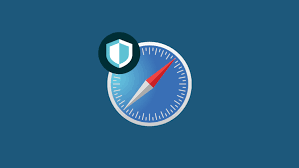Guide
How to Change Your Spotify Profile Picture
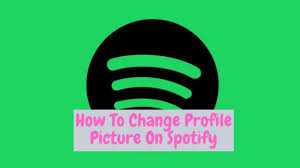
Spotify is a music streaming service that has taken the world by storm. Millions of people use it to listen to their favorite songs and albums. One of the great things about Spotify is that you can personalize your profile by adding a profile picture. In this article, we will show you how to change your profile picture on Spotify in just a few easy steps!
Read Also: How to View Your Spotify Queue on Desktop
How to Change Your Spotify Profile Picture
1. Launch the Spotify application on your desktop computer or laptop.
2. Select your current photo by clicking on it in the upper-right corner of the screen. Do not click on the down arrow because doing so will simply take you to the online version of your Spotify account.
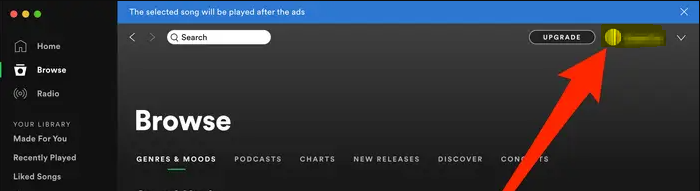
3. Clicking this link will take you to the page for your user account. Move your cursor until a “Change” option appears when you have it hovering over the photo that is now in the circle. Once it displays, you should click it.
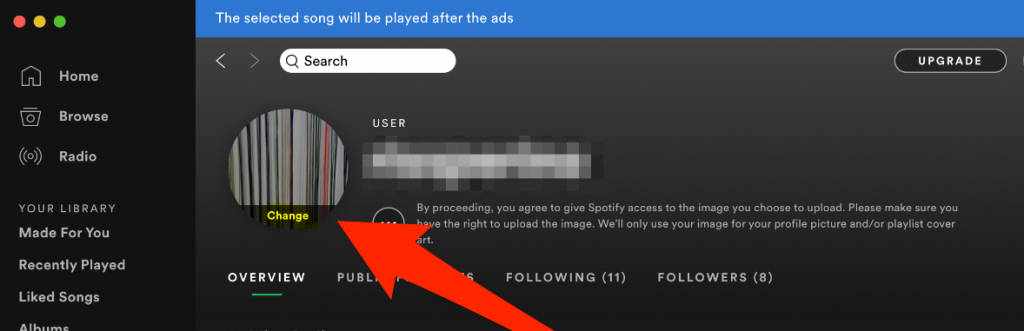
4. At this point, you have the option of completely deleting your photo or merely choosing a different one. Simply select a new picture by clicking the “Change” button.
5. Doing so will bring up a pop-up window. Once you have located the photograph you wish to use, select it by clicking on it once you have found it on your computer. When you are done, click “Open,” and your new profile image will be saved without further action from you.
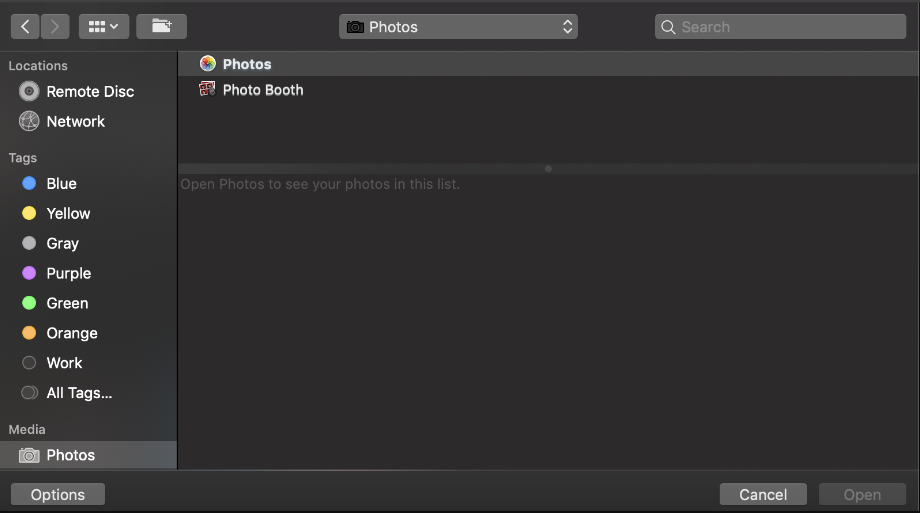
FAQs
Why can’t I change my Spotify profile picture?
Unfortunately, the link that you provided only leads to an overview of your account, and you won’t be able to make any changes to your profile photo using that page. You will need to make use of a Spotify desktop application in order to modify your profile picture. You can download it by going to www.spotify.com/download or by searching for it in the app store that is installed on your PC.
Can I change my Spotify profile picture on mobile?
Launch the Spotify mobile app on your Android or iOS device to make changes to your profile picture. To change your profile picture, navigate to Settings, then View Profile, then Edit Profile, and finally Change Photo.
How do I put a picture on my Spotify profile?
The software, unfortunately, does not provide any means by which the profile photo can be downloaded. On the other hand, if you use a desktop browser, you can access your Account Overview there (preferably Chrome). After that, select “Open image in a new tab” from the context menu that appears after you right-click on the picture.
Do you have to have Spotify Premium to change playlist picture?
The desktop and mobile apps for Spotify both allow users to modify the covers of their existing playlists. This includes Windows 10, Mac, iOS, iPad, and Android devices, in addition to the web player. It is not necessary to have Spotify Premium in order to use this feature.
Can you see who stalks your Spotify?
You will only be able to see the total number of followers a playlist has; unfortunately, Spotify does not make it feasible for you to see individual profiles of people who follow your playlists. You can, on the other hand, check out the people who are following your account in order to get an idea of the people who might be following your playlists.