Guide
How to Get Subtitles on Netflix
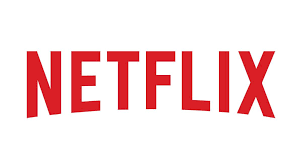
Netflix subtitles are fantastic for accessibility, can be helpful if you need to mute the stream, and are excellent while watching any of the great stuff on the service that is only available in a language that you do not understand. Netflix makes it very simple to obtain subtitles for any programme, regardless of the reason you might require them. You are free to activate them whenever you like, and it is just as simple to deactivate them at a later time.
Read Also: How to Get Netflix On Nintendo Switch
What Subtitles Are Available With Netflix?
Netflix subtitles are available in a wide variety of languages; however, the Netflix app is unable to list all of these languages. Netflix gives you the option to select from anywhere between five and seven languages that are most likely to be relevant based on the language settings on your Netflix account. This is done automatically to make things more convenient. When you download a movie or show from Netflix, the language options are limited to only the two that are the most important.
If the Netflix app you’re using is not in your native language and you don’t see your preferred language as an option for subtitles, then you might be using the wrong version. You have the option to switch the language on Netflix if you have any reason to believe that this might be the case.
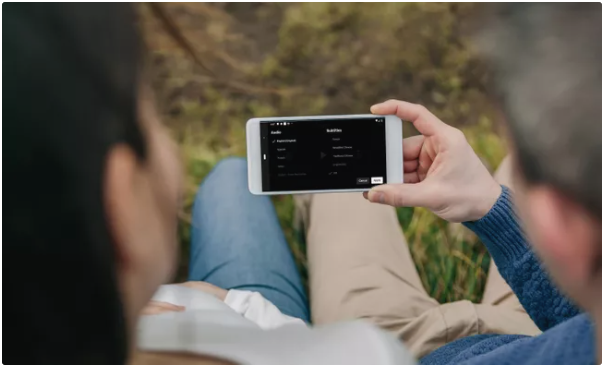
How to Turn on Netflix Subtitles on Netflix.com
The following is the procedure to follow in order to activate the subtitles when using Netflix in a web browser:
1. Open up a web browser, go to Netflix.com, and click on the show or movie that you wish to watch.
2. To open a dialogue box, select the icon that looks like a speech bubble and is located in the lower right corner of the screen.
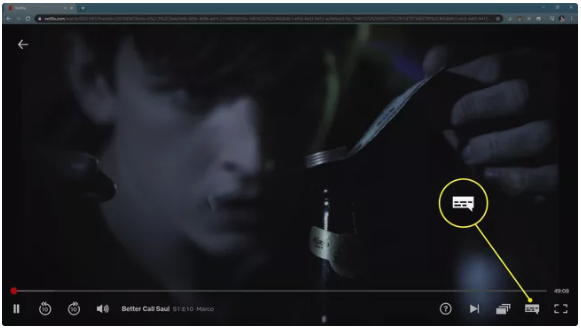
3. Select a language to use for the subtitles by clicking on one of the options in the drop-down menu that appears, such as English (CC).
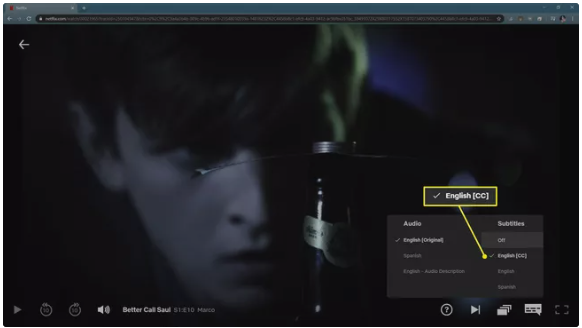
4. The subtitles should work properly now.
How to Turn on Netflix Subtitles on the Mobile App
Although these instructions are compatible with iOS and Android, the precise layout may be different depending on the version of the app that you have installed on your device.
1. Launch a video in the Netflix app and start playing it. If the controls aren’t currently visible on the screen, you can bring them up by tapping anywhere on the display.
2. Select Audio & Subtitles from the menu.
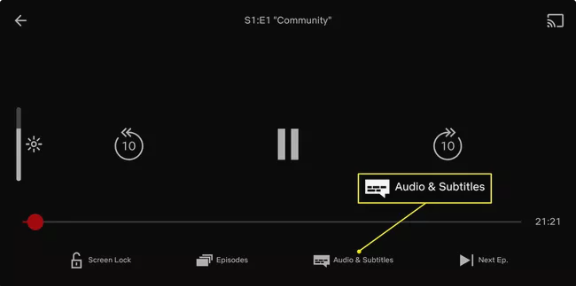
3. To change the subtitle language, select it from the drop-down menu under Subtitles.
4. To save your selection, touch the Apply button on Android or the X button on iOS.
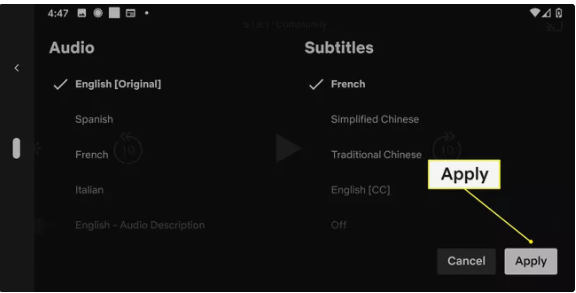
5. You should now be able to see subtitles in the language that you selected.
How to Turn on Netflix Subtitles on Roku
The ability to view subtitles can be activated in a few distinct ways on Roku devices. On older devices, you’ll need to navigate to the description page to make the change. You can do the task on more modern gadgets even as you view a video.
Here is how to activate the subtitles on Netflix when using an older Roku device:
1. Begin by launching the Netflix channel, then choose the movie or television show that you wish to view.
2. Choose Audio & Subtitles from the drop-down menu on the page that provides information about the movie or television show.
3. After choosing the language you want to use, use the Back button to complete the process.
4. When you choose Play, the video will begin playing with the subtitles.
How to Turn on Netflix Subtitles on Xbox One and Xbox 360
By pressing the appropriate button combination on either your Xbox One or Xbox 360, you will be able to view subtitles on Netflix.
1. While a video is playing within the Netflix app, press the Down button located on the directional pad of your controller.
2. Activate the dialogue box by highlighting it and clicking on it.
3. Choose the language that you are most comfortable with.
How to Turn on Netflix Subtitles on PlayStation 3 and PlayStation 4
You may activate subtitles on Netflix by using a PS3 or PS4 console. It is as simple as pressing the appropriate buttons on the controller at the appropriate times.
1. While a video is playing within the Netflix app, press the Down button located on the directional pad of your controller.
2. Activate the dialogue box by highlighting it and clicking on it.
3. Choose the language option for the subtitles that you like.
How to Turn on Netflix Subtitles on Apple TV
If you are watching a video in the Netflix app on your Apple TV, you have the option to turn on the subtitles while the film is playing. If you use Netflix on your Apple TV. To achieve this, either press and hold the centre button on your Apple TV 4 remote or use the touchpad on your older Apple TV remote to swipe down from the top of the screen. After that, choose the language of your choice from the list of available options for the subtitles, and your Netflix selection will immediately begin displaying them.













