Android
How to Lock Roles in a Discord Server on Android
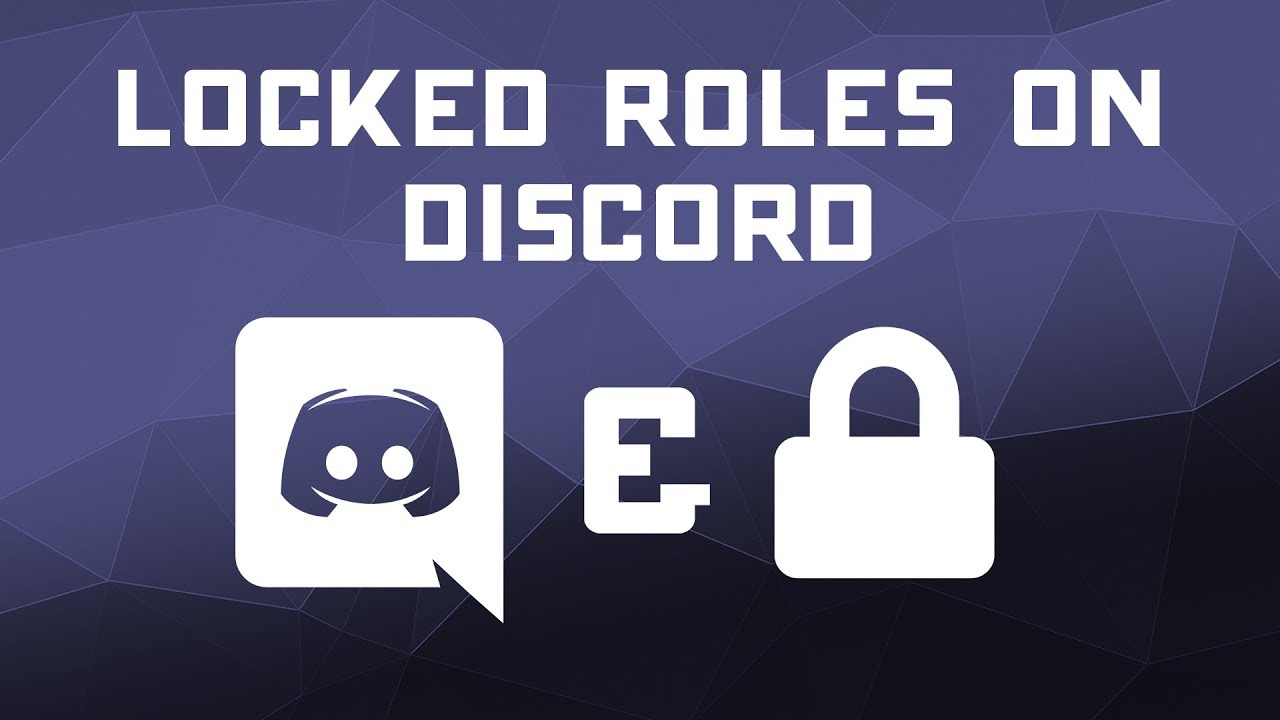
Only the person who owns the server has the ability to create, manage, and give out roles to other members by default. On the other hand, if you made the mistake of turning the functionality on for everyone on the server, then other users have the ability to manage, edit, and remove lower-ranked roles in the hierarchy than the one that has been assigned to them.
You have the option to disable the permission to manage server roles for everyone on the server if you do not want anyone to modify the roles that you assign to members of the server. This option is available to you in the event that you do not want anyone to edit the roles that you assign to members. Learn how to do it by following our little lesson that is broken down into steps below!
Read Also: How To Install The BetterDiscord Plugin
How to Lock Roles in a Discord Server on Android
1. Start the Discord app by either selecting it from your home screen or opening the app drawer.
2. To open the list of servers, you’ll need to tap the three horizontal lines that are located in the top left of your screen.
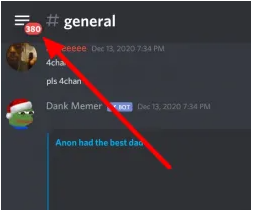
3. Choose which server you want to administer, and then select the icon with three dots to view some of the available choices.
4. Tap Settings.
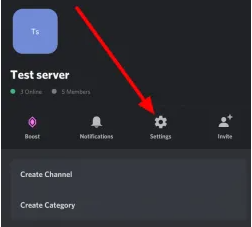
5. Under User Management, tap Roles.
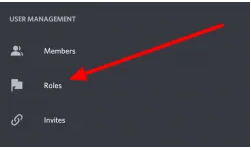
6. Once you’ve decided the position you want to alter, you may turn off the ability to manage additional roles.
If you have a large number of roles on your server, you will need to go through each one and block the authorization to manage roles until you get the feature turned off for everyone. After you have disabled it for everyone, no one other than those with administrator permissions will be able to access the setting again.
It is important to keep in mind that even if a member has the permissions of an admin, they are unable to change, delete, or add other roles that have a greater priority than the one that has been given to them. In addition, the possibility to manage role permissions will be removed from their configuration settings.
FAQs
How do you make a role private on discord mobile?
You’ll find it in the section labelled “User Management.” This brings up a list of all of the users that are currently logged into the server. Tap the person’s name who you would like to have access to the private channel. Mark the box that is situated next to the new role’s name and click the button.
How do I make a role only channel on Discord?
To add a text channel, use the “+” symbol located next to “Text Channels.” Enter the new name for the channel, and then choose the role that represents the VIP pass holder who will have exclusive access to this channel. In the end, select the create button. This channel is now only viewable by members who have the “Leaders” status assigned to them!
Can admins see private channels Discord?
The administrators are able to view private chat on Discord.
Does Discord spy on your DMs?
There are three different options available in Safe Direct Messaging: The following are the primary distinctions: Keep me safe: The one with the fewest risks. This will cause Discord to scan any image that is sent in any direct message, regardless of whether or not you have added the user to your friend list or whether or not the person is DMing you simply because you share a server with them.
Is there a secret chat in Discord?
To build a private Discord channel using a mobile, Navigate to your server and click the plus sign that is located next to the Text/ Voice Channels header. You will be prompted to give the channel a name before you can select the channel type and turn on the ‘Private Channel’ toggle switch. To complete the task, you need to tap the checkmark in the upper right corner of the screen.












