Android
How to Log Out of Google Play Store on An Android
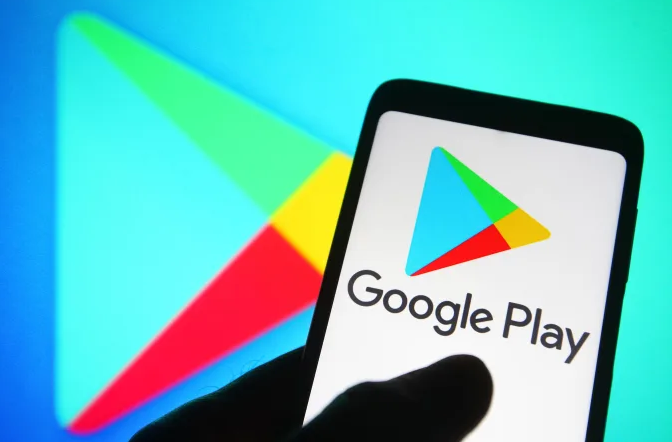
The Google Play Store is a one-stop shop where you can download any and all of the fantastic applications that you could ever want for your Android-based device. In order to have access to the applications, you will be required to check in using your Google account. Things get tricky when you want to log out of the Google Play Store, despite the fact that everything else is plain and easy to understand. In this post, we will show you how to log out of the Google Play Store on an Android device by using the following steps:
Read Also: How to Blur a Picture on Your iPhone or Android
How to Log Out of Google Play Store on An Android
In order to log out of the Google Play store on Android, you will need to erase or cancel the Google account that is linked to the device. This is due to the fact that there is no option to log out of the account. Simply following the steps that are outlined in the following paragraphs will allow you to erase your Google account from your Android device.
Step 1: First, access the settings menu on the device you’re using by navigating to the appropriate menu.
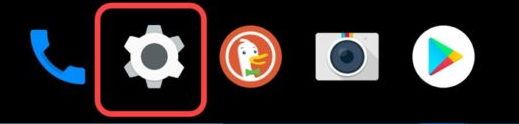
Step 2: Go to the menu and pick the Accounts option.
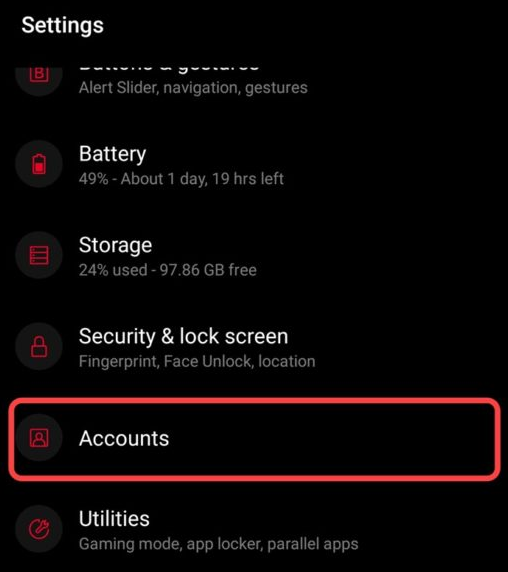
Step 3: Select the Google account that you wish to use from the list of different options that are currently accessible. (If you have more than one Google account logged in, use the drop-down option to select the account that you want to delete.) On this website, only one of my accounts is currently active at any given time.
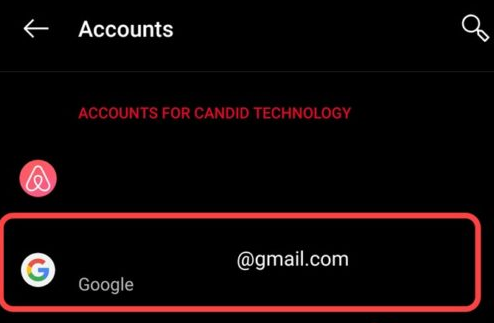
Step 4: At this stage, pick the “Remove Account” option from the drop-down menu.

A word of caution: if you only have one Google account, you should probably avoid deleting that account because doing so may cause all of your previously stored processes to be deleted along with the account. If you do decide to delete that account, be aware that doing so may cause all of your previously stored processes to be deleted along with the account. However, if you sign in with a different account, you will be allowed to access the site.
FAQs
Do I need to authorize Google Play on a new device before using it?
No. However, depending on the security settings that you have established for your Google account, you could be needed to approve the sign-in using two-factor authentication or on your old device. This will depend on how you want your Google account to be protected.
How can I navigate between the several accounts I have?
If you have more than one Google account, you can link them all together by following the instructions in the previous section. After the new account has been added, all that is required of you is to click on the profile symbol and then the down arrow to the right of your existing Google account. After that, you’ll be able to choose which of your other accounts you want to use. When it comes to sharing purchases and applications, switching across accounts is very helpful.
On an iPhone, is it possible to access the Google Play Store?
No. You can, however, utilise other applications from Google Play, such as Google Play Music. Visit Apple’s App Store and perform a search to find the application you want to use, and you will have immediate access to these apps. After you have it downloaded, you can then sign into your Google account in the same way that we did previously, and then everything will be OK.














