Apple
How to Logout of Disney Plus on an Apple TV

The Disney Plus app has become extremely popular, and it is there that we spend the vast majority of our time watching movies and television episodes. If you are a huge Disney fan, there is no question that you have come to the correct location for hours upon hours of amusement. Snow White, Cinderella, and The Lion King are among the most popular shows on children’s television. Access to Disney Plus is permitted on up to four different devices simultaneously. You are free to use the same account across all your devices as long as they have an active plan. If you go over the allotted data, streaming will no longer be an option for you. You will learn how to log out of Disney Plus on Apple TV by reading the following article:
Read Also: How to Pair a HomePod on an Apple TV
How to Logout of Disney Plus on an Apple TV
By using the Disney Plus App:
Using the Disney Plus application that is pre-installed on your Apple TV, you will be able to sign out of any and all of your devices. To complete the tasks that must be completed, attentively follow the processes.
1. Launch the application for Disney Plus that’s stored on your Apple TV.
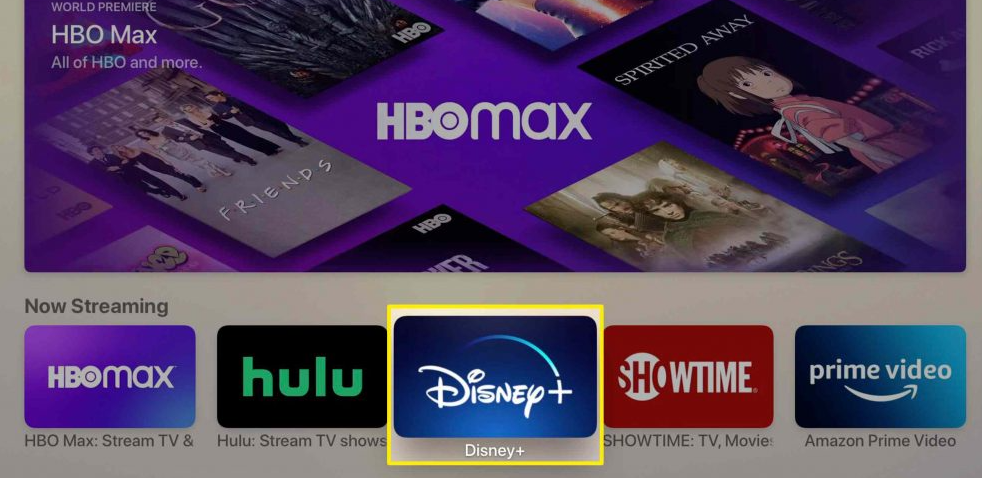
2. Tap the Avatar, which is the icon representing your profile, utilizing the provided remote control.
3. Once you have seen the list of options that are accessible to you, select the Account option.
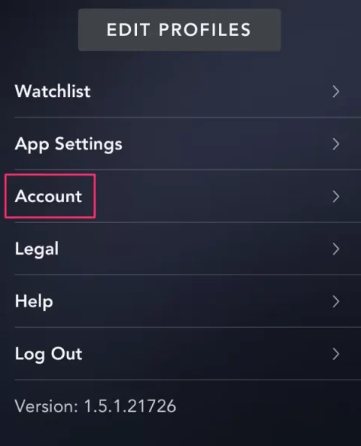
4. After that, select the alternative that allows you to log out of all your devices.
5. Enter the password for your Disney Plus account when required to do so, and then click the Log out option to indicate that you have done so.
6. It will take a few minutes to sign out of all of the devices, which is a process that must be completed. If it turns out to be necessary later, you must remember to change your password.
By using a Web Browser
Following these steps will allow you to sign out of your Disney Plus account on any web browser device.
1. Navigate to the official website for Disney Plus using your preferred web browser.
2. Make sure the login and password you’re using for your Disney Plus account are correct.
3. To edit your profile, go to the top right of the screen and click the icon labelled “Profile.”
4. Select the Account option from the menu.
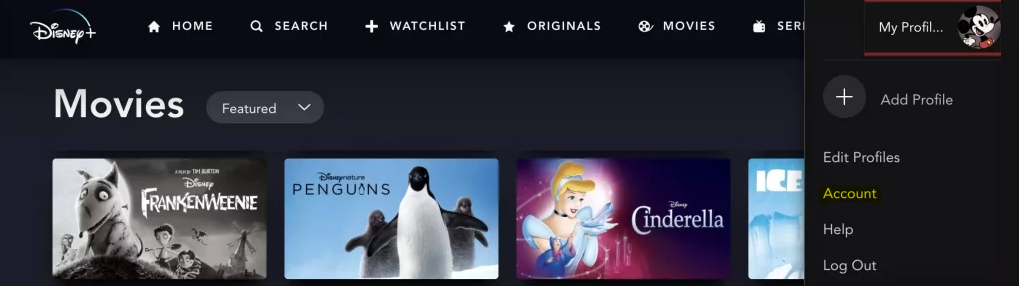
5. Finally, select the Sign out option on all of your devices.
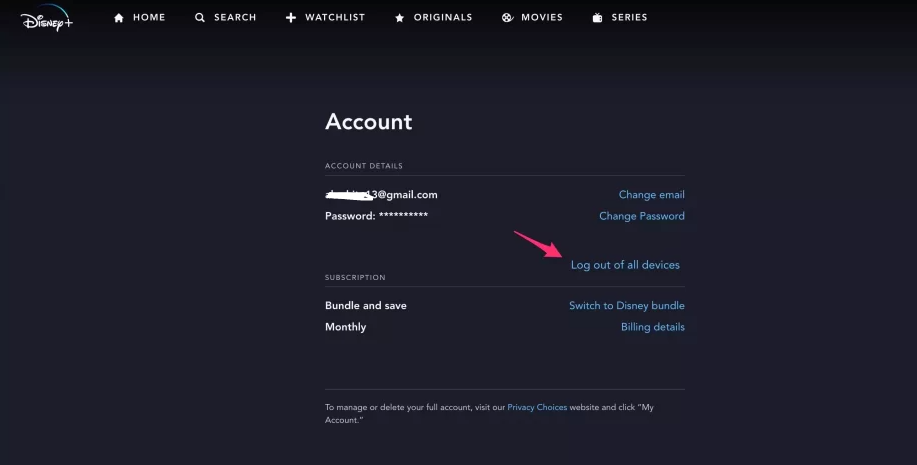
6. Click to continue after entering your Disney Plus account password. Sign out
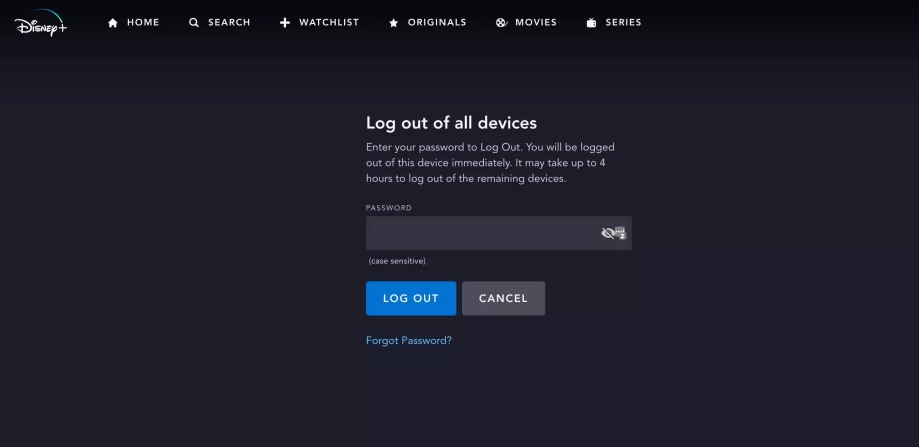
That wraps it up! By doing this, you will be logged out of your Disney Plus account on all of the connected devices.
FAQs
How do I delete a connected app on Apple TV?
After making your selection, press and hold the middle of the clickpad (if you have a Siri Remote of the 2nd generation or later) or the touch surface (if you have a Siri Remote of the 1st generation) on the remote until the app begins to wiggle. After bringing up further options by pressing the Play/Pause button, select the Delete option.
What does connected apps mean on Apple TV?
On any of your devices where the Apple TV app is installed and when you are signed in with your Apple ID, connected apps will be displayed. The following steps must be taken in order to connect or disconnect compatible streaming applications: Tap the Watch Now button, then tap your profile image or initials located in the top right corner of the screen. Select the Connected Apps option.
Can someone else connect to my Apple TV?
Sharing an Apple TV with numerous members of the same family is simple and straightforward. When each member of a household has an Apple ID, switching member profiles on Apple TV creates a tailored experience for the currently active user. This includes personalized Up Next lists, music, Game Center data, and content recommendations based on the presently active user’s preferences.
Can someone else use my Apple TV app?
On Apple TV+, you and up to four other family members can share access to a variety of Apple services, including Apple Music, Apple Arcade, Apple News+, and more. You can also watch Apple Original movies and television shows together.
How many devices can you have Apple TV on?
With only one Apple TV+ membership, you may watch up to six shows or movies at the same time. If you have an Apple Music student membership, which includes Apple TV+ for a limited time, you can only watch Apple TV+ on a single device at a time. This offer is only available for a limited time.













