Apple
How to Pair a HomePod on an Apple TV

The HomePod has excellent sound quality, and because it is AirPlay-compatible, you can configure it to act as a speaker for your Apple TV by sending the sound from the Apple TV through the HomePod instead of directly into the Apple TV. If your Apple TV is in its third, fourth, or fifth generation, you can use it with a HomePod. Using the HomePod smart speaker from Apple with your Apple TV is a fantastic use case for the product. You can select between one or two HomePod speakers as the primary output for your device’s audio. You will learn how to pair a HomePod with an Apple TV by reading the following article:
Read Also: How to Set Up VPN on an Apple TV
How to Pair a HomePod on an Apple TV
1. Start the application that is titled “Settings” on your Apple TV.
2. You need to scroll down until you find the part labeled “Video and Audio,” and then you need to click on that.
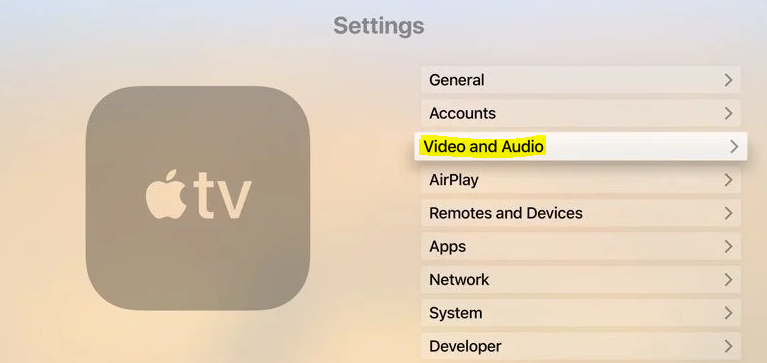
3. Make sure that you pick “Audio Output.”
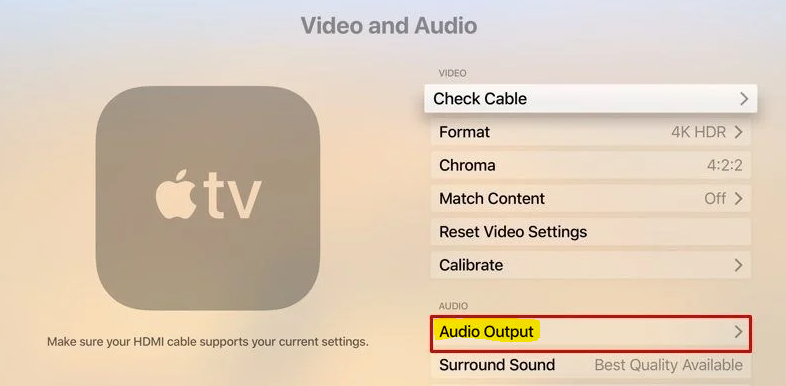
4. When presented with a list of supported devices, select the icon that best represents your HomePod.
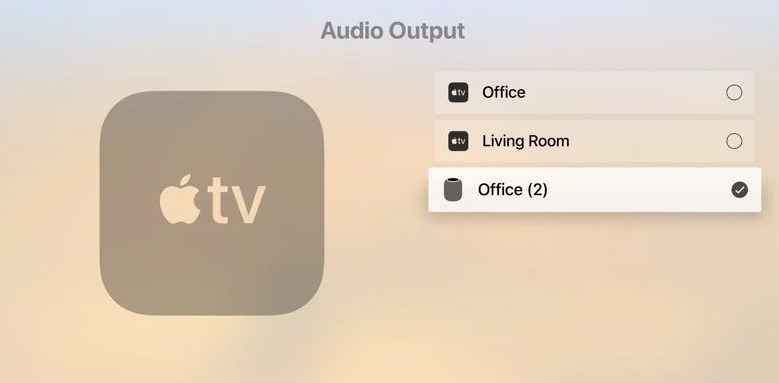
When an Apple TV is linked to a HomePod, the sound from the TV will come out of the HomePod rather than the TV itself after the pairing has been completed. You can utilize the physical controls on the HomePod to modify the volume of the Apple TV, or you can ask Siri to make the adjustment for you. You may also control the playback of content by using the controls on top of the HomePod or by speaking to Siri. Both of these options are available to you.
FAQs
Can Apple TV play to HomePod?
It is possible to transmit audio from Apple TV to one or more AirPlay 2-enabled devices (including HomePod and other smart speakers and TVs) that are connected to the same network in your house. Additionally, audio may be transmitted through AirPlay 2 speakers, such as HomePod, to Apple TV.
Why is HomePod not connecting to Apple TV?
You should try restarting your router, unplugging the HomePods and Apple TV for one minute, plugging everything back in, waiting a few minutes for everything to reconnect to the network, and then attempting to use it once more.
Why is AirPlay not working on my HomePod?
If you are still unable to utilize your HomePod as a speaker, navigate to the Settings app on your iPhone, select General, then tap the option to transfer or reset your iPhone, and then tap Reset. Your iPhone or iPad should be able to connect to your HomePod and AirPlay audio to it once the reset has been completed successfully.
Why can’t I connect to a HomePod?
Touch the HomePod, or click on it. You can scroll down, or you can scroll down after tapping or clicking the Settings icon. Tap the HomePod restart button if you have two HomePod speakers wired together to create a stereo pair. Select the “Reset HomePod” option, then choose the “Restart HomePod” option if your HomePod speakers are not already configured as a stereo pair.
Can HomePod play AirPlay?
HomePod is also capable of playing audio that has been received over AirPlay 2 from an iOS or iPadOS device, Apple TV, or a Mac.

















