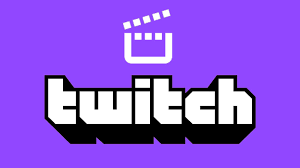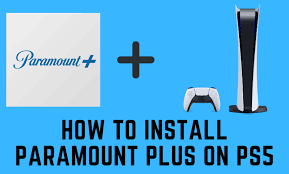Microsoft
How to Make a Brochure in Microsoft Word

You will learn how to construct a brochure in Microsoft Word by making use of a template that already exists or by customizing a template that you have produced yourself and then following the instructions in this tutorial. These instructions cover using Word for Microsoft 365, Word 2019, Word 2016, Word 2013, and Word 2010 respectively.
Read Also: How to Make a Word Document Fillable
How to Make a Brochure in Microsoft Word
From a Template
Beginning with a template, which already contains the columns and placeholders specified, is the quickest and easiest way to build a brochure using any version of Microsoft Word. Make the necessary changes to the document and insert your own text and photos.
1. Choose New from the File menu.
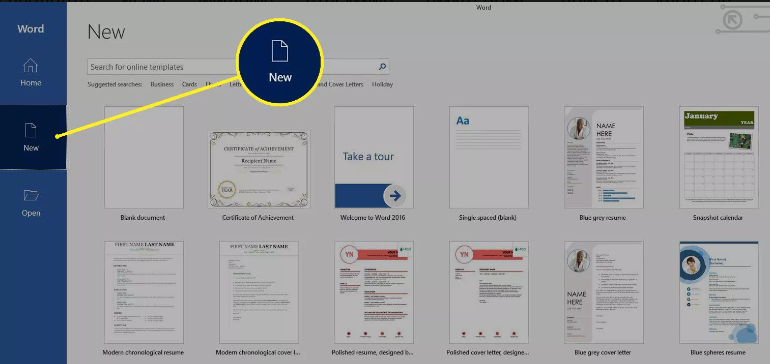
2. In the text box labelled “Search for Online Templates,” type brochure, and then press the Enter key.
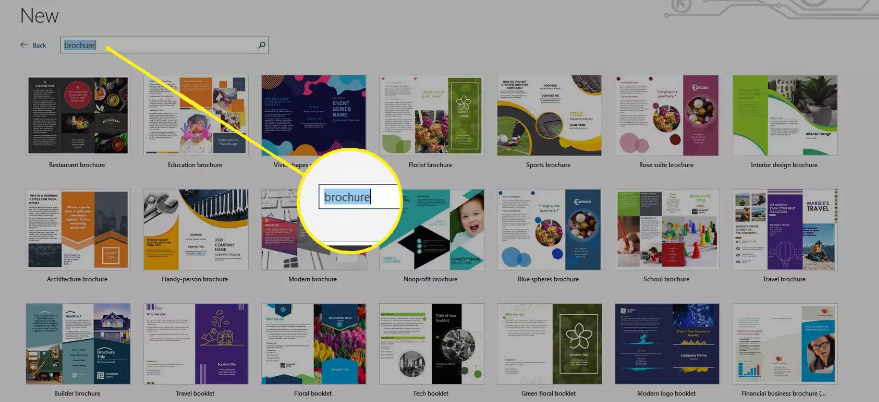
3. Select the format that you want, then click the Create button to get the template. The template launches Microsoft Word with a brand fresh blank document by default.
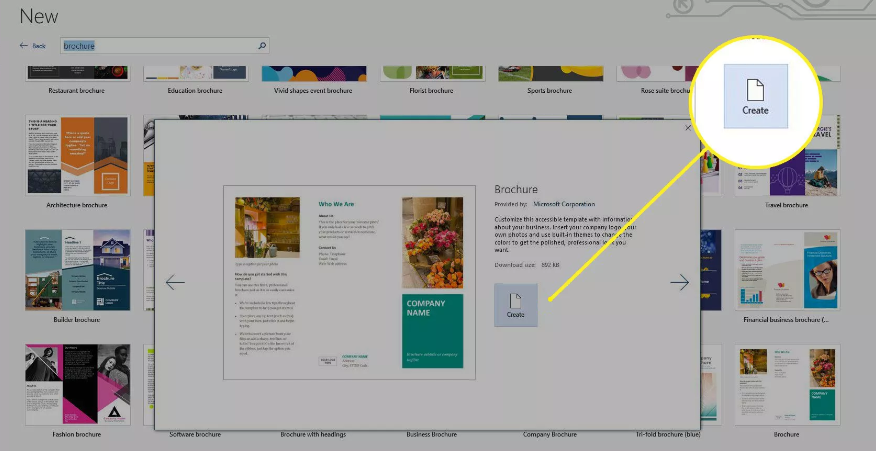
4. You can choose to use the sample text in any part or you can input your own text. Simply replace the example text that is found everywhere in the template.
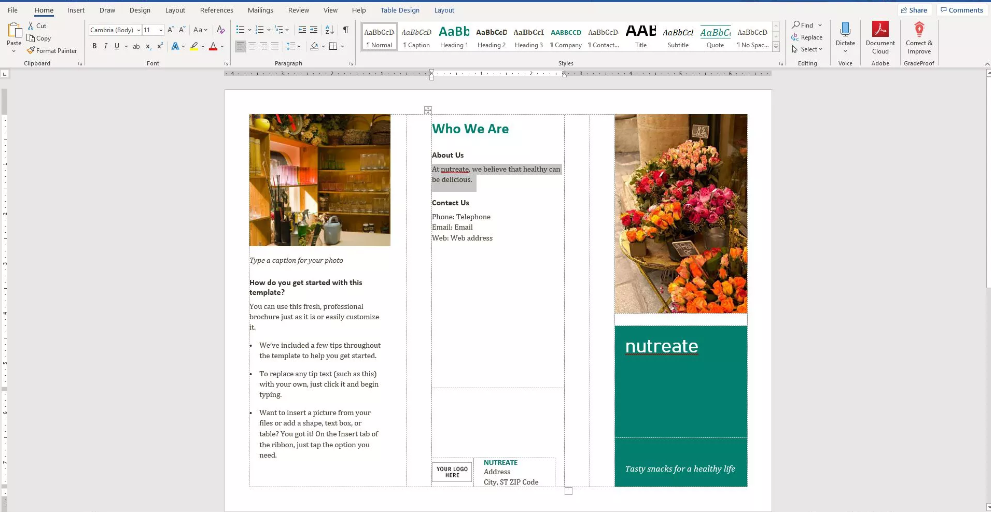
5. If you so choose, you can replace the example photos. Choose an image from the gallery, right-click it, and then pick Change Image from the menu. Select the folder that contains the image you wish to use, then select Insert when you have navigated to the desired spot.
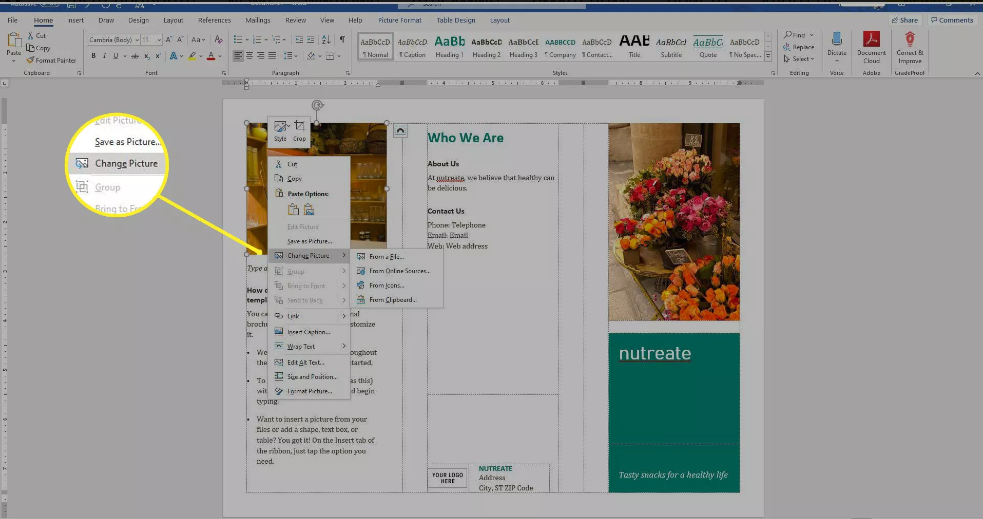
6. Go to the tab labelled “Design” in order to modify the colour scheme that is set as the default for the template.
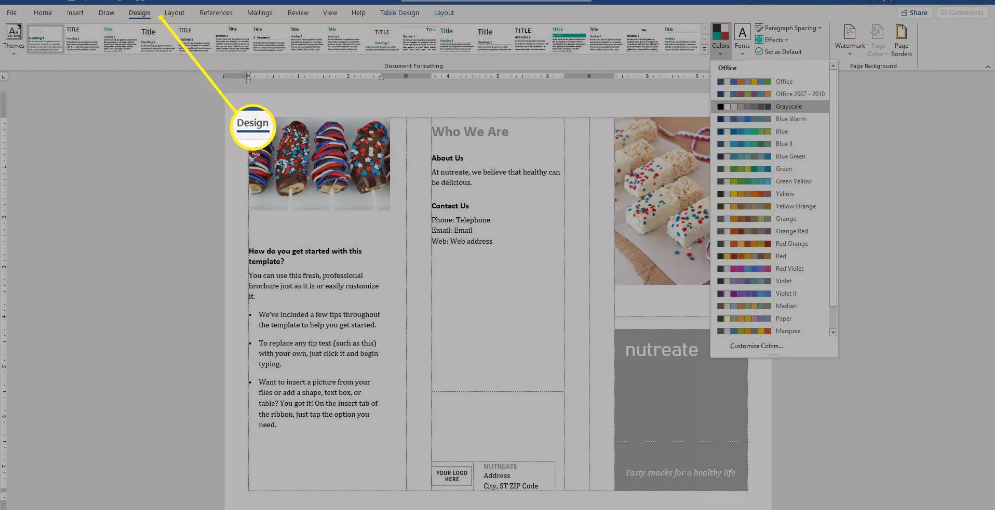
7. Choose a motif by using the drop-down menu accessible via the Colors option.
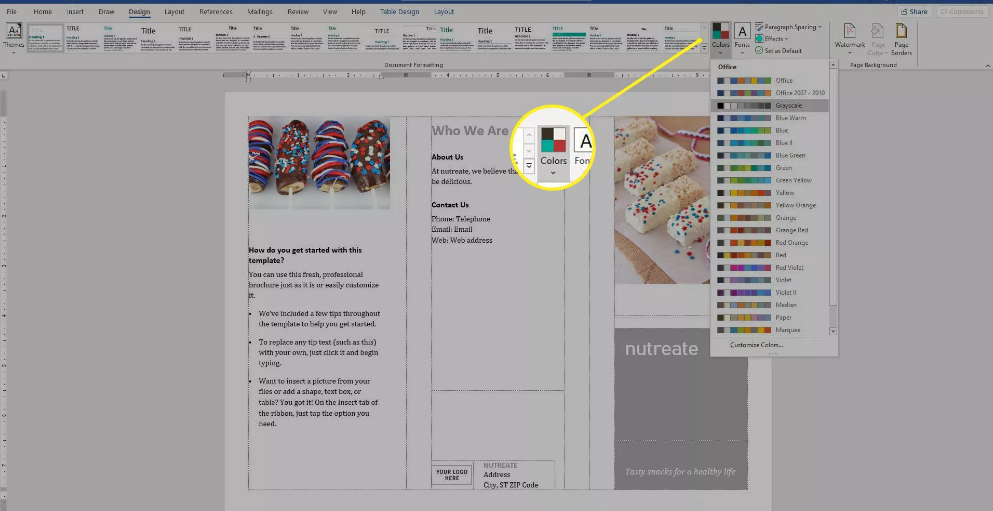
8. After you have completed personalizing the brochure in the way you want, save the modifications you made to it. You can get instructions on how to print on both sides of a page by consulting the paperwork that came with your printer or visiting the website of the printer maker.
FAQs
Does Microsoft Word have a brochure template?
Launch Word and navigate to the FILE menu, then select NEW to find a template for a brochure. You will find a section labelled “Available Templates” there, as well as another part titled “Office.com Templates” underneath the first one. Simply type “brochure” into the search field, and then pick the layout that appeals to you the most!
Can you make a brochure on Microsoft?
Here is how to select a template for a brochure and then customise it. Click the Brochure option on the Start page that displays once you launch Publisher (you can access the Start page at any time by selecting File > New from the menu). To create a new brochure, select one from the gallery of available templates, and then click the Create button.
What is the format of a brochure?
Although they can range in length and subject matter, most brochures are formatted in the same way. The corporate logo and headline are shown on the front panel of the product. The inner panels argue in favour of the product or service by providing evidence in the form of facts and specifics. In the final panel, there is a call to action as well as contact information.
Which Microsoft app is best for brochures?
The Microsoft Publisher software
The development of brochures can also be accomplished with remarkable success using Microsoft Publisher. If you have a subscription to Office 365, one of the useful applications you may use is Microsoft Publisher.
What is standard brochure size?
There are four common sizes for brochures, which are 8.5 by 11, 8.5 by 14, 11 by 17, and 11 by 25.5 inches. Select a size that corresponds to the amount of information you wish to convey, and go from there.