Guide
How to Manage Download Devices on Netflix

Netflix content cannot be downloaded in its entirety for offline viewing due to a number of restrictions imposed by Netflix. For instance, you are only allowed to download a maximum of one hundred titles at a time for each account, and certain content can only be accessed a certain number of times each year.
Depending on the Netflix membership plan that you have, there is a limit of either one, two, or four devices that are allowed to download content from that account. This limit applies to each individual device. You can delete a device from your Netflix account by accessing the settings page on the Netflix website and selecting the device in question. This is the procedure:
Read Also: How to Change Video Quality on Netflix
How to Manage Download Devices on Netflix
To continue, you will need to log in to your Netflix account using the browser on your computer. Find the icon representing your profile in the top-right corner of the screen, then click the Account link to proceed to the page where you can adjust your account settings.
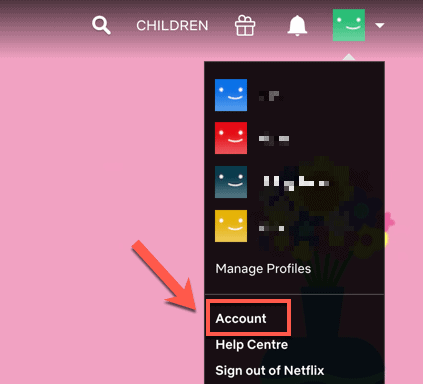
Simply scroll down until you reach the bottom of the page to access the section of your Netflix account devoted to settings. By selecting the Manage Download Devices button, you will be able to access the list of enabled devices associated with your account that are capable of offline viewing.
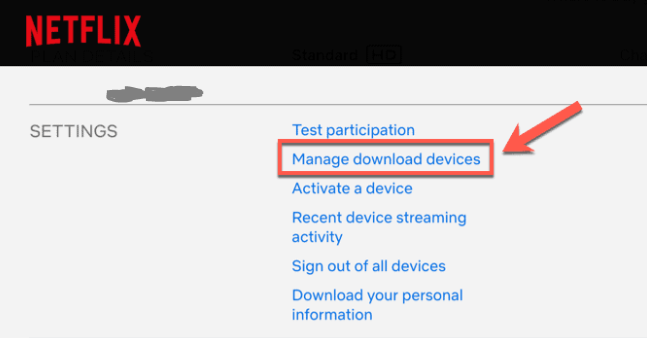
Shortly after being accessed, the Manage Download Devices menu will present the user with a list of all of the connected devices.
If you want to disconnect any of the devices that are linked, you may do so by pressing the Remove device button that is situated beneath one of the device listings.
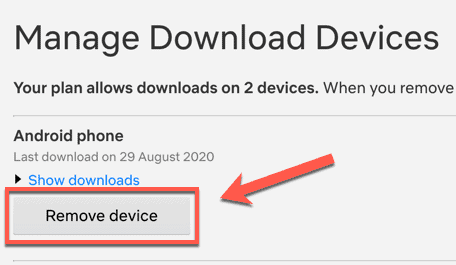
If you do this, offline access to Netflix on the device will be revoked, and any content from Netflix that had been saved in the past will also be gone. In addition, it will free up extra area on your plan so that you can begin downloading content from Netflix using a different device.
FAQs
Are Netflix downloads device specific?
No, locally downloaded movies and episodes are the only ones that are kept on your device after downloading. You will need to download the episode or movie onto the precise device that you intend to use in order to access content that has been previously downloaded.
Why can’t I remove download devices on Netflix?
I’m sorry, but you can’t delete this gadget at this time. If you get this error message, it indicates that you have eliminated an excessive number of devices from your Netflix profile that had downloads. You can try again later, or you can use the Netflix app to erase all of your downloads immediately on the device.
Why does Netflix say I have downloads on too many devices?
If you have more than four different devices, you will need to select the location from which you will download the majority of your content. If you don’t fix this soon, you’ll start seeing the “Netflix Downloads on Too Many Devices” problem. Simply logging into your Netflix account, navigating to the options menu, and selecting the “Change plan” option is all that is required to make any desired adjustments to your subscription.
Can I kick someone out of my Netflix account?
Regrettably, you are unable to remove just one device from your Netflix account. If you wish to kick anyone out of the account, you must first remove everyone from the account all at once. After that, you will only be able to disclose your password to a select few others in order to maintain control over the streaming screens.














