Guide
How to Change Video Quality on Netflix

Changing the video quality on Netflix can assist in ensuring that you are always viewing the highest possible picture resolution. It is also able to help balance the consumption of data on a Wi-Fi network so that the experience is enjoyable for everyone who is connected to the network. No matter what you’re trying to accomplish, one thing is essential to grasp: you cannot alter the video quality on each individual device.
This post will walk you through the process of adjusting the video quality on Netflix. The following is a list of the settings that can be changed as well as instructions on how to make those changes:
Read Also: How to Sign Out of Netflix on Firestick
How to Change Video Quality on Netflix
For the time being, the most important thing to keep in mind is that you have the ability to adjust the settings for the video quality on every device on which you access Netflix by merely following these instructions once:
1. To access your profile, click on the gear icon that is located in the top right corner of the screen.
2. Select the Account option from the menu.
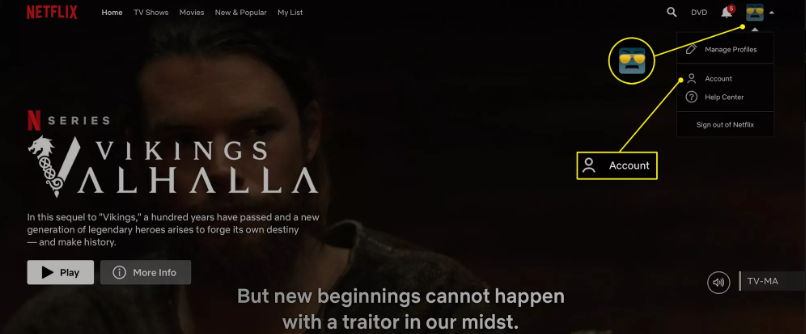
3. Click the profile’s name to see the settings for modifying the video quality of the currently chosen profile.
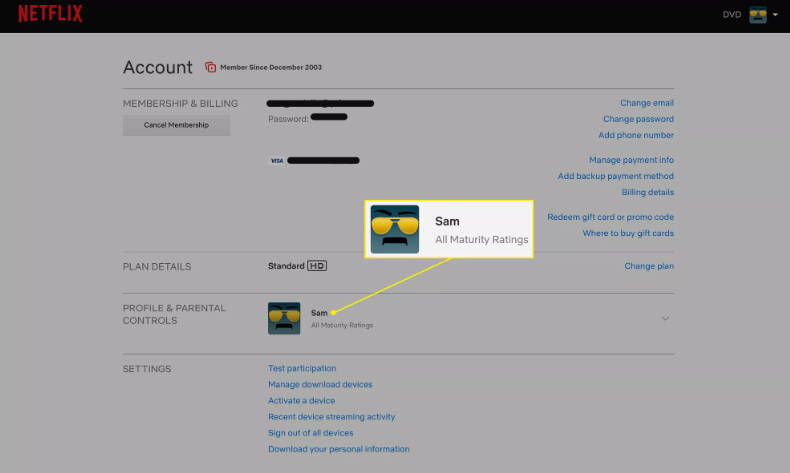
4. Simply click the Change button whenever you want to make a modification to the playback parameters.
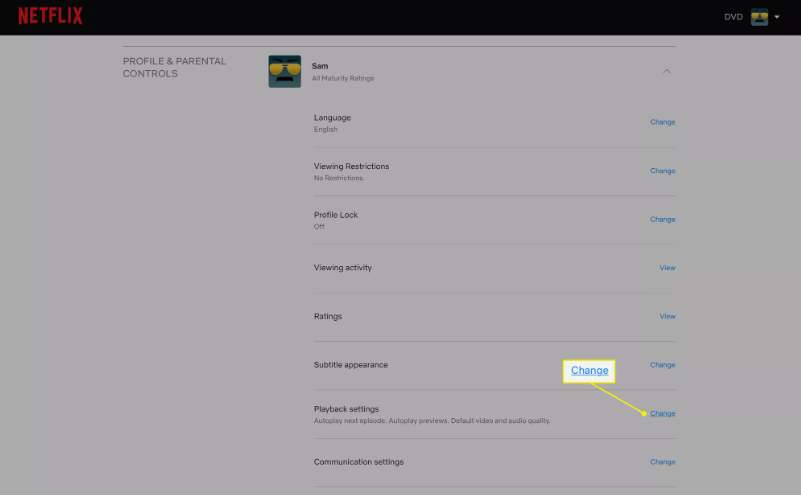
5. Select the video quality that you want to use across all of your devices, and then after that, select the button that says “Save,” and then click the button.
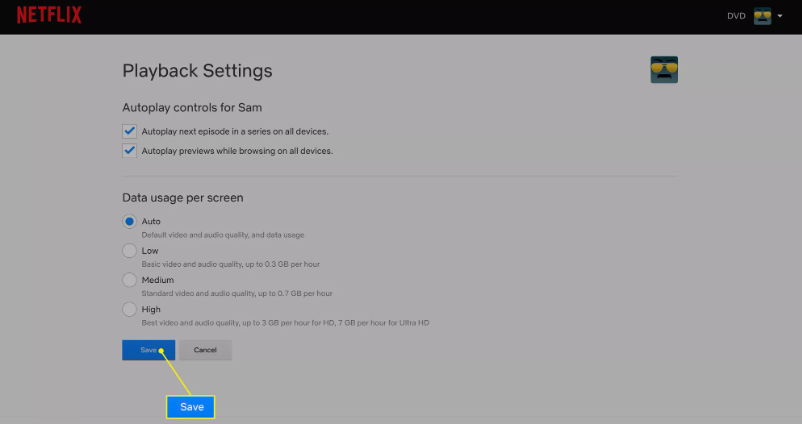
FAQs
Why can’t I select high quality on Netflix?
To get started, log in to your account and then navigate to the Profile and parental controls section. Once there, choose your profile, look for the Playback settings section, and then click Change. In this section, you can find a variety of settings, including Low, Medium, High, and Auto.
How do I force Netflix to play 4K?
Simply sign in to your Netflix premium account, then in the search bar at the top of the Netflix homepage, type “4K” or “UltraHD” to get a list of titles that are available to stream in that format. A television or computer monitor with 60Hz refresh rate that is compatible with Netflix’s Ultra HD streaming service. A package that allows for streaming in ultra-high definition.
Why my Netflix quality is low?
It is possible that your Internet connection or a setting in your Netflix account is to blame if you are unable to clearly see the video or if the quality of the movie is poor when you stream it from Netflix. Your connection could be disrupted if other online activities, such as online gaming, file sharing, or other video streaming, are taking place on your local network at the same time.
Why is Netflix not showing 4K?
Check the settings on your Netflix account.
Netflix will not always stream in 4K resolution by default. “Auto” is the default setting for the streaming quality setting, which ensures the highest possible quality with the least amount of data usage. Nevertheless, if you want to broadcast in 4K, you need to make sure that the setting is at its greatest potential level in order to achieve that goal.
Is Ultra HD and 4K the same?
In contrast, an Ultra High Definition (UHD) television has a display resolution of 3,840 by 2,160 pixels, which is equivalent to approximately four times the resolution of the previous standard, which was 1080 pixels. UHD resolution is frequently rounded up to the next higher number and referred to as 4K for the sake of simplicity. This is despite the fact that it falls slightly short of “real” 4K.
-

 Gaming4 years ago
Gaming4 years agoThe Future of Gaming? 4 Surprising Facts About the World of esports
-

 Gaming3 years ago
Gaming3 years agoHow To Make A Smithing Table in Minecraft
-

 Celebrity Bio1 year ago
Celebrity Bio1 year agoRanveer Singh Biography, Wife, Net Worth and More
-

 News2 years ago
News2 years agoSmart Lock will be available on Galaxy phones again starting next week, as confirmed by Samsung










