Guide
How to Turn Off the Narrator on a Roku

On a Roku streaming device or TV, the narrator can be silenced by following the instructions in this article. You have the option of disabling the feature through the Accessibility settings or by using a remote shortcut. You can disable or enable the audio-guided content that certain Roku channels provide at any time during playing or through the settings menu of the associated app.
Read Also: How to Watch ESPN on Your Roku
How to Turn Off the Narrator on a Roku
You have two different alternatives available to you in the event that you inadvertently activate the Roku narrator, which is also referred to as the Roku Audio Guide.
Use the Roku Remote Shortcut
To switch off the narration on your Roku as quickly as possible, hit the Star button on your remote control four times in rapid succession. This is the quickest option available. Confirming that the narration has been turned off, you will hear the message “Audio Guide deactivated.”
Make sure the shortcut is working properly before attempting to use it.
1. Navigate to Settings > Accessibility on your menu bar.
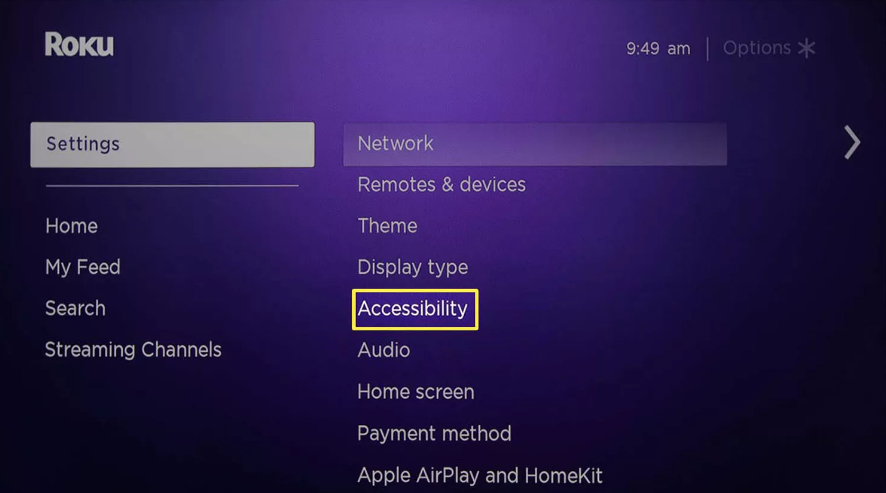
2. Locate the section labelled “Audio Guide” within the menu labelled “Accessibility.”
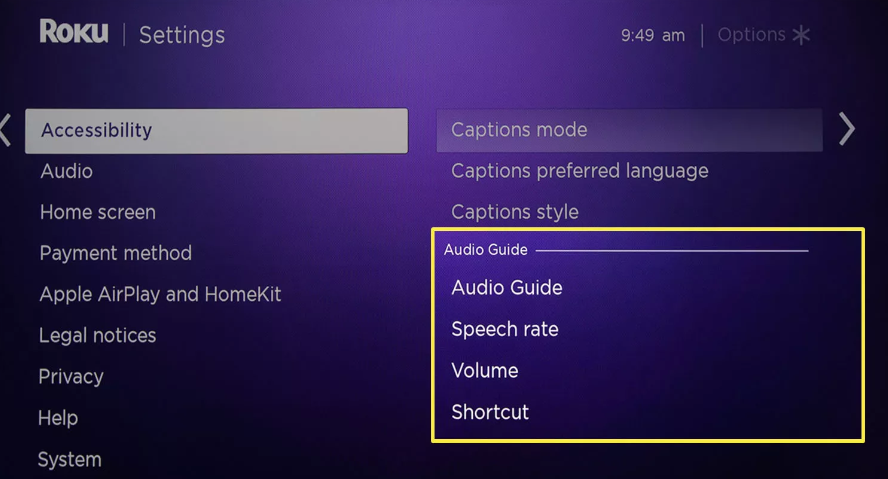
3. Choose the Shortcut option, then switch the setting so that it is enabled rather than disabled.
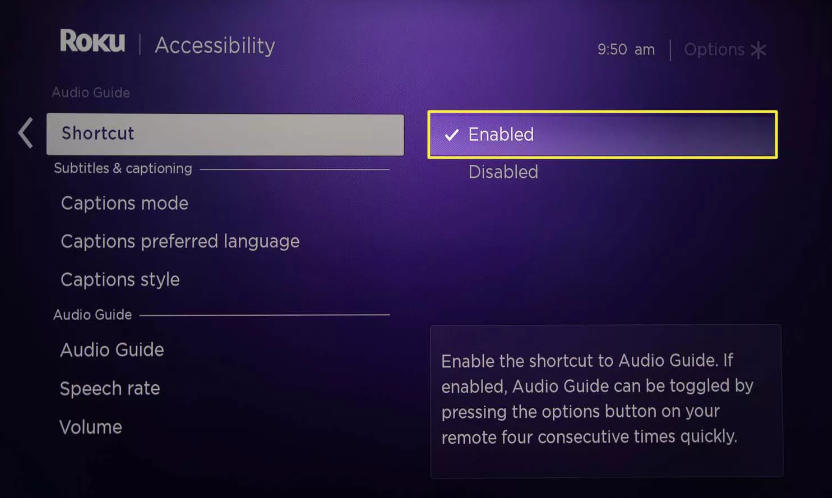
Use Roku Accessibility Settings
You can turn off the narration on your Roku by heading to the menu labelled “Accessibility” and choosing the option that corresponds to your needs.
1. From the Home screen of your Roku device, navigate to the Settings menu and then select Accessibility.
2. Under Audio Guide, pick Audio Guide or Screen reader.
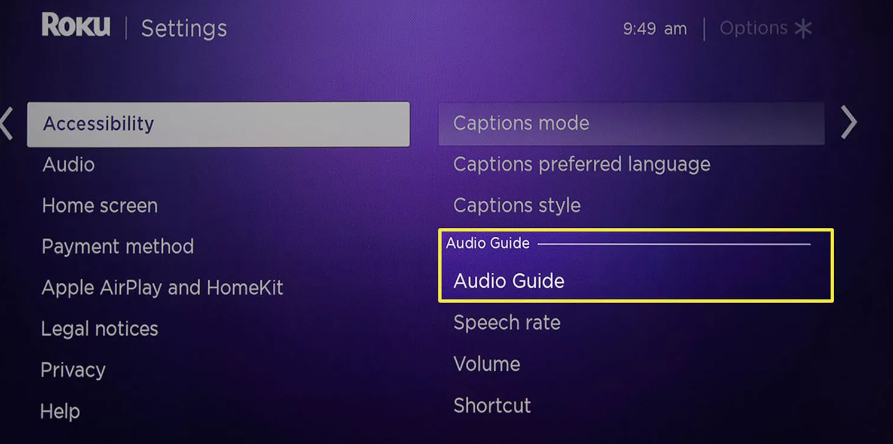
3. To disable this feature, make sure the button labelled “Off” is selected.
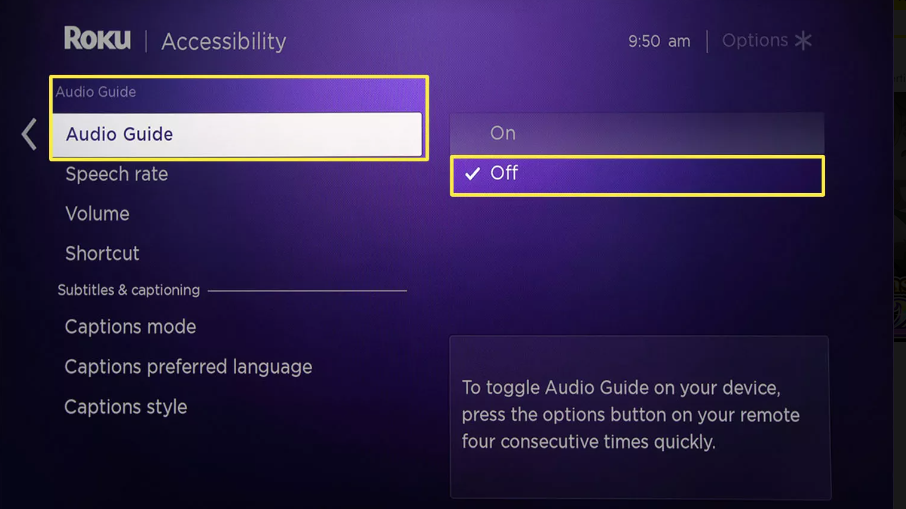
FAQs
Why is someone narrating my Roku?
The “Screen Reader,” a Roku accessibility function that reads on-screen text aloud to people who are blind or have low vision, is the motivation behind the development of a talking Roku device. Once it is on, the screen reader, which was originally known as the Audio Guide, will read out loud any text or descriptions that are present in the Roku user interface, including those associated with the various streaming applications you have installed.
Why has my TV started narrating?
You may be hearing the Audio Description Service or the Descriptive Video Service (DVS), which is made available to audiences who are blind or visually impaired. If you hear an additional narrator describing the action or setting in a show that you are watching, it is possible that you are hearing one of these services.
How do I get rid of Audio Description on my TV?
To turn off the video description feature, go into your TV’s settings by hitting the MENU button on your remote control, then go into Accessibility, and finally pick the Video Description option. You have the option of turning this feature on or off. You can obtain additional details by consulting the TV User Guide. This has got to be the most obnoxious setting that comes standard on a TV ever!
How do I turn off Amazon Prime subtitles on my Roku?
During viewing on Roku, you have the option to turn off the subtitles for Amazon Prime Video. Choose an option from the menu to play, hit the Up button on your Roku remote, pick Subtitles (the icon that looks like a speech bubble), then select On, and finally select Off.

















