Guide
How to Mirror Your iPhone to Roku: A Simple Guide
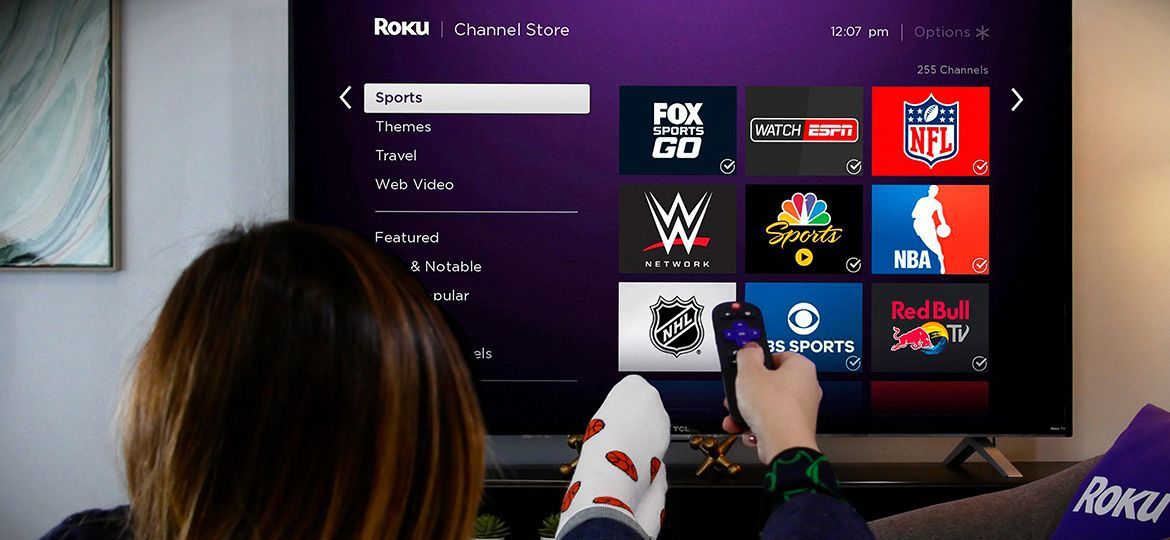
If you’re one of the millions of people who own an iPhone, you know that you can only watch TV and movies on one device. That’s where a Roku box comes to help you with your movie-watching needs. With its interface that is similar to your TVscreen, it makes using your iPhone or iPad as a streaming device really easy. You don’t have to understand a single line of code, and you can watch media whatever your location. The good news is that the box is available now, and it’s just a few dollars more than buying the TVOS app.
Read Also: How to Get to AV input on Roku TV?
To mirror your iPhone on your TV screen without the need for an extra dongle or an expensive Apple TV, follow the instructions provided in this article.
How to Mirror an iPhone to a Roku Device
The Control Center on your iPhone must be opened in order to mirror your iPhone to a Roku device. Select your Roku device from the pop-up list by tapping the Screen Mirroring button and then selecting it from the list. Finally, on your iPhone, input the code that displays on your television and press the OK button.
1.Open the Control Center on your iPhone. This may be accomplished on an iPhone X or later by swiping down from the top-right corner of the display. On an iPhone 8 or before, slide up from the bottom of your screen to exit the application.
2.Then tap Screen Mirroring. This will be represented by a symbol consisting of two rectangles piled on top of one another. Words may or may not be displayed in your Control Center, depending on what you have set up in it.
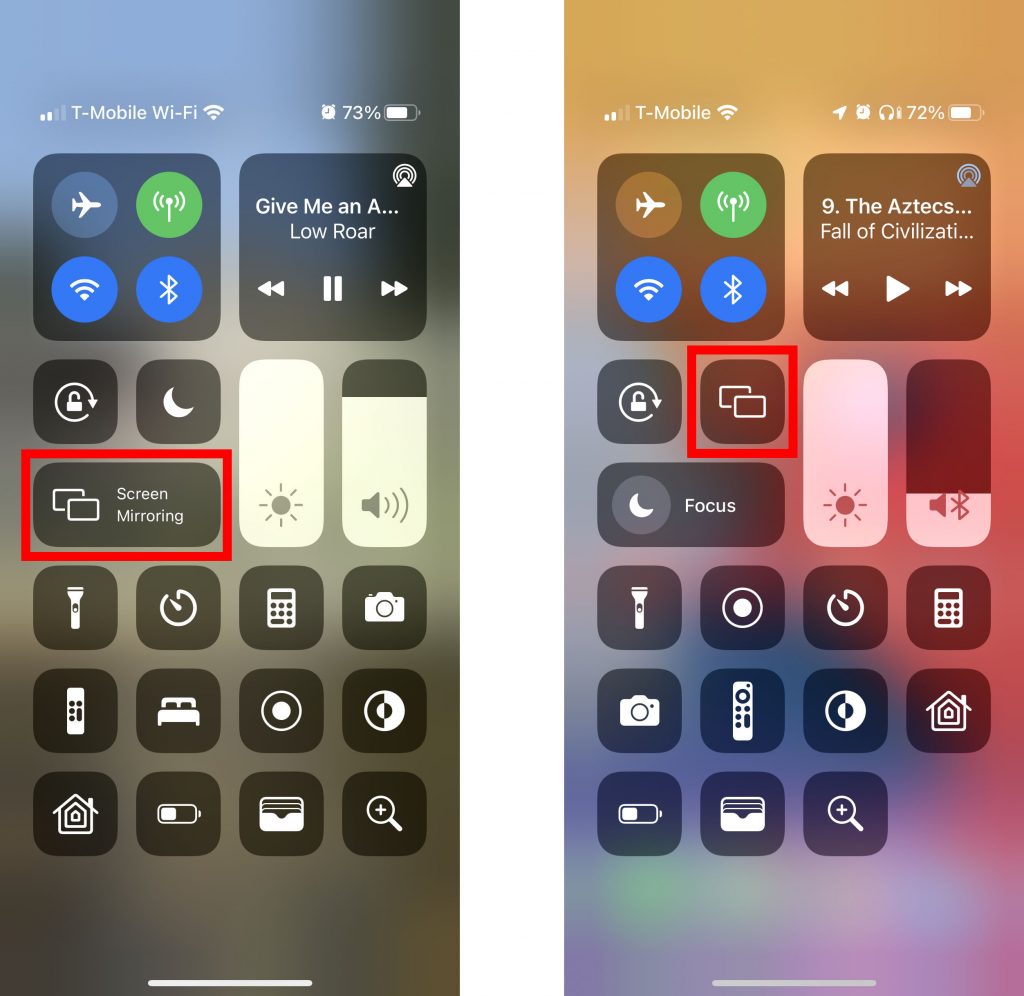
3.Next, select your Roku device.
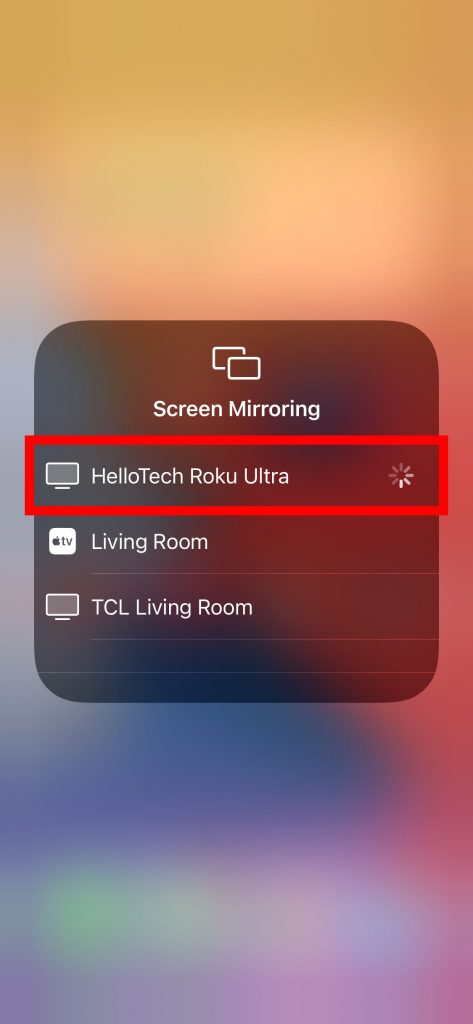
Once you’ve selected your Roku device, you should see a code display on your television screen that looks somewhat like this:
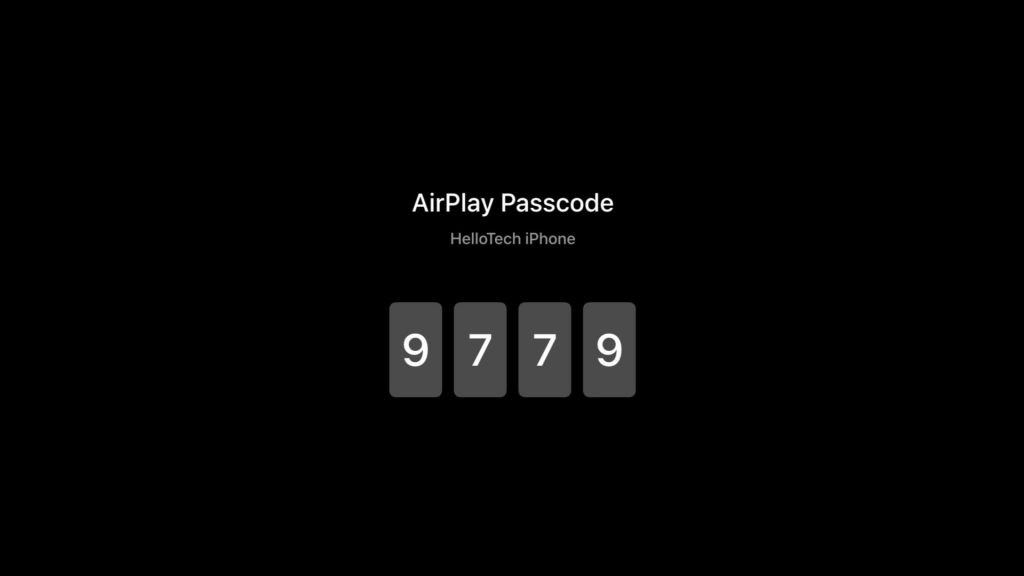
4.Then, on your iPhone, input the code that was displayed on your TV.
5.Finally, press OK to begin mirroring your iPhone to your Roku player.
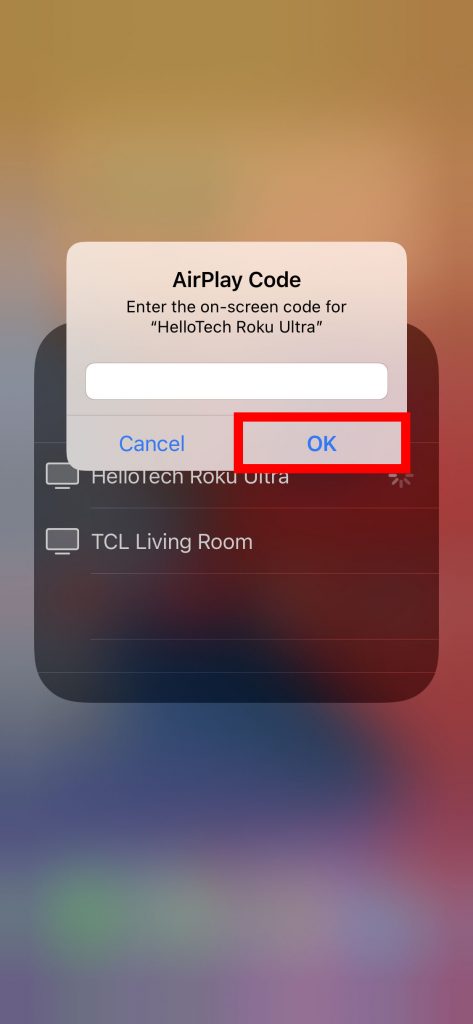
By pushing the Home button on your Roku remote control, you may turn off the mirroring at any moment. Alternatively, you may return to the Control Center on your iPhone, choose Screen Mirroring, and then press Stop Mirroring to terminate the process.
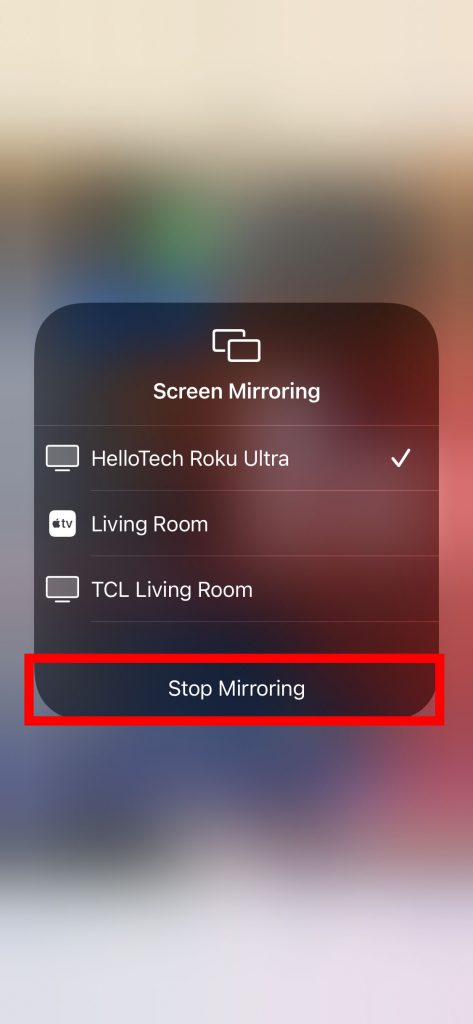
If you are having difficulties mirroring your iPhone to your Roku device, first check to see if your device is compatible with AirPlay.
What Is Roku Screen Mirroring?
Roku screen mirroring is simply the act of projecting the screen of your iPhone or iPad device onto your Roku TV. There are no wires or cords required for this setup; however, you must be connected to a Wi-Fi network in order to complete it. Always keep in mind that both your iPhone/iPad and your Roku TV must be connected to the same Wi-Fi network.. You’re essentially replicating your screen on the TV or projector when you use the Roku to mirror your iPhone to the streaming device. This is a convenient method of displaying photographs, movies, music, applications, and games on your TV from your iOS devices and other devices.













