Apple
How to Password Protect Photos on iPhone

The “Hide Photos” option on the iPhone Photos app does nothing more than move photos to a Hidden Folder, which is open to anyone who wants to view them. As a result, below you will find a solution that will allow you to truly hide and password protect photos on your iPhone.
Read Also; How to Check Available Storage on an iPhone
How to Password Protect Photos on iPhone
In order to use this workaround to password secure images on an iPhone, you will first need to Add Photos to a Note and then password protect the Note that contains the photos. This was previously mentioned.
Because of this, no one will be able to view hidden Photos on your iPhone unless they know the password to unlock the Note that contains Hidden Photos.
1. On your iPhone, launch the Photos app, and then select the Albums option located in the bottom menu.
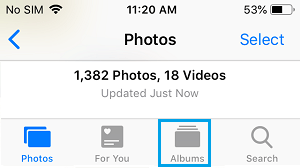
2. Navigate to the Album in which the photos you do not want displayed are stored and then hit the Select button.
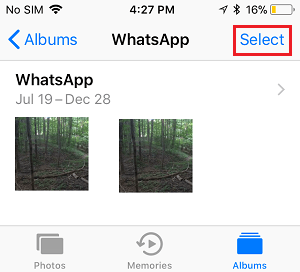
3. Choose the photos you don’t want others to see and then hit the Share icon, which is at the very bottom of the menu.
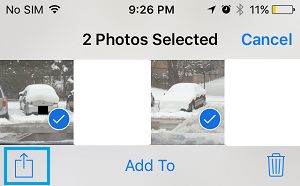
4. When the Share Menu displays, select the Notes option from the menu that appears.
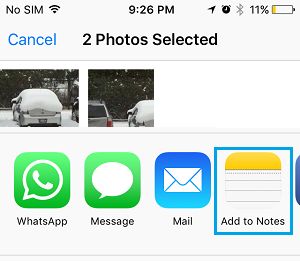
5. Once the Note is opened, pick the Photos you want to save to Note, and then hit the Save option on the Note.
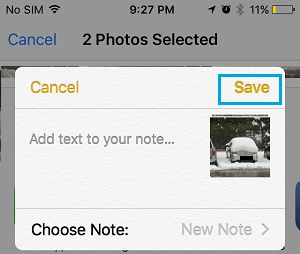
In the “Save to” area, you have the option of saving the Note to either “iCloud” or “My iPhone.”
Following the saving of the Photos to the Note, the next step is to password protect the Note that contains the Photos by proceeding through the steps 6 to 9 in the following list.
6. Launch the Notes app, then select the note that contains photos by tapping on it.
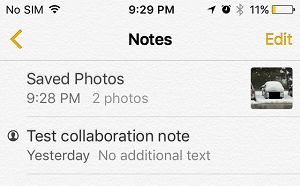
7. When you have the Note open, navigate to the top-right corner of your screen and press on the icon labelled Share.
![]()
8. On the Share Menu that displays, scroll all the way down to the Lock Note option, and then press it.
9. When prompted, enter the Password to Lock this Note, and then press the Done button after entering the password.
Because the Photos have been moved inside a Locked Note, no one will be able to access or view the Photos until the Locked Note is first unlocked with the correct Password.
Nevertheless, you are not yet finished. Your iPhone’s Photos app will continue to save the unaltered version of Locked Photos even after you have deleted them.
FAQs
Can I password protect photos on iPad?
You are unable to “lock” the hidden album, nor are you able to hide a photo using Touch ID, Face ID, or any other kind of authentication. The most significant problem is that all of your concealed material may be accessed from a single site. Your Hidden folder can be accessed with only a few touches by anyone who has access to your phone when it is unlocked.
How do I store private photos?
You are able to use Samsung’s Secure Folder function so long as your Samsung phone is running Android Nougat 7.0 or a later version. It gives you the ability to store private files, photos, and even applications in a separate section that is protected by a password. Go to Settings > Biometrics and security > Secure Folder to initiate the first configuration of Secure Folder on your device.
Is there a secret folder on iPhone?
Apple, fortunately, has your back in this situation. You have the option of concealing photographs under a unique folder labelled “hidden,” where they will remain accessible at all times but will not be displayed in the primary photo feed. The only thing you need to do is pick the photographs you want to conceal and then click on the tiny menu button that is located in the bottom left corner of the screen.














