Gaming
How to Play with Cross-Platform Friends in Rocket League

You can play Rocket League with or against any other Rocket League owner on any platform, regardless of how you choose to play the game. The fact that Rocket League can be played on more than a half-dozen different platforms, including the personal computer (PC), PlayStation 4, PlayStation 5, Xbox Series X and Series S, Xbox One, and Nintendo Switch, is certainly encouraging.
However, in order to participate in cross-play with your other players, you will first need to ensure that the functionality is turned on. This post will walk you through the steps necessary to play Rocket League with friends that use different platforms.
Read Also: How to Get Free Credits and Coins in Rocket League Sideswipe
How to Play with Cross-Platform Friends in Rocket League
Before you can play Rocket League with friends who use other platforms, you will first need to make sure that cross-platform play is turned on in the game.
Enable cross-platform play in Rocket League
When you download Rocket League, you should immediately be able to compete against other players using a variety of different platforms. On the other hand, if it isn’t already activated, you can do so by accessing the Settings menu and selecting the appropriate option.
1. Launch Rocket League, then navigate to the game’s main menu and select Settings from the available options there.
2. In the settings menu, under the “Gameplay” tab, make sure that the “Cross-Platform Play” box is checked and that it has a checkmark in it. You need to click on it if the option is not already selected.
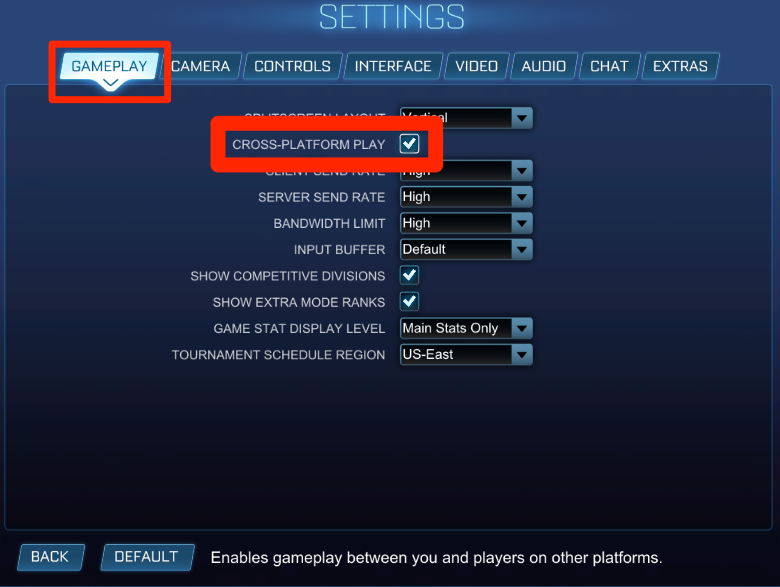
You can now compete against other Rocket League players using any platform you like to use.
Please be advised that there are certain limits, although they are not too severe. It will not be possible for other players to recreate the look of any vehicles or items that are unique to a particular platform. One example of this is the Mario and Luigi skins that can only be used on the Nintendo Switch. These skins are only available for use on that system. There is a considerable likelihood that gamers on systems other than your own won’t be able to see the image you have uploaded to your profile. You also won’t be able to type your own chat messages or conduct voice discussions with others who use other platforms; nevertheless, you will have access to a service that is called Quick Chat.
Play with cross-platform friends in Rocket League
After enabling cross-platform play, you will be able to quickly join a public game and compete against players on other systems. On the other hand, playing with particular people on other platforms requires somewhat more effort.
First things first, you need to put them on your Friends List. This is not required, but it does make the process of arranging games much simpler.
1. Start the Rocket League game and either click the square icon in the bottom-right corner of the screen or hit the right trigger button on your controller (console) (PC). This will bring up your Friends List in a new window.
2. Scroll down to the bottom of the Friends List and select the Add Epic Friend option. Then enter your friend’s Epic Games ID.

3. Once the request has been received, your friends will be able to locate it and accept it by opening their Friends List and selecting the bell icon located at the top of the list.
When you have a group of friends assembled, you can invite them to a party by going to the bottom of the home page and selecting the option labelled “Create Party.”
In addition, in order to begin a game together:
1. Launch Rocket League and pick the Play option from the menu.
2. Go to Custom Games, then choose Private Match from the menu.
3. Choose the option to Create Private Match if you want to be the one to make the room. Click the Join Private Match option if you wish to participate in a match that was initiated by a friend of yours.
4. If you selected Create, navigate to the Joinable By options and select the method that you want your friends to use to join. You have the option of setting it so that only members of the party may join, or you can make it so that anyone with a secret name and password can join.
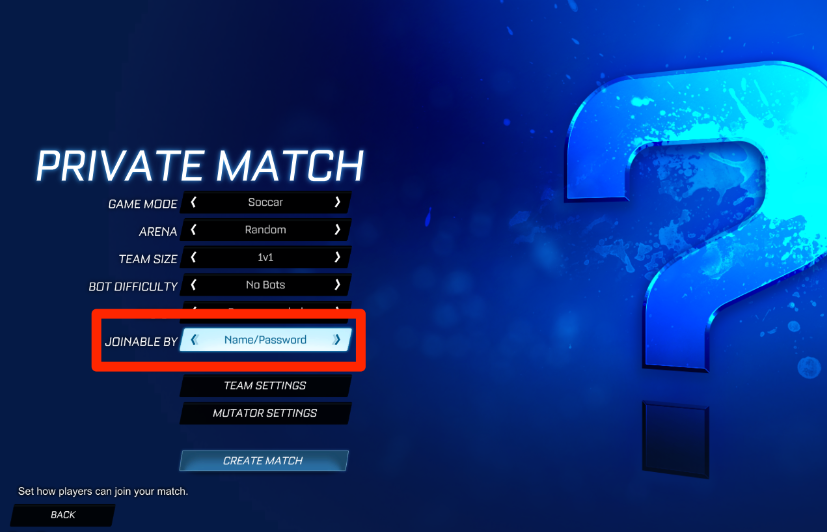
5. If you choose Join, you will be prompted to enter the name of the secret room and its password.
FAQs
Can I merge the information from one platform’s account into another?
No matter the platform, it is not possible to consolidate the data from two different accounts into a single one. It is also not possible to move products from one platform to another within the same ecosystem. The technique of linking accounts is valid only for accounts that are hosted on different platforms.
Can I engage in commerce with my friends who use different platforms?
Items that have been acquired can only be traded on the same platform on which they were purchased. For instance, if you design a Blueprint on Xbox using Credits, you can only trade it with other people using Xbox.
When accounts are linked together, other items that can be traded can be done so on any platform. You are only able to engage in commerce with other players that are logged into the same platform as you.














