How to Protect or Lock Cells in Google Sheets
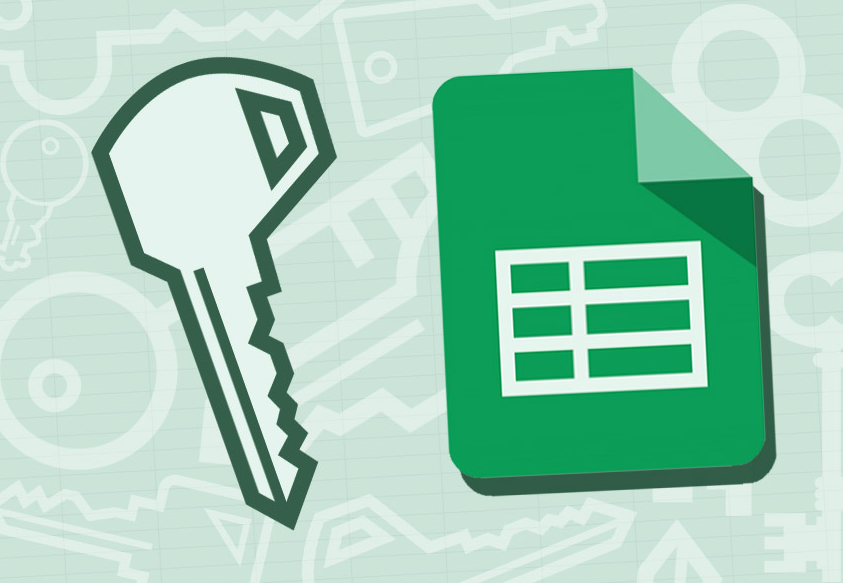
Spreadsheets are delicate documents because it’s easy to inadvertently change a cell and “break” a computation, ruin the formatting, or render the document erroneous. Knowing how to lock cells in Google Sheets to prevent alterations and unlock them to make changes is, thus, a crucial skill. You can’t make good use of Google Sheets if you don’t know how to enter data or create formulas. OK, here we go:
Read Also: How to Rotate Text in Google Sheets
How to Protect or Lock Cells in Google Sheets
In Google Sheets, you can secure a single cell or a selection of cells to prevent changes. The same is true for whole columns or rows. Here are the directions, so follow them.
1. Selected cells or a range of cells can be locked.
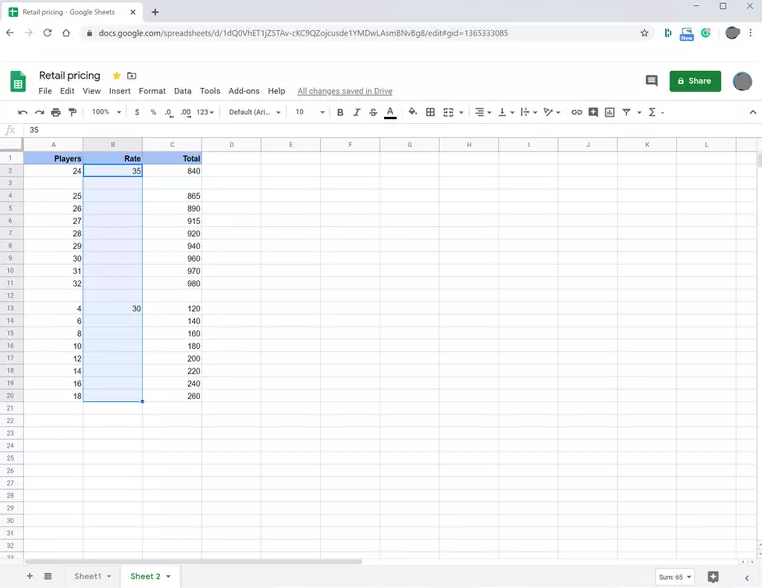
2. To prevent any additional modifications to the selected cells, right-click the range and choose Protect Range from the menu that appears.
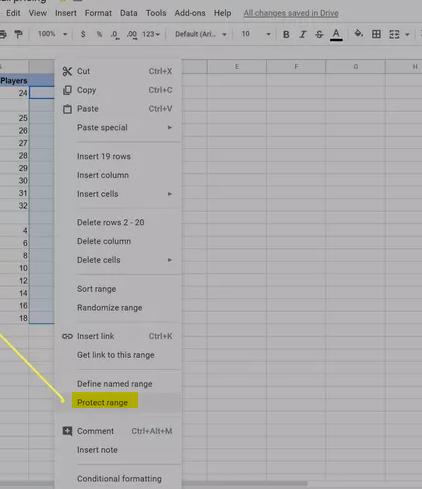
3. The right-hand window of your browser, under “Protected sheets & ranges,” allows you to give your selection a name (but do not press Enter). Although it is not necessary, giving a safe zone a name can facilitate its later discovery.
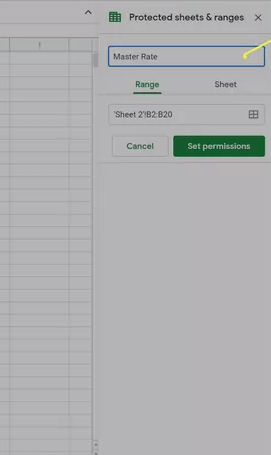
4. Click the green icon labelled Set permissions in that same sidebar.
5. In the Range editing permissions window, you have the option of either showing a warning (which still allows the cells to be updated) or limiting access to only certain users. You’ll see a select box here where you may specify who can make modifications to this range. Choose “Only you” or “Custom,” then add the email addresses of the people you wish to allow access to making changes. Once you are completed, click the green “Done” button.
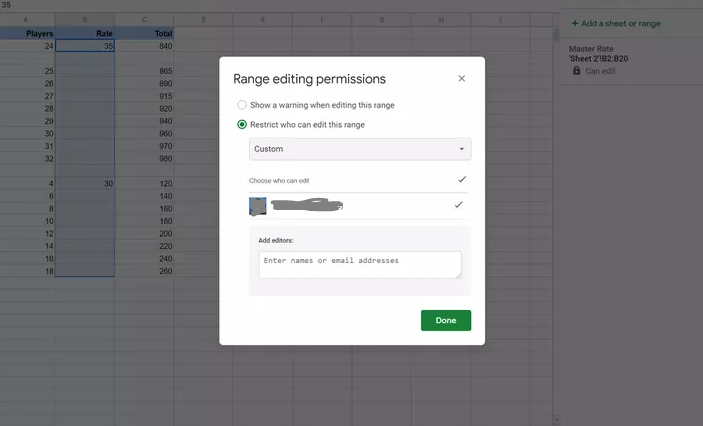
FAQs
Why can’t I lock cells in Google Sheets?
Right-click on the target cell after selecting it. Choose Protect Range from the list of available cell actions. There will be a panel on the side. Click Put in a new sheet or column.
How do I keep cells constant in Google Sheets?
For the duration of the calculation, you can hold a row or column fixed by using an absolute reference. The inclusion of a dollar symbol ($) to a formula indicates an absolute reference. It can come before the reference to a column, a row, or both.
How do I restrict a cell from being edited?
Go to the Protection tab, uncheck the option to have the file locked, and then click the Ok button. Now choose the cells, columns, and rows that you want to keep private. Use your mouse’s right-click menu to select Format cells once more. Go to the protection tab, check the box next to Locked, and then click the Ok button.
Can you lock cells from being edited in Google Sheets?
Select either Change permissions or Set permissions from the drop-down menu. as well as pick one of the following: Only you: Edits to the range or sheet can only be made by you (or the owner, in the event that you are not the owner). The only domain that: When you use Google Sheets for work or school, only persons who are part of your domain will be able to alter the range or sheet that you have access to.
Which option is used to restrict cell entries?
You can restrict the kind of data or values that users enter into cells by utilising a feature known as data validation.













