Android
How to Reduce WhatsApp Storage Space on Your Android
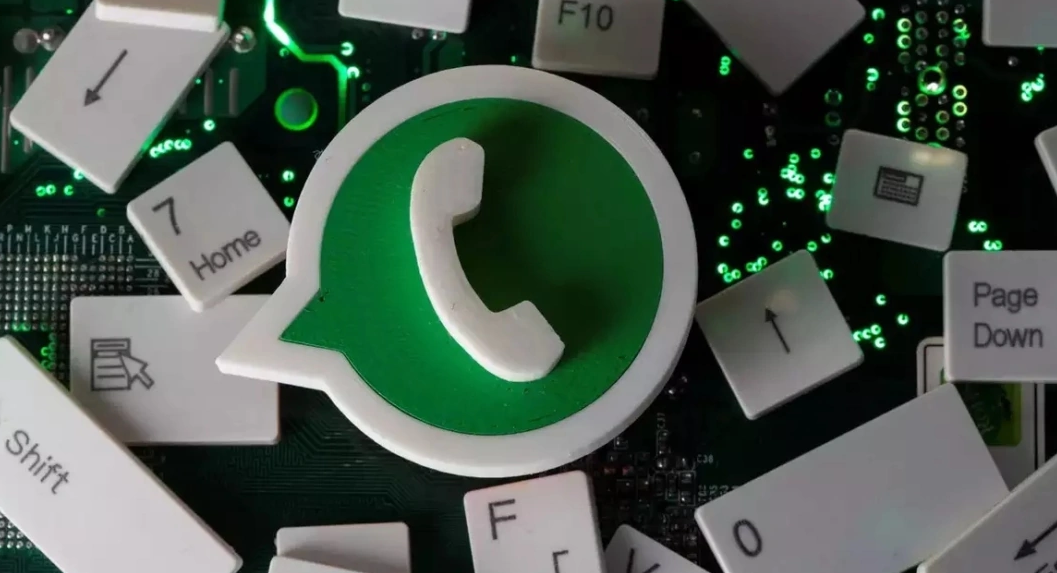
Both the Android and iPhone versions of WhatsApp come equipped with their own built-in storage management function. Using the tool, you can rapidly determine which chat is consuming the most storage space, allowing you to subsequently selectively delete various types of material before returning to the conversation. For instance, you have the option to delete only the movies that are contained within a group chat. Memes and movies can quickly spread around a WhatsApp group without moderation. All of this media consumes a significant amount of storage space on an Android phone. Here is how you can lower the amount of space used by WhatsApp without having to delete the app. So let’s get started:
Read Also: How to Send a WhatsApp Audio Message to Telegram
How to Reduce WhatsApp Storage Space on Your Android
1. In the section labelled “settings,” you will discover the storage management tool. Launch the WhatsApp app on your Android device, then tap the button that looks like three dots to access the app’s menu.
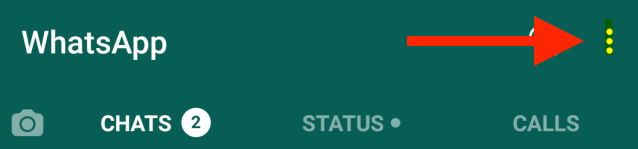
2. In this area, select the “Settings” menu item.
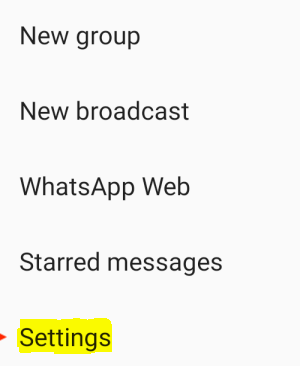
3. Now, select the “Data and Storage Usage” listing from the available options.
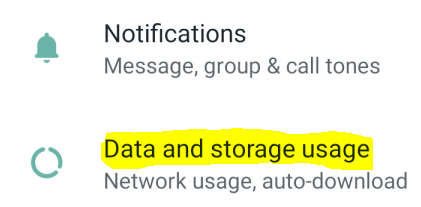
4. You’ll notice a “Storage Usage” box just below this one. It will inform you of the total amount of storage space that WhatsApp is taking up on your Android smartphone.
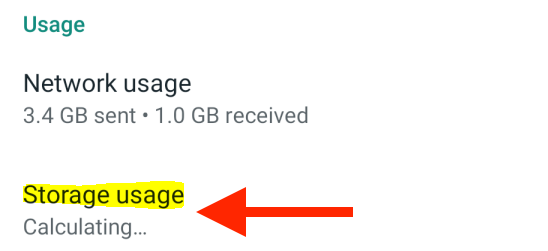
5. When you open the “Storage Usage” section, you’ll be presented with a list of all the chats you’ve had in WhatsApp, arranged according to the amount of space they’ve consumed in your device’s memory. To jump to a specific chat, tap the one that appears at the top of the list.
6. You are now going to be able to see the exact number of text messages, photos, videos, and GIFs that are related with the chat. Simply select the “Free Up Space” button that may be found in the lower-right hand corner of the display.

7. Now, tap the checkmark next to the type of media you wish to remove from your library. After that, select the “Delete Items” button from the menu.
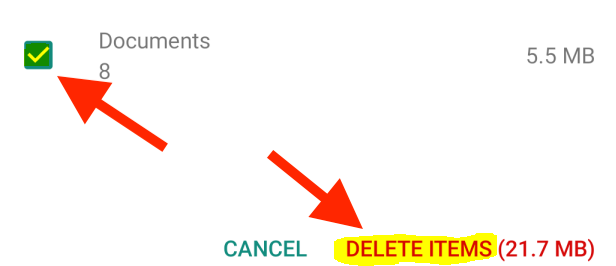
8. Tap the “Clear Messages” option that appears in the window that appears.
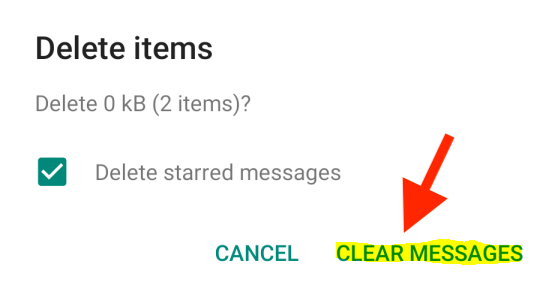 9. The messages and media files will be removed from WhatsApp’s storage, and the space they occupied will then be returned to you.
9. The messages and media files will be removed from WhatsApp’s storage, and the space they occupied will then be returned to you.
FAQs
How do I reduce Storage on WhatsApp iPhone?
Click the More options > Settings button located on the CHATS tab. Select Manage storage after accessing the Storage and data menu. At the very top of the screen, you’ll see an indication of how much storage space has been consumed on your smartphone by WhatsApp media, apps, and other content. You can make more space available on your device by eliminating items that are either very large or have been forwarded numerous times.
Why is my WhatsApp storage always full?
If you have numerous duplicates of an item, you will need to remove all of those copies in order to make space for other things. Click the More options > Settings button located on the CHATS tab. Select Manage storage after accessing the Storage and data menu. Tap the options “Forwarded numerous times” and “Larger than 5 MB,” or choose a particular chat.
What will happen if I clear data of WhatsApp from Storage?
When you delete your WhatsApp data, you will be required to verify your WhatsApp account once more, exactly as you did when you initially installed the app on your mobile device. Ensure that you are using the same phone number that was used to register your account with WhatsApp. Additionally, all of your chats will be removed after you wipe its data.
Where is WhatsApp internal storage?
When using WhatsApp on an Android device, media files will be saved automatically in the folder titled “Media.” In the event that you have Internal Storage, the WhatsApp folder can be found in that location on your device. In the event that you do not possess any internal storage, the folder will be located on either your internal or external SD card.
Does uninstalling WhatsApp remove all data?
If you deactivate your WhatsApp account, you will also lose access to all of the data that is associated with it. The majority of the work is taken care of for you by the restoration function of the messenger regardless of whether you create a local backup on the device itself, a WhatsApp backup with Google Drive, or on the iCloud.













