Guide
How to Remove iCloud Drive on Your Mac
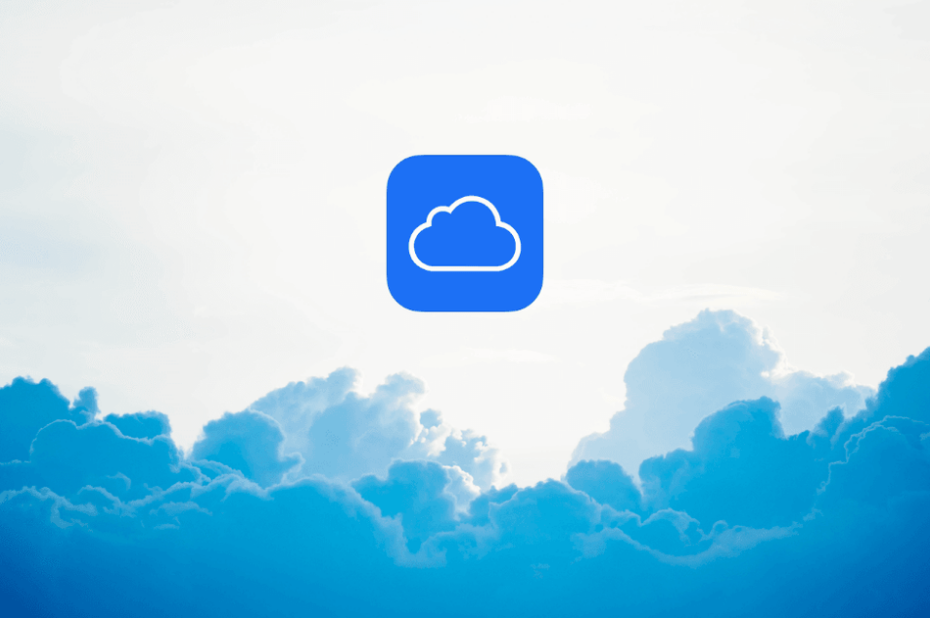
Disabling iCloud Drive in macOS is something you should consider doing if you don’t plan on using iCloud Drive on your Mac. When you turn off iCloud Drive, all of the documents that are kept in iCloud will be deleted from the Mac; however, you will be given the option to keep a local copy of the documents when you turn off iCloud Drive.
It is important to note that doing so will completely disable iCloud Drive on the Mac, as opposed to simply turning off iCloud Desktop and Documents, which would only stop storing those two directories in iCloud. If you turn off iCloud Drive on the Mac, you will no longer be able to access any data stored in iCloud Drive or iCloud Drive itself from that particular device. So let’s get started:
Read Also: How to Close All Your Windows on Your Mac
How to Remove iCloud Drive on Your Mac
Before beginning this operation, make sure that the Mac has a working internet connection. This will ensure that any decisions regarding the downloading of files will be honoured.
1. To access the system preferences, select ‘System Preferences’ from the Apple menu.
2. Choose either the “Apple ID” or the “iCloud” options (depending on MacOS version)
3. Remove the checkmark from the box that’s next to “iCloud Drive.”
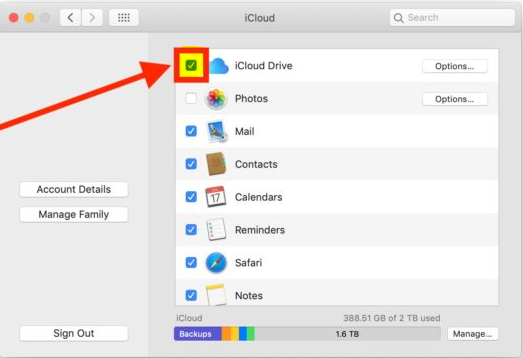
4. Confirm that you want to switch off iCloud Drive and remove the iCloud files from the Mac, and then select the option that corresponds to what you want to happen with your files:
- This will store a copy of the files that were downloaded from iCloud Drive on your Mac, and it is the option that is advised for the majority of customers to select in order to ensure that their data are preserved.
- If you select “Remove from Mac,” any files that are stored in iCloud Drive on the Mac will be deleted.
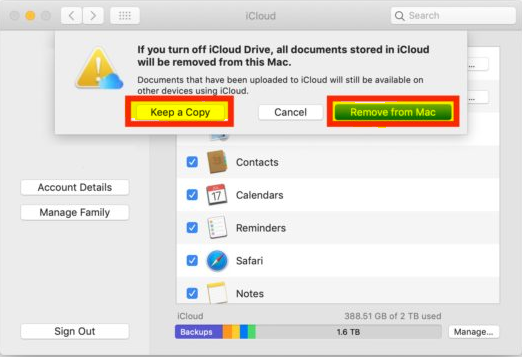
5. When you are completed, exit out of the System Preferences window.
If you turn off iCloud Drive on the Mac, the “iCloud Drive” option will no longer be available in the Finder sidebar, nor will it be an option in the Dock or anywhere else on the Mac. This is because turning off iCloud Drive disables the service completely. You won’t be able to move files to iCloud Drive from the Mac, save files to iCloud Drive, copy files to iCloud Drive, or save files to iCloud Drive from the Mac. Similarly, you won’t be able to save files to iCloud Drive from the Mac.
FAQs
What happens if I turn off iCloud Drive on my Mac?
When you turn off iCloud Drive, all of the documents that are kept in iCloud will be deleted from the Mac; however, you will be given the option to maintain a local copy of the documents when you switch off iCloud Drive.
Do I need iCloud Drive on my Mac?
Should I make advantage of the iCloud Drive service? You are not required to use iCloud Drive because it is an optional feature just like the other services that iCloud provides. When it is switched off, all of your papers are saved in their native format on the device itself.
Does deleting from iCloud Drive delete from computer?
You have the option to remove any files from iCloud Drive that you have changed your mind about keeping. It is imperative that you understand that if you delete a file from your iCloud Drive on iCloud.com, that file will also be removed from all of your other devices in which you have iCloud Drive enabled.
Why is iCloud Drive on Mac storage?
The files you save to your Desktop and Documents folders will be automatically uploaded to iCloud when you use Apple’s macOS. This will ensure that these files are accessible from any of your devices. That is helpful, but it will eat into the capacity of your online drive, which is unfortunate given that Apple still does not supply sufficient free drive space (despite increasing it to 5GB).
What is the difference between iCloud and iCloud Drive on Mac?
On the one hand, iCloud is designed to serve as a storage location for the files on your various devices. On the other hand, the purpose of Apple’s iCloud Drive is to facilitate the sharing of files between various Apple products. Because of this, you won’t have to bother copying files or transferring them in any other way because you won’t need to do either of those things.













