Guide
How to Reset a PS4 Controller – easy and helpful

If you have a PlayStation 4, there’s a good chance you’ve been in need of a reset. Whether you’re trying to fix a problem with your controller or just want to make sure something goes wrong, there’s no question as to how easy this is. All you need is a code and you’re ready to go. However, if you’re looking for a helpful tip on how to do this, you’re in luck. In this blog post, we’ll be giving you some tips on how to reset your controller without any trouble.
How to Reset a PS4 Controller
A “soft reset” is the process of turning a computer or device off and on again to clear memory and fix a variety of problems. We’ll additionally reset the connection between the controller and the console when we execute a PS4 controller soft reset. This is only possible if you have a second PS4 controller. If you don’t have an additional controller, go straight to the hard reset instructions.
- Log in using your second (functioning) controller and go to the PS4’s top menu’s Settings. The choice that resembles a suitcase is this one.
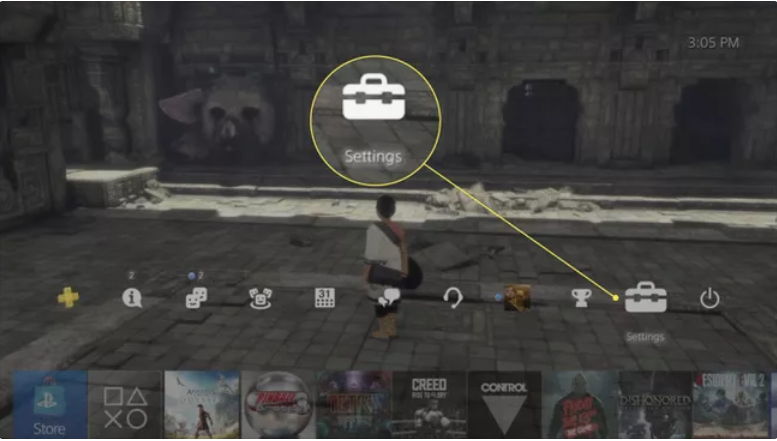
- From the drop-down option, select Devices.
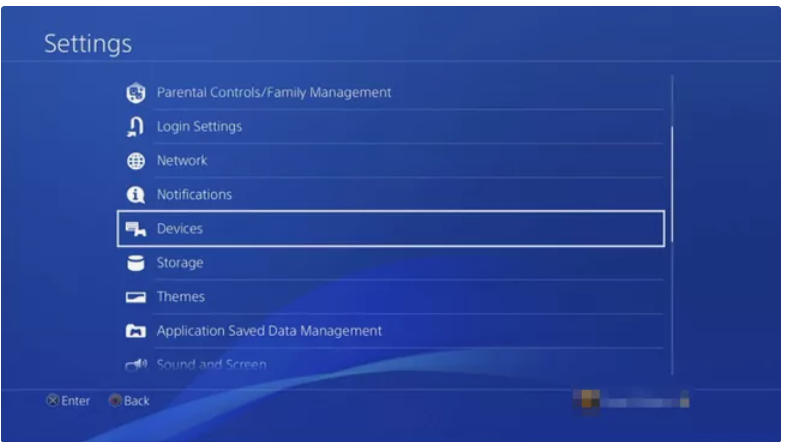
- Select Bluetooth Devices.
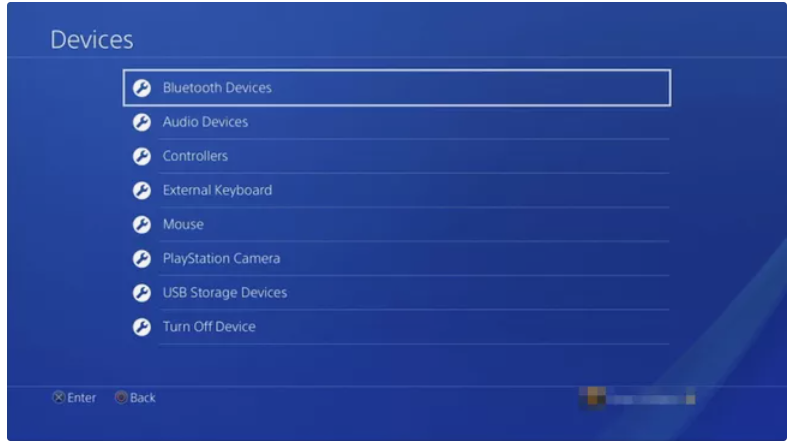
Your PS4 controller should be mentioned. Because you’re navigating the menu using the active controller, choose the inactive one.
Note: The PS4 controller with the green dot is active, whereas the PS4 controller without the green dot is inactive.
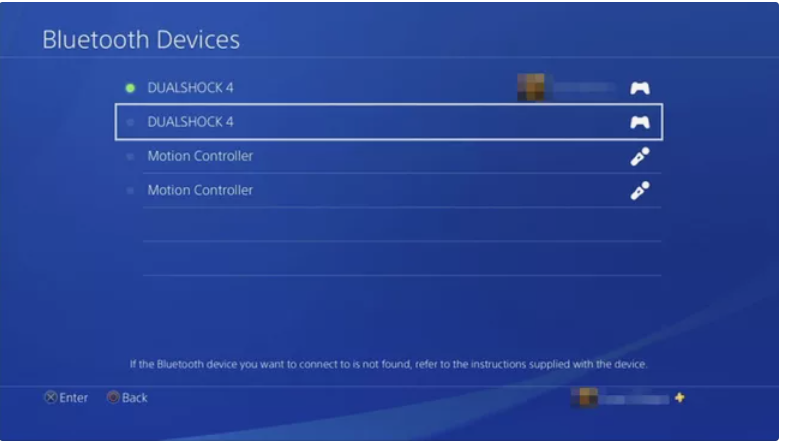
- On your controller, press the Options button, which is located to the right of the touchpad. A new menu will appear as a result of this.
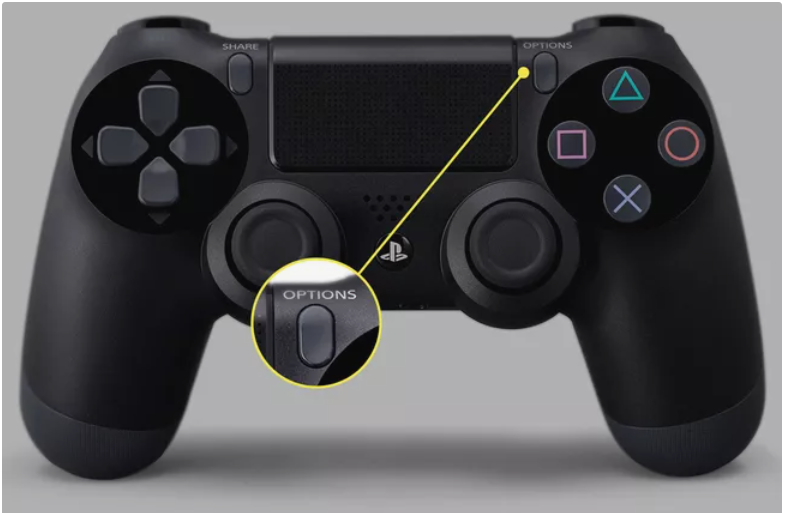
- Select Forget Device.
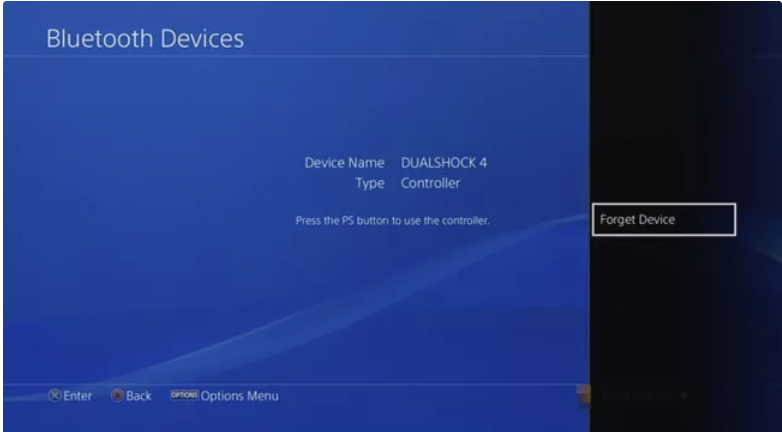
- On your controller, press the Options button, which is located to the right of the touchpad. A new menu will appear as a result of this.
- Using a USB cord, connect your malfunctioning DualShock 4 controller to the PS4.
- Wait for the PS4 to boot up after turning it on.
- Log in to the PS4 by pressing the PlayStation button on the controller. The PlayStation 4 controller should now be linked, and you may check whether it’s still acting up.
How to Hard Reset a PS4 Controller
A hard reset restores a gadget to its factory default settings, which are the same as they were when it was first purchased. Fortunately, the DualShock 4 controller makes this simple, although we’ll need a paper clip or something similar to reset your PS4 controller.

- Turn off the PS4.
- Locate the little hole near the left shoulder button on the DualShock 4 controller by turning it over.
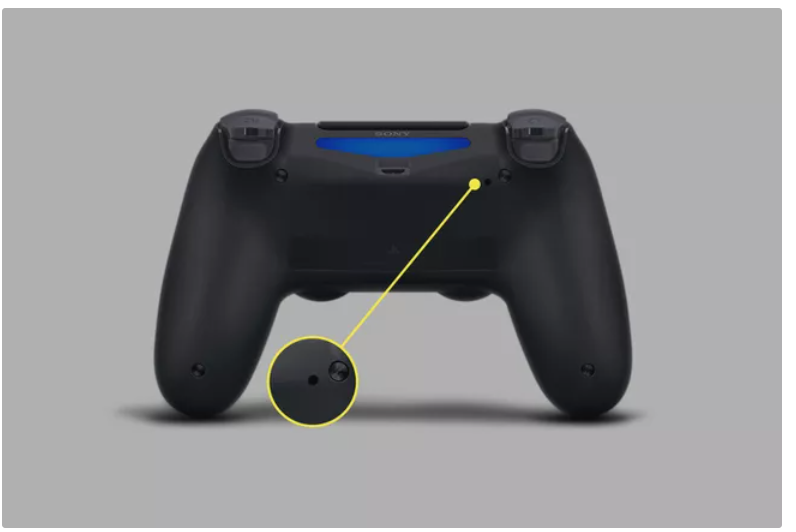
- Unfold one end of the paper clip and place it into the hole to push the button.
- For roughly 5 seconds, press and hold this button.
- Using a USB cord, connect the controller to the PS4.
- Wait for the PS4 to boot up after turning it on.
- To log into the PS4, press the PlayStation button on the controller. The LED bar on the DualShock 4 should glow blue, indicating that it has paired with the console.
How to reset a Switch controller
If you have a Switch controller, you’ve probably been in need of a reset. Whether you’re trying to fix a problem with your controller or just want to make sure something goes wrong, there’s no question as to how easy this is. All you need is a code and you’re ready to go. However, if you’re looking for a helpful tip on how to do this, you’re in luck. In this blog post, we’ll be giving you some tips on how to reset your controller without any trouble.
If you have a codes key and a PlayStation 4, it’s time to head over to the following website. You’ll be given a code for your PlayStation 4 and then you’re ready to go. If you have a PlayStation 4S, it’s more important than ever that you get the most out of your reset. With that said, here are some tips on how to do it right:
FEATURED Video
Conclusion
If you’re looking to reset a controller, we’ve got you covered! We’ll help you reset your ps4, xbox one, switch or switch+ – all of which can be easy and helpful without any of the hassle.
People Also Asked: How to Charge a PS4 Controller Quickly














