Guide
How to Rewind a Stream on Twitch
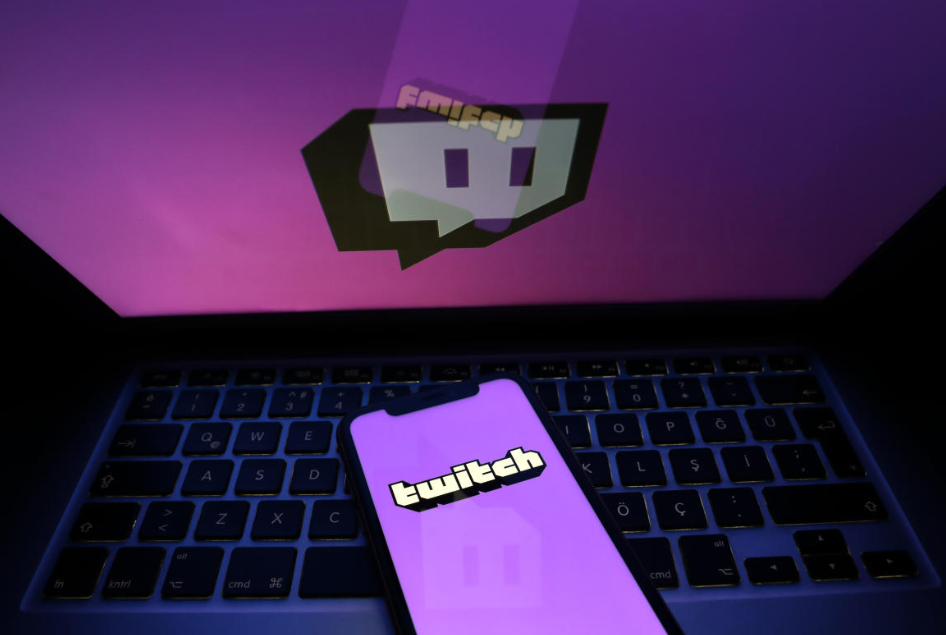
There will be instances when you’re watching a live stream on Twitch, and you’ll miss out on seeing a highlight or hilarious stuff that the streamer has shared. Even if you can check out the VOD or watch clips that were uploaded by other users after the live session is over, doing so may take some of your time. The rewind function on Twitch allows you to go back two minutes into the live stream. Thank goodness for that! You can also move the slider on the main video feed to view the content you have missed while viewing anything else on the channel. You will learn how to rewind a stream on Twitch by reading the information contained in this post. Okay, so here we go:
Read Also: How to Link Riot Account to Twitch
How to Rewind a Stream on Twitch
You can use the rewind tool to go back in a few minutes and watch an important part of a stream you are now watching, even if you missed it entirely. You can catch up on what you’ve missed by watching it on another screen as you continue to follow the live stream. Within the Twitch web app, there is a rewind button that you may use. Learn how to do it by following our brief instructions down below.
1. Launch the web browser you normally use, navigate to the Twitch web client, and sign in to your account there.
2. Navigate to a live channel that you want to watch and start watching there.
3. To rewind the video feed, select the “Rewind the Stream” option located in the screen’s lower right corner.
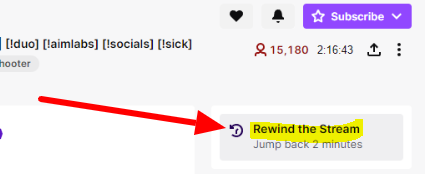
4. Watch the video broadcast on a different channel above the conversation section. If you rewind the stream, it will take you back in time by two minutes.
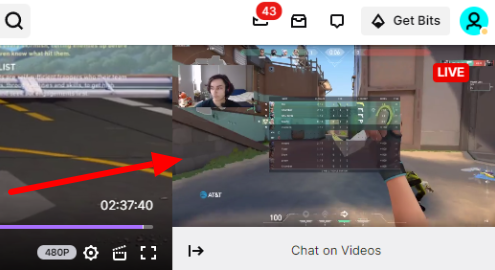
5. You can cancel the rewind at any time by moving your mouse pointer over the rewind window and selecting the “Go back to Live” option from the context menu that appears. You can also click the button labeled “Dismiss Rewind,” which is located below the video feed.
When you use the rewind button, the feed will be reset for two minutes. However, you may set it back even further by adjusting the slider on the primary video feed. There is no rewind button on the Twitch mobile app, which is a bit disappointing. However, you might attempt clipping the stream to record the most important parts of what you have just seen.
FAQs
Can you pause and rewind a live stream?
Your viewers can pause, rewind, and continue watching the live stream if you use the DVR feature on YouTube. When a viewer picks up where they left off by pausing the game, the live broadcast will pick up right where they left off.
Can you go back and watch old streams on Twitch?
To watch prior broadcasts or VODs on Twitch, you must first navigate to the channel where the video was initially posted. Next, scroll to the bottom of the page and click the “Videos” option, which can be found next to the timetable. Now scroll down until you reach the “Recent Broadcasts” section, and you will find a list of all of that channel’s previous Twitch streams.
Can you watch 2 Twitch streams at once and get drops?
You can progress toward only one of the Twitch Drops at any given time. You can continue earning the reward even if you switch to a different channel that is delivering the same reward; however, you cannot speed up the process by watching many channels simultaneously.
Can Twitch streamers see who watched past broadcasts?
Only when the viewers have logged in with their own Twitch accounts will the streamer be able to know who is watching them. There is no way to see or keep track of a viewer watching a stream if the viewer does not have a Twitch account. When a viewer watches a stream but does not have a Twitch account, they can do so while maintaining their anonymity.














