Guide
How To Save Picture From Pinterest
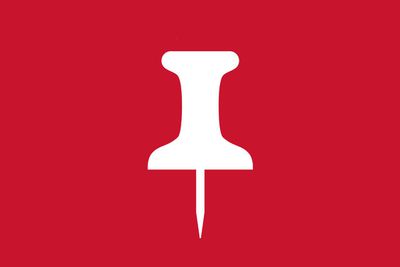
Pinterest is a visual discovery website that was created to assist users in discovering photographs of things they enjoy, such as home design ideas, delicious recipes, landscape ideas, and other similar things.
You may download a Pinterest image and store it on your computer or smartphone for offline usage, which is different from the way most users are accustomed to doing so.
Learn all you need to know about saving photographs from Pinterest in this article…
Read Also : How To Save Pinterest Photos To Camera Roll
How to Save Pictures From Pinterest on the Web
Pinterest’s website does not provide a direct download option, so you have to use the native download feature of your browser.
Follow these steps to download an image on the Pinterest website:
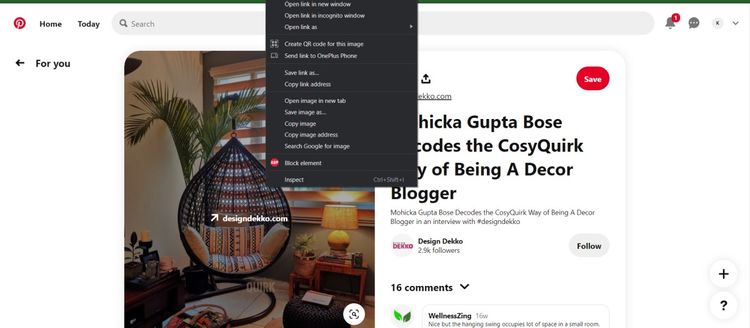
1.Access your Pinterest account by logging in. In the event that you do not already have one, you need first register a Pinterest account.
2.Search for the image you want to download and then right-click on it to save it to your computer.
3.Using the drop-down list, pick the option to Save Image as a last resort.
4.Select the needed folder directory where you want to store the image, and then click on Save to complete the process.
How to Save Pinterest Images on Android
You can download Pinterest images on Android with the help of the Pinterest mobile app.
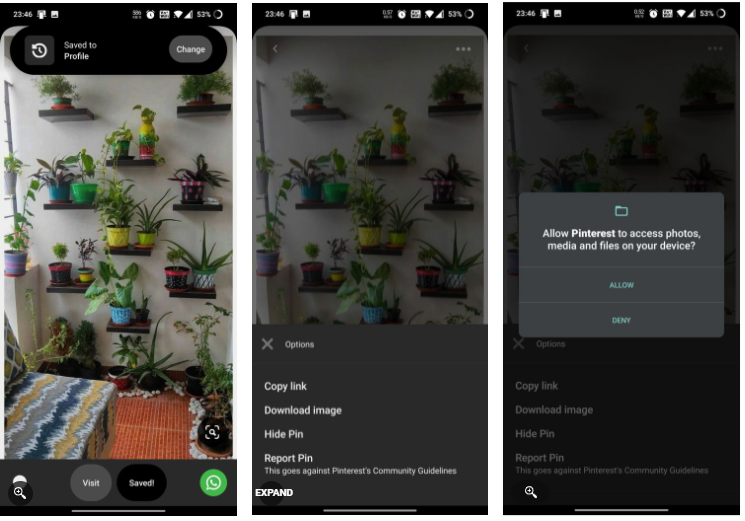
Use the following steps if you already have the app and are signed into it to download an image from Pinterest:
1.Open the Pinterest app on your mobile device and sign in to your account to get started. Enter the image query in the search box and then select the photo you wish to save. Click Save.
2.Following the selection of a photograph, press the three-dot icon located in the upper left corner of your mobile device’s screen.
3.Select Download Image from the drop-down option.
4.You will be prompted by a pop-up message from Pinterest, which will ask for permission to view the gallery stored on your device. Allow the photograph to be saved to your phone’s gallery by tapping Allow.
5.A confirmation message will appear at the bottom of the screen when the image has been downloaded, confirming that the image has been successfully saved.
How to Save Pictures From Pinterest on iPhone
Steps for downloading images on iOS are very much similar to Android.
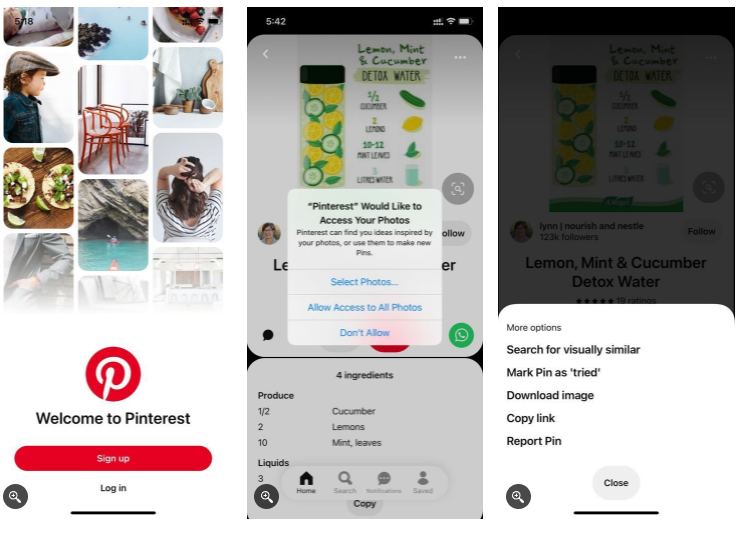
1.To download a picture from Pinterest, open the Pinterest app on your iOS device and browse to the image that you want to save.
2.Once you’ve discovered the image you’re looking for, tap it.
3.To access the three-dotted icon in the upper left corner of your smartphone screen, press and hold it for three seconds.
4.Select Download Image from the pop-up menu that appears.
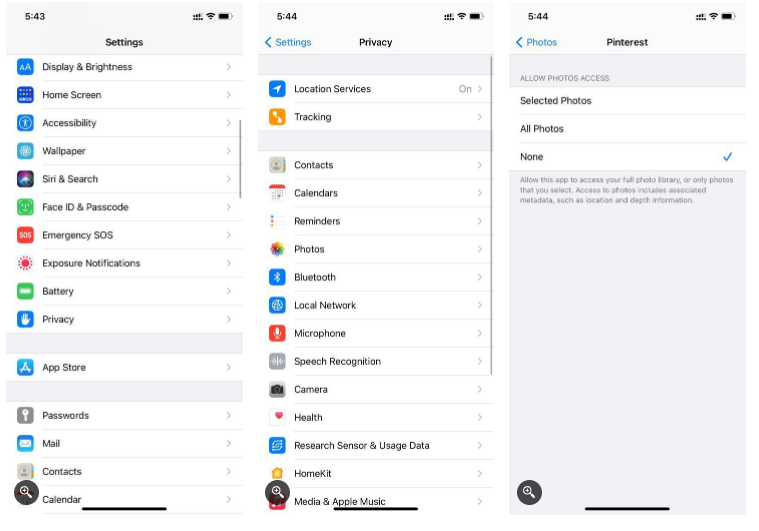
Can I Download All the Images From a Pinterest Board?
A Chrome extension called Image Downloader will allow you to download numerous photos from Pinterest Boards on a PC, but you will need to install and utilize it in order to do so.
After that, you may download all of the photographs off the board by following these steps:
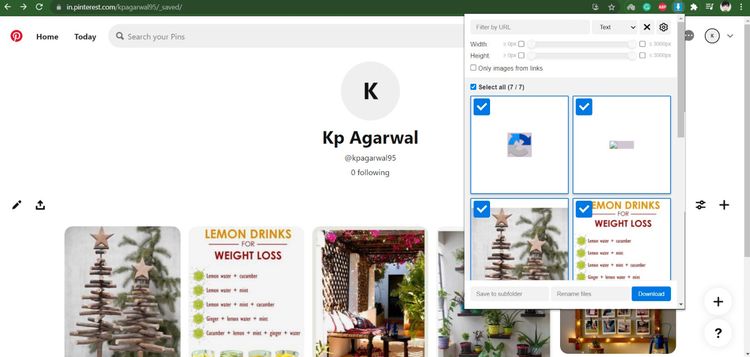
1.Open Pinterest and browse to the board from where the photographs to be downloaded are needed to be multiples of one another.
2.Image Downloader may be accessed via the Image Downloader icon located in the upper right corner of your Chrome extension bar.
3.You have the option of selecting several photographs or selecting all images to download them all at once.
4.Finally, click Download and then Yes to confirm that the download has been completed.
It is possible that you will see many pop-up windows requesting your permission for each download, depending on your Google Chrome settings. To prevent this from happening, navigate to your Chrome Settings and select Advanced. Before downloading any files, uncheck the box that says “Ask where to save each file.”
Now, repeat steps 3 and 4 to download the photographs, and when the Chrome extension asks whether you want to continue the download, say yes to the prompt.













