Guide
How to Select a Group of Slides in PowerPoint
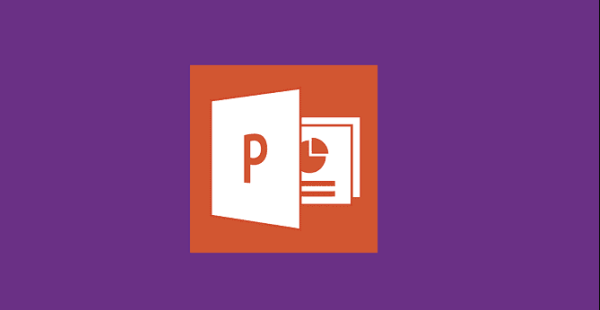
While you’re working on a slideshow in Microsoft PowerPoint, you can find yourself in a situation in which you want to conduct an action on numerous slides at the same time. This article will guide you step-by-step through the process of selecting a series of slides in PowerPoint for Microsoft 365, PowerPoint 2019, PowerPoint 2016, and PowerPoint 2013. So let’s get started:
Read Also: How to Properly Present a PowerPoint Presentation on Zoom
How to Select a Group of Slides in PowerPoint
Select All Slides:
When you use the Slide Sorter as opposed to the Slides Pane, the procedure for selecting all slides in a presentation is a little bit different.
- Use the Slide Sorter: Choose View > Slide Sorter from the menu. The currently selected slide is the very first one in the presentation. Hold down the Shift key and click the slide that you want to pick all of the slides for in the presentation.
- Use Normal view: Choose View > Normal from the menu. To choose all of the slides in the presentation, open the Slides Pane, select the first slide, then hit and hold the Shift key, and finally select the last slide.
Select a Group of Consecutive Slides
This procedure is straightforward and quick.
1. Choose the first slide that you wish to view out of the collection of slides that you have.
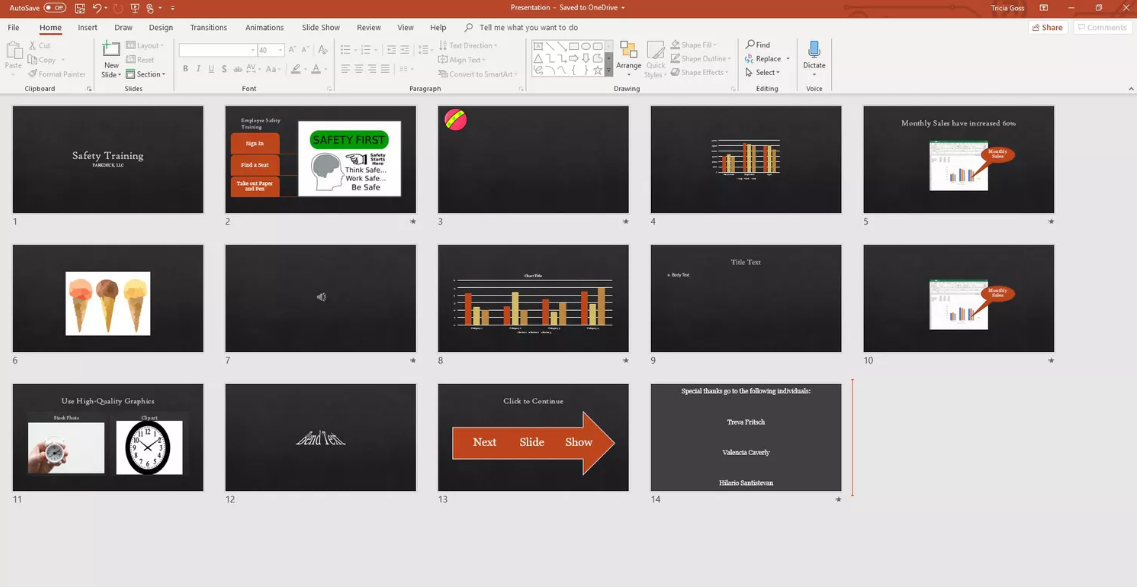
2. While holding down the Shift key, choose the final slide that you wish to contribute to the group. This contains the very first slide you selected as well as the very final slide you selected, together with every slide in between the two extremes.
3. You may also choose consecutive slides by dragging across the slides you want to select and stopping when you reach the last slide you want to select.
Select Non-Consecutive Slides
This method is simple and easy to follow.
1. Choose the very first slide in the group that interests you. It is not necessary for this slide to come before any others in the presentation.
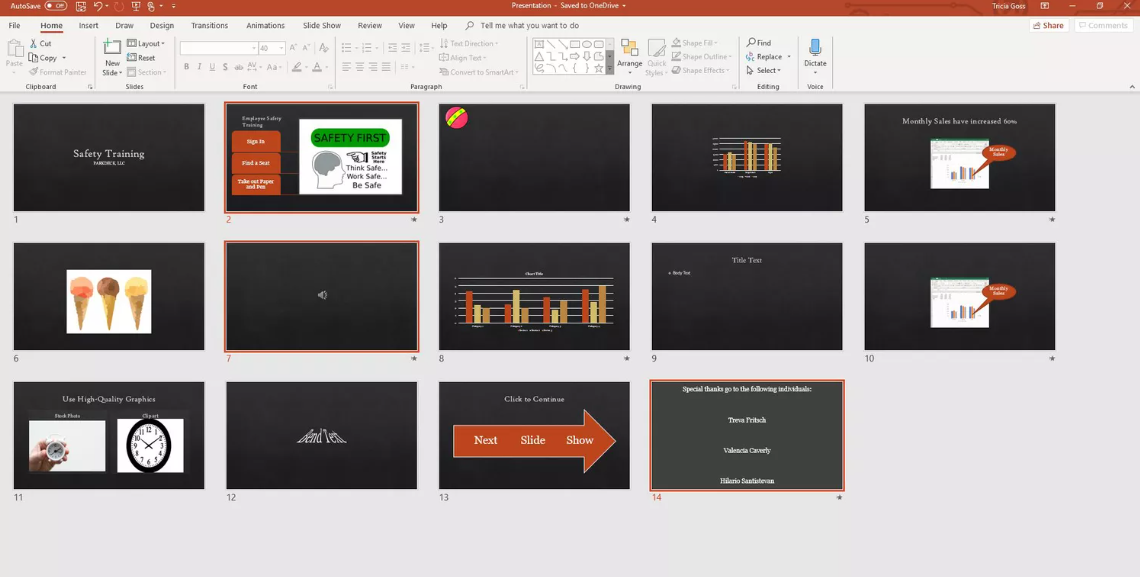
2. Keep holding down the Ctrl key (or the Command key on a Mac) while you choose each individual slide that you want to view. It is possible to select the slides in any sequence you like.
FAQs
How do I select a specific slide in PowerPoint?
Go to a specific slide
To navigate to a specific slide, use the right mouse button to pick Go to Slide from the shortcut menu, enter the slide number, and then click the OK button.
Which button is used for selecting multiple object?
Select several objects. While you pick the objects, either press and hold the Shift or Ctrl key on your keyboard.
How do you select multiple slides in PowerPoint on IPAD?
You can pick many slides at once by first pressing and holding the thumbnail for the first slide you want to select, then tapping on each of the other slides you want to perform an action on.
Which Ctrl key is used to select multiple range of cells?
Choose some cells to work with.
Alternately, you can select the range by pressing Shift while using the arrow keys. Hold down the Control key while selecting the cells you want to pick in order to select non-adjacent cells and cell ranges.
What is Ctrl M PowerPoint?
Control + M Cover up any traces of ink that are on the slide. Simply pressing the shortcut again will bring back all of the previously used ink. Control + E To erase one drawing at a time, activate the eraser and press the button. E Erase all of the drawings at the same time.













