Guide
How to Send a Zoom Invitation on Your Mobile Devices
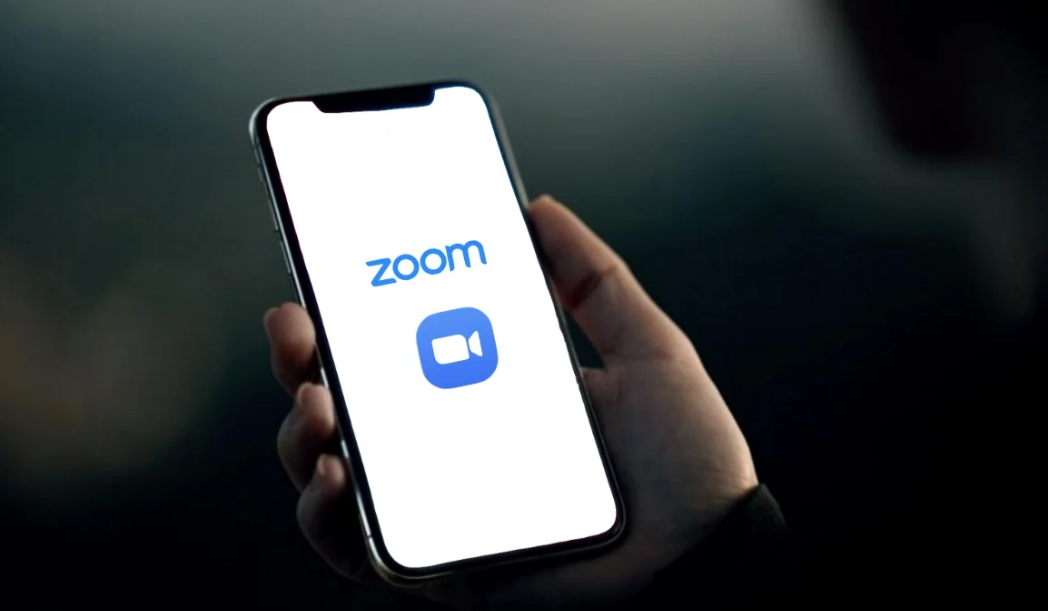
After you have formed an account with Zoom, it is very easy to send out meeting invites to other people, such as your coworkers or students, so that they can join your conference call. You can invite someone to Zoom meetings by sending them an email, adding them to your contact list, or even using your phone number.
In addition, as an alternative to starting a brand new meeting and inviting attendees to join the call, you can instead pre-arrange a Zoom invitation for a particular time and date in the future. This allows you to avoid the hassle of starting a brand new meeting and inviting attendees to join the call. This post will guide you through the procedures required to send a Zoom invitation on your mobile device and provide examples along the way. So let’s get started:
Read Also: How to Change Default Zoom Settings on Chrome
How to Send a Zoom Invitation on Your Mobile Devices
By sending participants invitations to upcoming Zoom events, users can schedule appointments for individual or team meetings in advance.
1. Using the mobile app on your iPhone, iPad, or Android device, navigate to the “Meet & Chat” homepage tab, and then press the “Schedule” option.
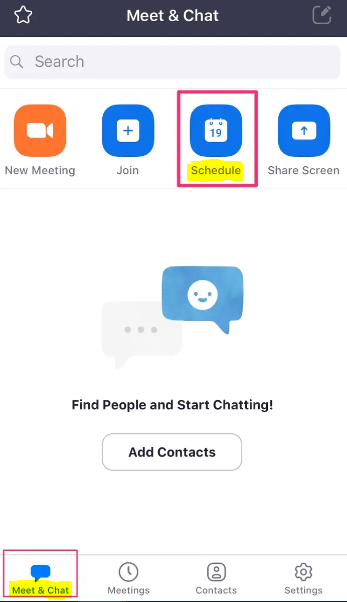
2. This will open a new meeting creation form for you to fill out. Enter the date and time of your conference, as well as any other facts that may be relevant to it, such as the length of time it will last and whether or not it will be an ongoing event. When you are satisfied with everything, tap the “Done” button.

3. Doing so will cause another form to popup, in which you will be able to add invitees at this time. To add contacts, tap the appropriate location on the screen. There is a possibility that a pop-up will prompt you to grant “Zoom” access to your contact list. Tap “OK” to provide approval. To finish creating the event, tap the “Done” button.

4. After you have completed setting up the meeting by tapping “Done,” the most effective and convenient way to add attendees is to do it manually. To view the event that you have just established, select the second option labelled “Meetings” from the menu. Tap to send invitations to people.
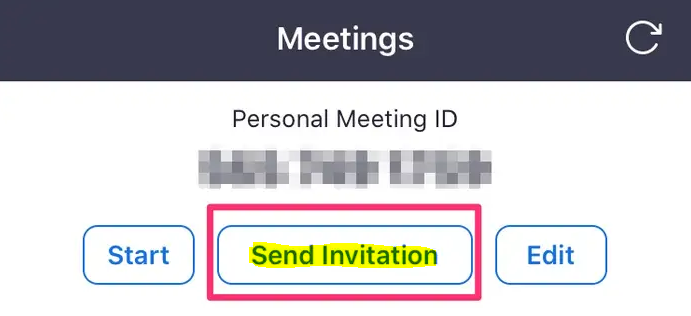
5. Tap “Add Invitees.” This will bring up a pop-up menu where you can select to either send an email or a message with the invitation URL attached. You also have the option to copy the invitation link to your clipboard, which you can then paste wherever you like.
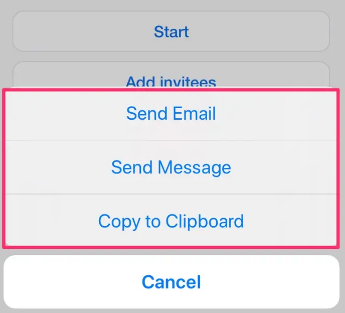
6. If you want to send an invitation through email, the app of your choice will prompt you to create a new draught. Include any email contacts that you would like to receive the invitation.
7. If you choose to send an invitation through a message, a new message will be created. Enter the name of a contact or start a new phone number here.
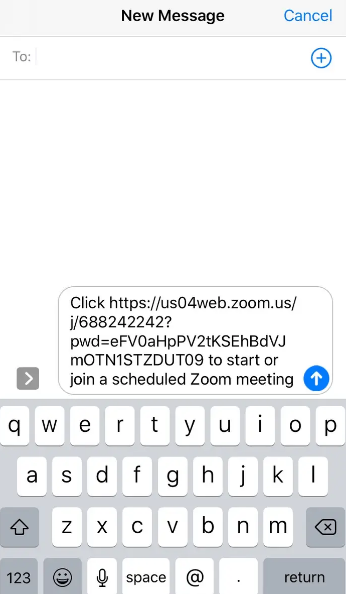
FAQs
Do you need to download zoom to use a zoom link?
Note that you do not need to download Zoom in order to participate in the meeting; but, if you join the meeting through your browser, you will only have access to a subset of the meeting’s features.
How do I use Zoom for the first time?
Visit the Zoom sign-up page, input your email address, and you will be able to create your very own free account there. You will get an email from Zoom (no-reply@zoom.us), which will be sent to you. To activate your account, click the link provided in this email.
Do you need Zoom app to join a meeting on phone?
Before you are able to join a meeting, the Zoom software needs to be downloaded and installed on your Android smartphone first (if it hasn’t already been done so). The two most common ways for participants to attend a Zoom meeting are as follows: Using the Meeting URL.
Do I need my own Zoom account to join a meeting?
If you are only going to participate in Zoom Meetings, you do not need to create a Zoom account in order to do so. If you are invited to a meeting by another person, you do not need to create an account in order to take part in it as a participant.
Can anyone join Zoom meeting with link?
If you have the Zoom mobile app installed on your device, all you need to do to participate in a meeting is click the invitation link, and the meeting should start up instantly in the app. You also have the option to manually open the Zoom app, select the “Join” button, and then enter the Meeting ID.



















