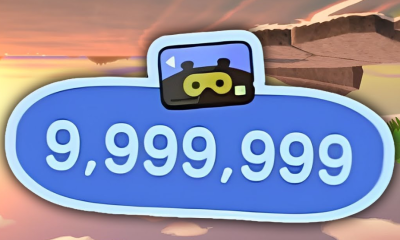Guide
How to Send GIFs on Messenger
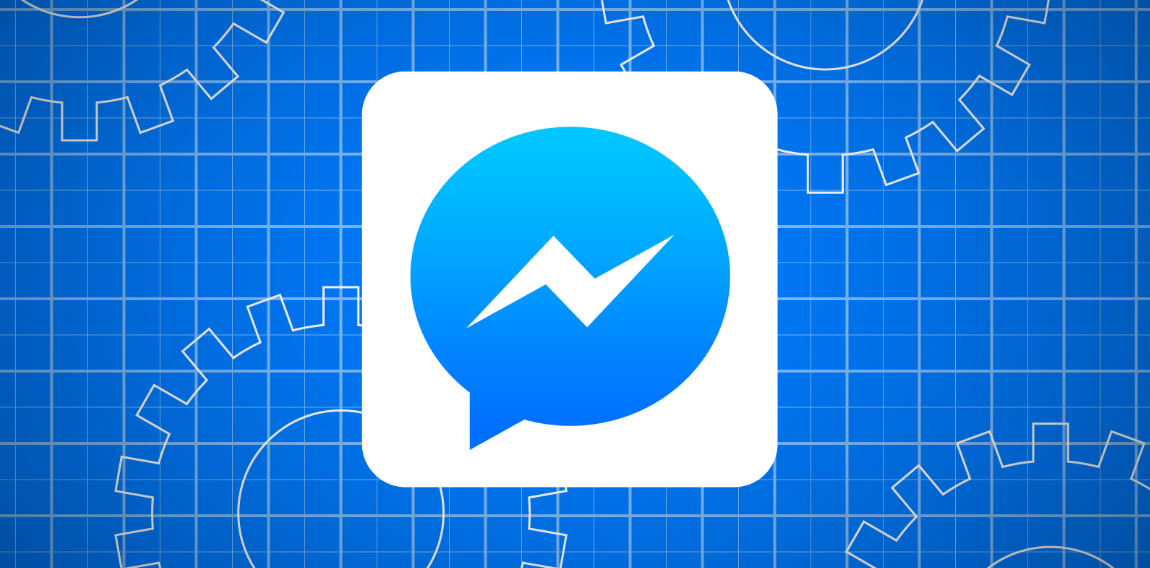
Do you want to spice up your Facebook Messenger conversations? Adding GIFs is the perfect solution! Sending GIFs allows you to express your emotions, react to messages, and have a good laugh with friends. In this article, we’ll show you how to easily send GIFs on Messenger using both the mobile app and web version. So, let’s get started and bring some animation to your chats!
Read Also: How to Add a Payment Method on Messenger App
How to send a GIF on Facebook Messenger mobile app
To send a GIF on the Facebook Messenger mobile app, follow these steps:
- Open the app on your phone.
- Tap the smiley face icon in the text field.
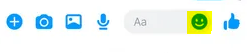
- Select the GIF tab to browse and send one immediately.
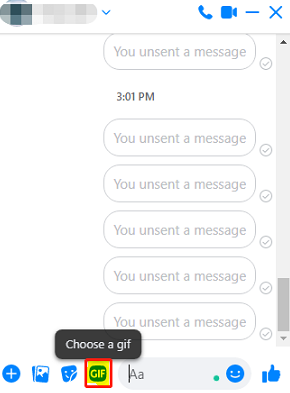
You can easily find a wide variety of GIFs by scrolling through the collection or using keywords to search for a specific GIF. Once you find the perfect GIF, simply tap on it to select and send it. There’s no need to confirm, as the GIF will be sent right away. Remember that you can’t unsend a GIF or any other message, so choose wisely before sending. Enjoy expressing yourself with GIFs on Facebook Messenger!
How to send a GIF on Facebook Messenger desktop
You can easily send a GIF on the Facebook Messenger desktop by clicking on the GIF icon in the bottom menu bar and selecting your preferred GIF.
Once you have opened the Messenger desktop app and selected a person or group chat, locate the GIF icon located in the bottom menu bar. Clicking on this icon will open up a collection of GIFs for you to choose from. You can browse through the available options or use the search bar to find a specific GIF.
Once you have found the GIF you want to send, click on it and it will be sent immediately. Sending GIFs on Facebook Messenger desktop is a fun and easy way to add some personality and emotion to your conversations.
Does Messenger Allow Sharing GIFs?
Have you ever wondered if Messenger lets you easily share GIFs with your friends and family? Well, the answer is yes! Messenger provides a convenient way for you to express yourself with GIFs. Whether you’re using the mobile app or the web version, sending GIFs on Messenger is a breeze.
All you need to do is open the app or website, select a chat, and tap on the smiley face or plus icon. From there, you can browse through the GIF tab or search for a specific GIF using keywords. Once you find the perfect GIF, tap on it to send it immediately.
Why Can’t I Send GIFs on Facebook Messenger
If you’re experiencing difficulties sending GIFs on Facebook Messenger, try troubleshooting your internet connection or updating the app. A poor internet connection can cause issues with loading or sending GIFs. Make sure you have a stable connection before attempting to send a GIF.
Additionally, updating the Messenger app to the latest version can resolve any bugs or glitches that may be affecting GIF functionality. To update the app, go to your device’s app store and check for any available updates for Messenger.
How to post a GIF on Facebook
To share a GIF on Facebook, click on the GIF icon in the comment text field and select your preferred GIF. It’s as easy as that! Facebook makes it convenient for you to express yourself using GIFs in your comments. With just a few clicks, you can add a GIF to your comment and make your message more engaging and fun. Whether you want to react to a post, share a funny GIF, or express your emotions, Facebook provides a wide range of GIF options for you to choose from.
Frequently Asked Questions
How Do I Send a GIF on Facebook Messenger Using the Mobile App?
To send a GIF on Facebook Messenger using the mobile app, open the app on your Android or iPhone. Open a conversation, tap the smiley icon, click the GIF tab, browse or search for a GIF, and tap to send it.
Can I Send GIFs on Facebook Messenger Using the Desktop Version?
Yes, you can send GIFs on Facebook Messenger using the desktop version. Open the chat, click the GIF icon in the bottom menu bar, browse or search for a GIF, and click to select and send it.
Does Messenger Have a Feature That Allows Sharing Gifs?
Yes, Messenger has a feature that allows sharing GIFs. You can easily send GIFs on Messenger by opening the app, selecting a conversation, tapping the smiley icon, and choosing a GIF to send.
What Could Be the Reasons Why I Can’t Send GIFs on Facebook Messenger?
The possible reasons why you can’t send GIFs on Facebook Messenger could be a poor internet connection, GIF size limitations, or in-app bugs/glitches. Try reconnecting internet, resizing GIFs, or troubleshooting the app.
How Can I Post a GIF on Facebook?
To post a GIF on Facebook, open the app or website, start typing a post or comment, and click the GIF icon. Browse and select a GIF to send instantly. Enjoy sharing animated expressions!
Conclusion
In conclusion, adding GIFs to your conversations on Facebook Messenger is a fun and expressive way to interact with your friends. Whether you’re using the mobile app or the web version, sending GIFs is easy and can help convey emotions or add some humor to your chats.