Apple
How to Set the Time on Your Apple Watch

If you have just purchased an Apple Watch, or if you have had one for a while and need to set the time, this blog post is for you. We will walk you through the steps necessary to get your watch’s time synced up with the correct time zone. Setting the time on your Apple Watch is simple, but it can be confusing if you have never done it before. Follow these instructions and you will be good to go!
Read Also: How to Take a Screenshot on Apple Watch
How to Set the Time on Your Apple Watch Manually
1. Launch the app known as Settings on your Apple Watch. To accomplish this, you will need to press the Digital Crown and then tap the icon of the app that looks like a gear.
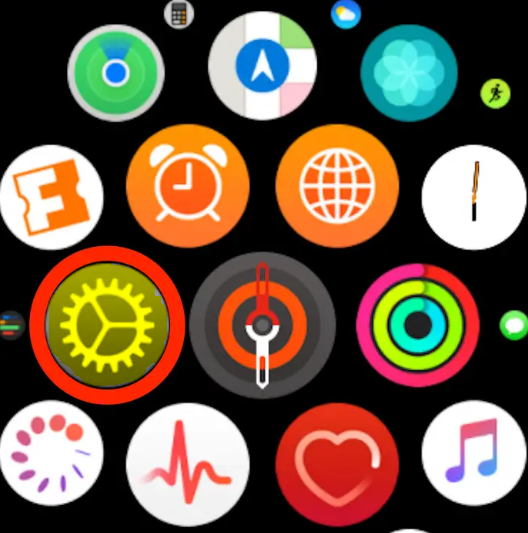
2. Go to the bottom of the page and then tap “Clock.”
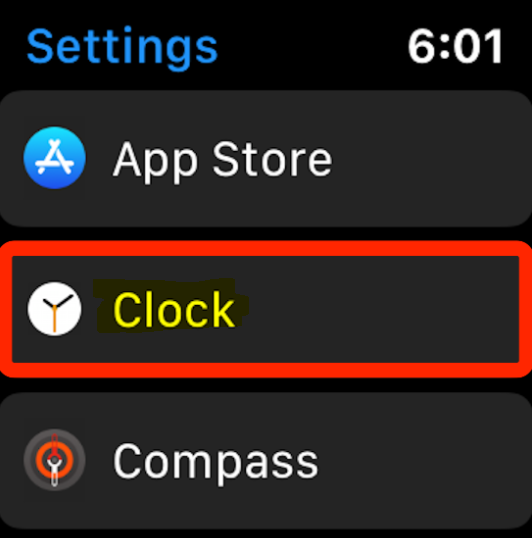
3. Go to the Clock page and hit the “+0 min” button.
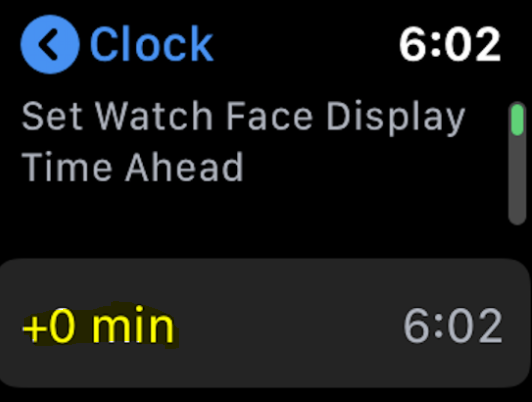
4. Rotate the Digital Crown to select the number of minutes you want the clock to display ahead of the current time, and then press the “Set” button. You have the option of programming the watch to show a time that is up to 59 minutes earlier than the actual local time that is displayed on your iPhone. However, you are unable to alter the hour in this manner.
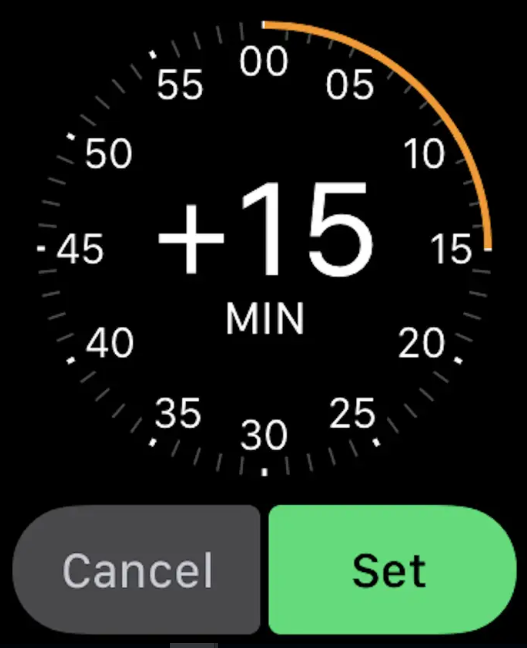
5. When you have the time configured the way you want it, simply close the Settings app.
FAQs
Why is my Apple Watch showing the wrong time?
It’s possible that your Apple Watch will show the incorrect time or time zone if your iPhone isn’t in close enough proximity to your watch. Your iPhone and your Apple Watch will not be able to connect with one another if they are not in close proximity to one another. To ensure that it is updated to the right time, you need to make sure that they are nearby.
Why is my automatic date and time wrong?
Set the date and time to update automatically.
Launch the Config menu, and after that, select General management. Select the date and the time. To reactivate the Automatic date and time setting, you need to tap the switch that’s located next to it. The time on your device will now be set correctly automatically.
Why is my iPhone showing the wrong time?
On either your iPhone, iPad, or iPod touch, you can view this.
Under Settings > General > Date & Time, activate the Set Automatically1 option. This will set the date and time on your device based on the time zone that you are currently in. Restart your device and any Apple Watches that have been associated with it if you see a notification indicating that new time zone information is available.
Why is the clock on my phone wrong?
To change the time manually on an Android device, navigate to Settings > System > Date & Time and turn off the toggle for the “Set time automatically” option. After that, you can tap Date and Time to manually set both of those settings.
Can you change my clock?
Tap the icon that looks like a gear. Find the option labelled “General management,” then hit it. Tap the “Date and time” option. Tap the “Automatic date & time” slider to make any necessary changes to these settings manually.
Why does my Apple Watch Show Cupertino time?
Navigate to Settings > General > Date & Time and select either Automatic or a different time zone from the drop-down menu. Tap the World Clock button within the app, select Edit, and then add or remove any clocks that you do not wish to display. I have a total of 11 cities, but Cupertino is not one of them.














