Apple
How to Take a Screenshot on Apple Watch

In this article, we will discuss how to take a screenshot on the Apple Watch. This process can be a little tricky, but we will walk you through it step-by-step. Keep in mind that you can only take screenshots of the watch’s screen, not of your iPhone’s screen. Let’s get started!
Read Also: How to Share Your Location from Your Apple Watch
How to Enable Apple Watch Screenshots
- Launch the iOS Watch application using your iPhone.
- Simply select My Watch in the menu that appears in the bottom-left corner of the screen.
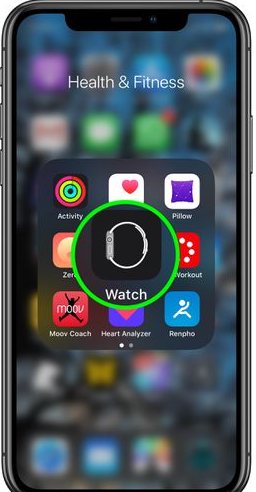
- Tap General.
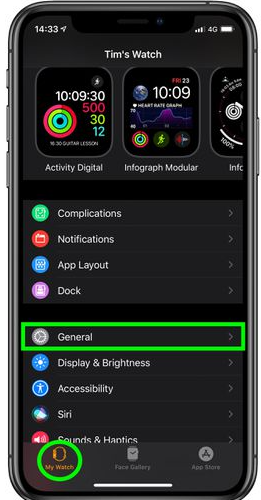
- Scroll to the bottom of the page and then tap the toggle switch that is located next to Enable Screenshots until it is in the green ON position.
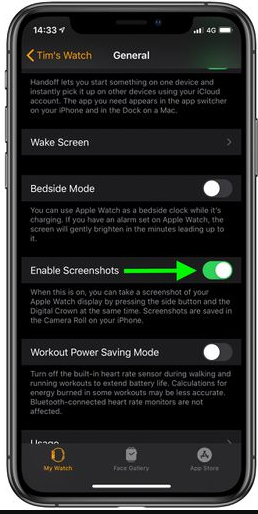
On your Apple Watch:
1. Launch the app titled “Settings” on your watch.
2. Select Screenshots from the General menu.
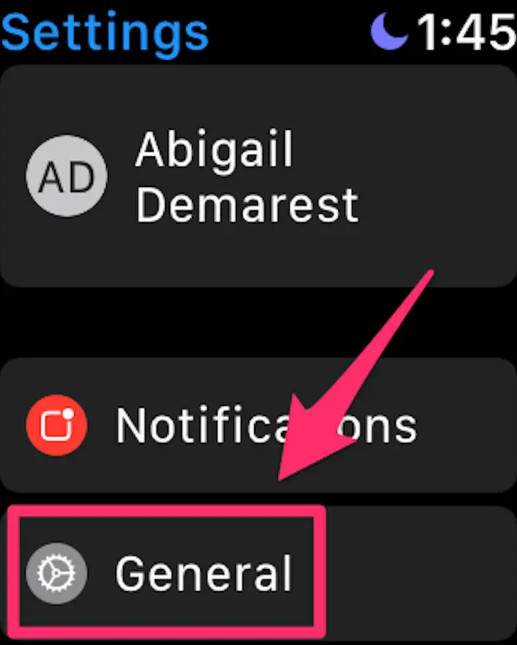
3. To activate the feature, move the slider that is located next to “Enable Screenshots.”
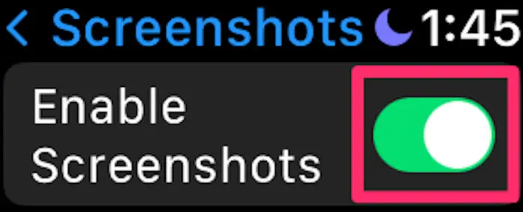
How to Take a Screenshot on Apple Watch
- Find the portion of the screen that you wish to capture and click it.
- You need to use two fingers to push the Side button and the Digital Crown at the same time.

FAQs
Why won’t my Apple Watch take a screenshot?
Since the release of iOS 10 and the accompanying watchOS 3, the ability to take screenshots on an Apple Watch is now disabled by default. This is quite annoying, but when you have done it the first time, the Settings menu will remember your settings and you won’t have to do it again. Launch the Watch app on the iPhone that has been linked. Make sure that the tab labelled “My Watch” is selected (bottom left).
Can you screenshot on an Apple Watch Series 3?
To take a screenshot, simultaneously press the button on the side of the device as well as the wheel labelled “Digital Crown,” and then let go of both buttons at the same time. When the screen capture has been completed successfully, you will see a flash on the screen of the Watch Series 3 and hear a sound play.
What is the digital crown?
The spinning button found on the side of the Apple Watch is referred to as the Digital Crown. You can use Siri by pressing and holding the Digital Crown, turning it to scroll or zoom, pressing it to display the Watch face or Home Screen, and pressing it again to access the app that was most recently used.
Can you AirDrop from an Apple Watch?
Launch the Watch application located on your iPhone. Choose a watch face from the My Watch or Face Gallery tabs to apply to your watch. To share something, first tap the Share button, then select the method you want to use. You can send a watch face to another device via Messages, Mail, AirDrop, or an app that was not developed by Apple.
Why can’t I take screenshots?
Restrictions on the Devices
There is a possibility that a restriction on the taking of screenshots was implemented by an organisation or the manufacturer of the phone: If you are using an Android smartphone that was provided to you by your place of employment or school, it is possible that it has a limitation that is device- or account-based to prevent you from taking screenshots for reasons related to the corporate security policy, etc.
What is the raindrop on Apple Watch?
If you see an icon that looks like a drop of water on your Apple Watch, it shows that the Water Lock feature is active. The Water Lock feature on your watch will prevent you from accidentally turning it on or touching anything while you are swimming or showering by locking the display of your watch. Disabling the Water Lock feature is not just a simple and quick process, but it will also drain any extra water from your Apple Watch.



















