Guide
How to Set Up Text-to-Speech Donations on Twitch

If you use Twitch, you’ve probably witnessed popular streamers receiving money from their audience at some point. A significant number of streamers also make use of text-to-speech donations, which enable a computer programme to read aloud each donor’s name as well as any connected message. These text-to-speech donations are a fantastic method to both thank your donors and urge additional people to contribute to your cause. Continue reading to find out how to set up text-to-speech donations on your Twitch channel with Streamlabs on your Mac or PC, and then get started!
Read Also: How to Link Amazon Prime to Twitch
How to Set Up Text-to-Speech Donations on Twitch
You will need to configure an Alert Box with Streamlabs OBS in order to have text-to-speech contributions working on Twitch. You can do this first. Within Streamlabs OBS, the Alert Boxes may be discovered in the “Themes” part of the “Widget Themes” subsection.
You are able to set up text-to-speech donations after you have selected an Alert Box theme that you enjoy and after you have added it to the channel of your stream.
1. To get started, go to streamlabs.com and sign in using your Twitch credentials.
2. Once you have successfully logged in, navigate to the left-hand menu and select “Alert Box.”
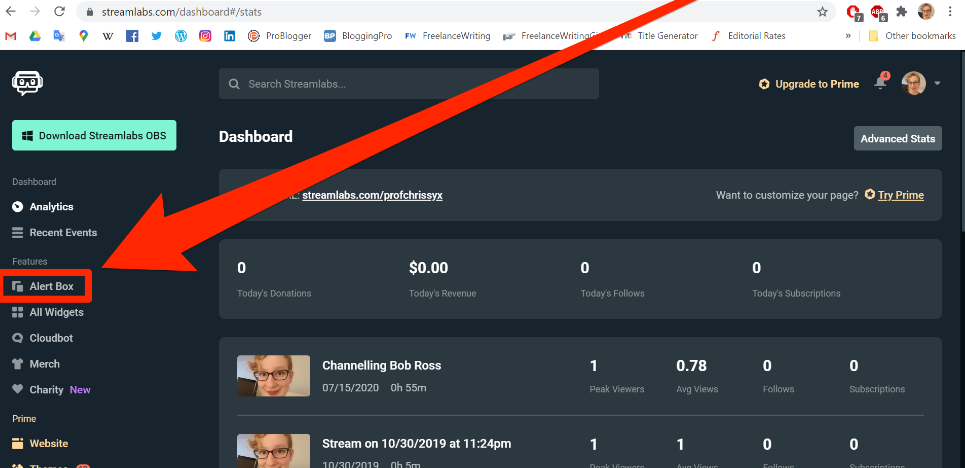
3. Ensure that your Alert Box is not configured to use the v2 Beta mode. This instruction manual is meant to be used with the first iteration of the Streamlands Alert Box. The new version of Alert Box, which is still in beta testing, has a revised layout. If you are using the beta version of Alert Box v2, you will need to disable it by clicking the v2 slider. Otherwise, you won’t be able to follow the steps in this guide.
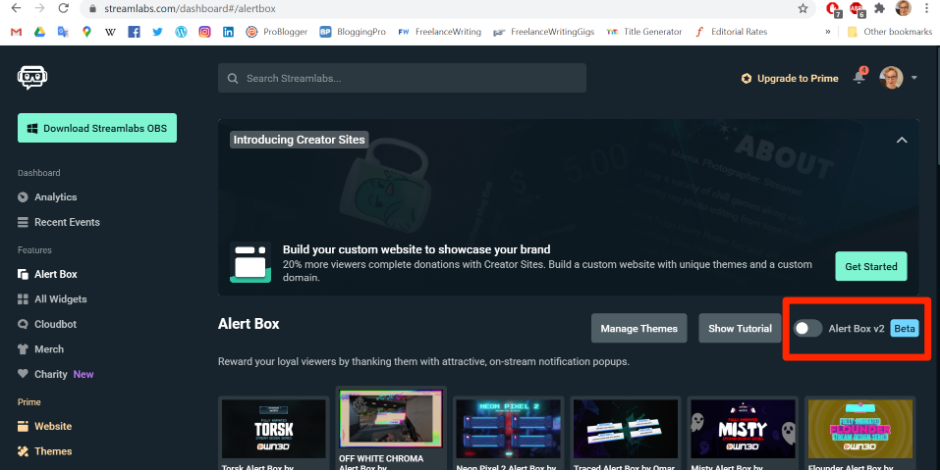
4. After you have reached the bottom of the page, select “Donations” from the menu of settings. After that, select “Open Text to Speech” from the menu.
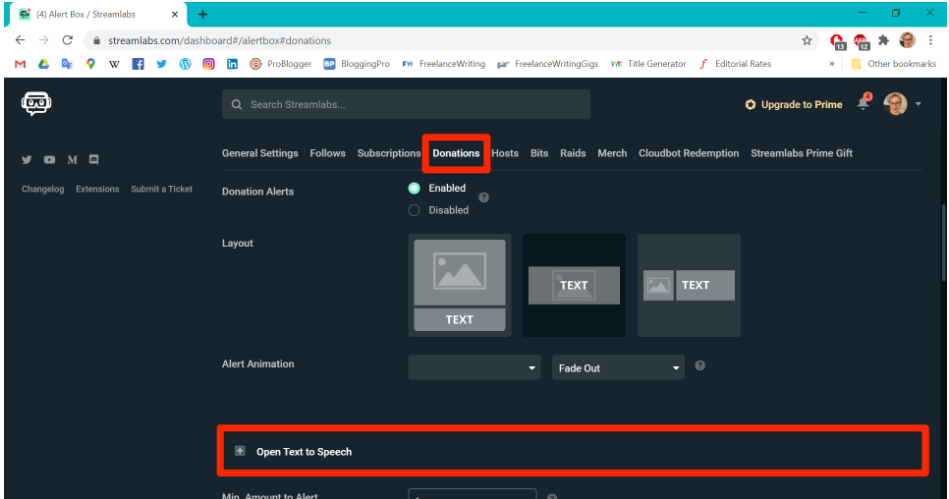
5. To activate text-to-speech donations, click the “Enabled” button. On this screen, you also have the option to change a few text-to-speech options, such as the volume level and language spoken when your contribution notice sounds. If you like, you can do this.
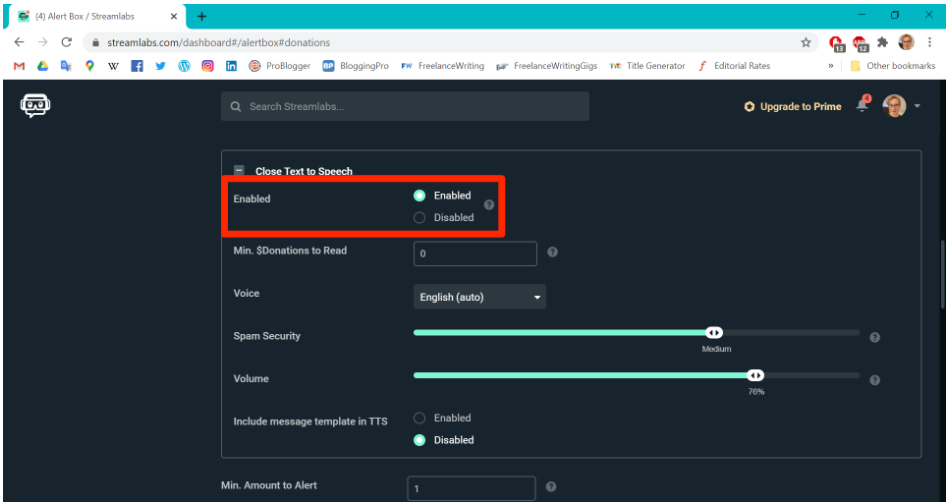
6. Now that text-to-speech has been activated, you should check to see that your stream complies with Twitch’s Terms of Service. This is important in the event that someone exploits your text-to-speech tool inappropriately by sending profanity. Scroll all the way back up to the menu of settings, and then select “General Settings.”
7. Once you have reached the “Profanity Filter” area, scroll down to the section’s bottom and click on the drop-down box to select the modification options that you prefer. You can also set bespoke “bad words” to include in the profanity filter; all you need to do is put in the word or phrase you wish to blacklist, and then click the “Blacklist” button.
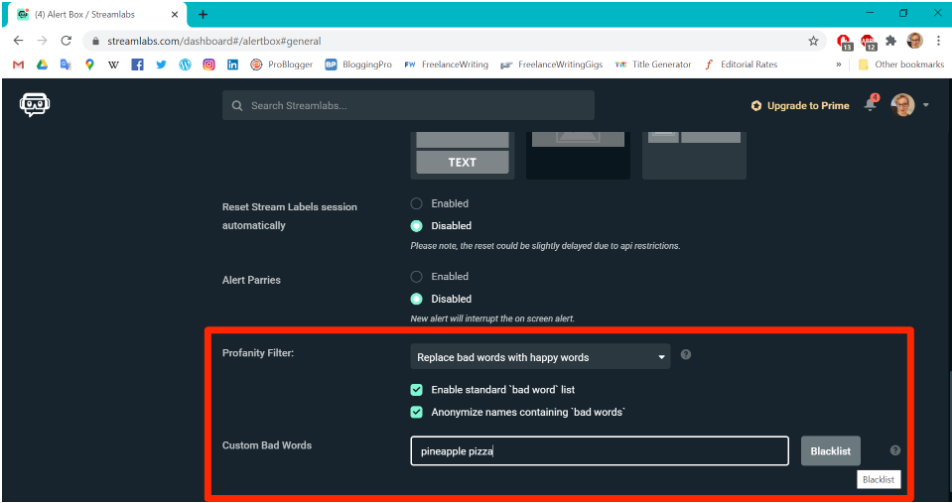
8. When you are through making adjustments to your preferences, scroll all the way down and click the “Save Settings” button to apply the modifications you made.
FAQs
How do I change my twitch donations voice?
Go to the settings page for your Alert Box, which is located in the dashboard, choose the contributions tab, and then open the Text to Speech drawer. This will allow you to select a new voice. When you select one of the new voices, it will immediately play a sample of that voice so that you may determine which one you like most.
How does tts work on Twitch?
Click on the AlertBox link located in the sidebar on the left of your Streamlabs dashboard. Next, select Donation Settings from the menu (or another event you wish to set up TTS for). To open up the text-to-speech function, you’ll need to click on the + sign that’s located where it says “Open.” You’ll be able to enable Text to Speech and make adjustments to its settings in this window.
Do you have to pay taxes on Twitch donations?
Are donations made on Twitch subject to taxation? Sadly, the answer is yes. The Internal Revenue Service classifies donations as income despite the fact that their name could encourage one to believe otherwise.
Can you get donations on Twitch without being an affiliate?
In a few words, yeah. Even if you are not a Twitch affiliate or partner, you can still take money from viewers if you set up a donation button on your channel. Donations are handled on a separate platform from Twitch, thus you will need to create your own donations page on your own.














