Apple
How to Setup Apple Pay on the Watch App for iPhone
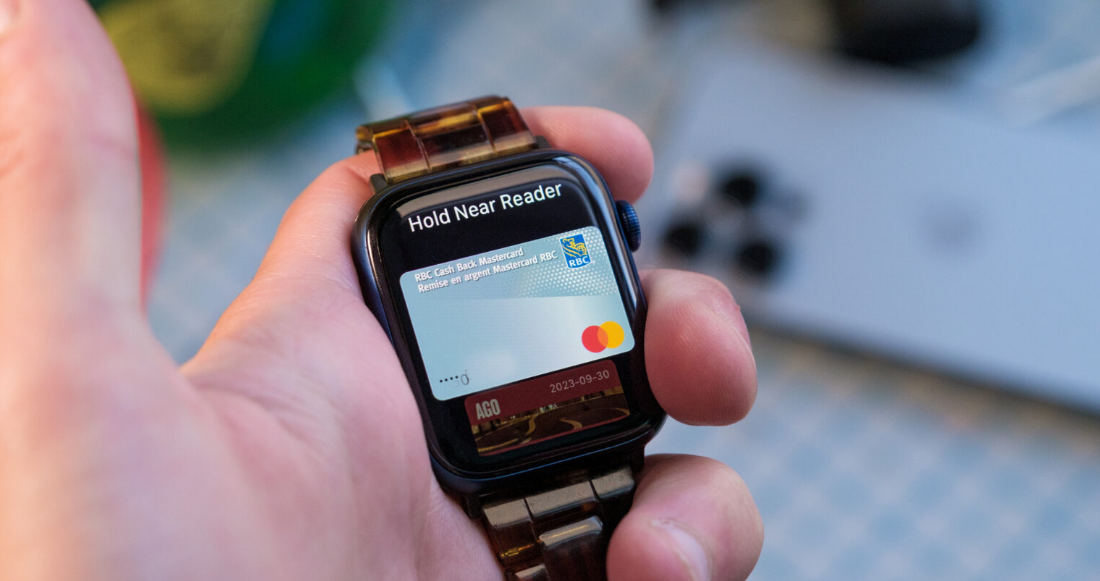
One of the numerous things you can do with your Apple Watch without needing to bring out your iPhone is use Apple Pay. This capability is only one of several. Checking your notifications, sending quick text messages, and shutting off alarms set on your iPhone are all additional things that may be done with an Apple Watch. The steps required to configure Apple Pay on the Watch app for the iPhone are going to be walked through in this post. So let’s get started:
Read Also: How to Turn Off Power Reserve on an Apple Watch
How to Setup Apple Pay on the Watch App for iPhone
Within the Watch app on your iPhone, you will find the option to add credit, debit, and prepaid cards to your Apple Watch.
1. Launch the Watch app on your iOS device. Navigate to the tab labelled “My Watch.”
2. Select “Wallet & Apple Pay” from the menu.
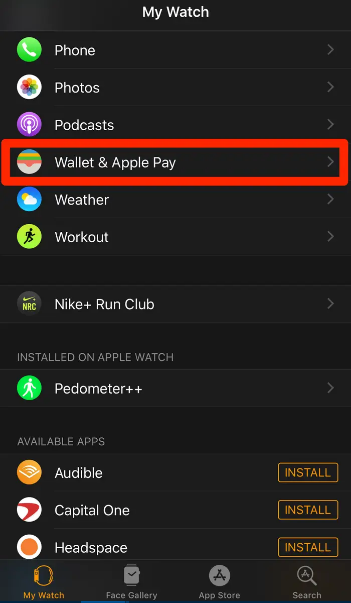
3. Select Continue after tapping the Add Card button.
4. When you try to add a card to your Apple Watch that has previously been linked to your iPhone, you will be requested to provide the card’s security code. In the case of brand new cards, you have the option of either snapping a picture of your card while it is contained within a square on the screen and capturing the image, or manually inputting your card information into the system (name, card number, expiration date, security code).
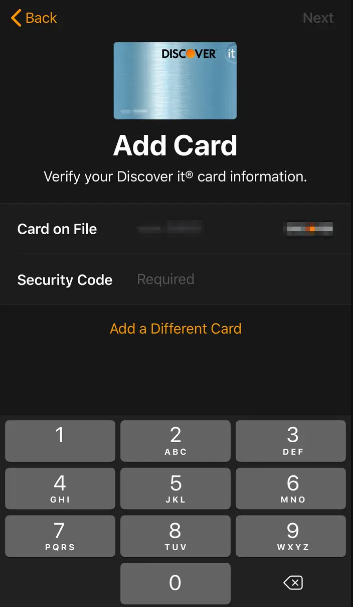
5. Once you have entered your credit card information, you will be directed to a page that contains the terms and conditions. After reading over this page, use the “Agree” button to move forward with the installation procedure.
6. Apple states that during the process of adding your card to Apple Pay, “Your bank or card issuer will check your details and decide if you can use your card with Apple Pay.” If your bank or card issuer needs further information to authenticate your card, they will ask you for it. “They will ask you for it if they need it.”
- It was necessary for me to provide a verification number that was given to my iPhone in order to use my Capital One card. Because I was using the iPhone to which the code had been delivered in the form of a text message, the code was automatically input and the setup procedure was finished.
7. When you have successfully connected a card to your Watch, a confirmation screen will display, and the card will be listed under the heading “Payment Cards On Your Watch.”
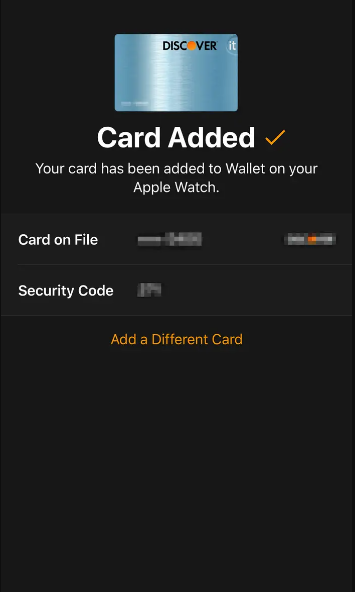
FAQs
Why can’t I set up Apple Pay on Apple Watch?
Please get in touch with the issuer of your card to find out if they support Apple Pay. Make sure that you are using the most recent version of iOS, iPadOS, watchOS, or macOS. Check that you are located in a nation or region that supports the service. Ensure that your device can support Apple Pay by checking its compatibility settings.
Why is my Apple Pay not enabled?
The phone’s battery being low or the retailer’s lack of capability to take Apple Pay are the two most typical causes of Apple Pay failing to function properly. On the other hand, there are instances in which you won’t be able to get Apple Pay to work, which can be a hassle to deal with if you don’t typically have cash on you.
Can I use Apple Pay on my watch without my phone?
After you have set up Apple Pay on your iPhone via the Apple Watch app, you will be able to make purchases in stores even if you do not have your iPhone with you.
Why is my card not available on Apple Watch?
There is no option to add a credit card on the Apple Watch.
When you sign out of the Wallet app using your Apple ID, all of your stored banking cards will be deleted from the app. This indicates that once you have successfully logged back in, you will need to re-add them.
Does Apple Wallet work on Apple Watch?
You can keep all of your important documents, such as flight passes, event tickets, coupons, student ID cards, and more, organised and easy to access by using the Wallet app on your Apple Watch. Your passes will be synchronized on your Apple Watch whenever you open Wallet on your iPhone. You may check in for a flight with your Apple Watch, redeem a coupon using it, or even use it to go into your dorm room.
Is Apple Pay the same as Apple wallet?
Apple Pay is a convenient and secure payment option that can be used to make purchases in-store, within apps, and online. Apple Pay requires that you store your credit and debit card information in a digital wallet called Apple Wallet before you may use those cards.













