Apple
How to Share an iCloud Calendar on iPhone and iPad
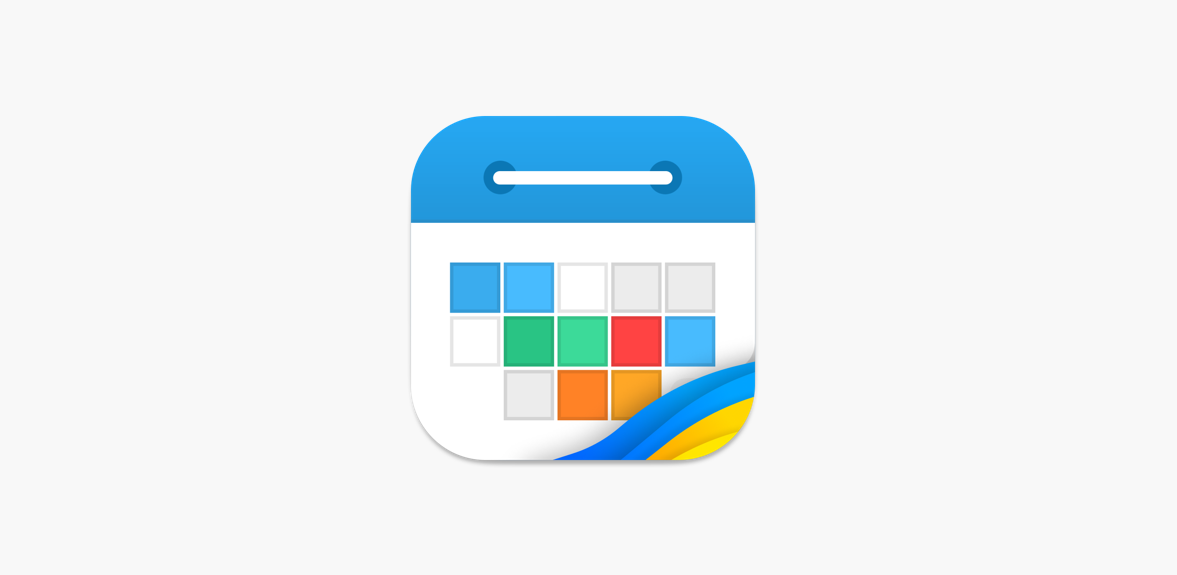
One of the most effective ways to guarantee that everyone is informed of impending events is to utilise a shared calendar. It makes it easier for families to participate in a variety of social activities, such as going to the dentist, practising soccer, attending school events, and other activities. Everyone in the family gets access to up-to-date information and can stay updated about what’s going on.
Anyone having an Apple device who is also sharing a calendar has the ability to view forthcoming events on any other device. This is made possible through the usage of synchronization. On the following page, we will walk you through the process of sharing an iCloud calendar using an iPhone or iPad. So let’s get started:
Read Also: How to Remove iCloud Drive on Your Mac
How to Share an iCloud Calendar on iPhone and iPad
1. Start the Calendar app on your iOS device, which may be an iPhone or an iPad in this case.
2. Select Calendars to bring up a list of all the calendars you have access to. This is the icon that can be found in the top left-hand corner of the iPad screen.
3. Tap the Info icon that is positioned to the right of the calendar when you want to share a calendar.
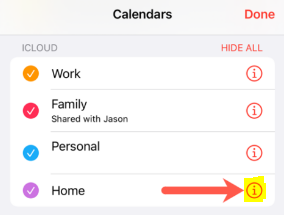
4. To include another user, select the “Add Person” button that can be found underneath the “Shared With” column.
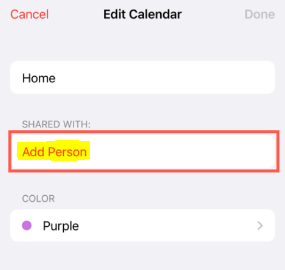
5. You have the option of selecting a contact from your list by either typing in their name or email address, or you can use the + sign to add another contact. You will have the ability to add a large number of people all at once.
6. Hit the Add button, then tap the Done button after adding each item.
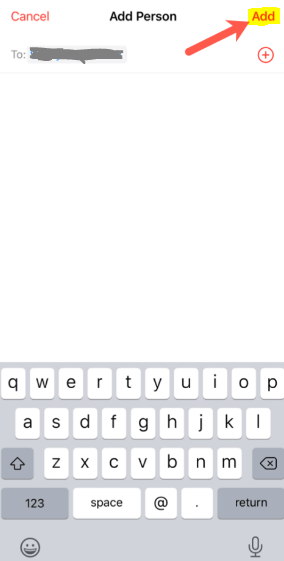
7. After doing so, the person’s name will appear in the window labelled “Edit Calendar.” You will see the word “Pending” underneath their name; this will be removed as soon as they accept your offer.
How to Share Publicly:
- Access iCloud.com: Log in to your iCloud account on a web browser.
- Open Calendar: Click on the “Calendar” app icon.
- Select Calendar: Choose the calendar you want to share.
- Click Share: Locate the “Share” button (usually represented by a person icon) next to the calendar’s name.
- Turn on Public Calendar: Enable the “Public Calendar” option.
- Share Link: You can now share the generated link with anyone who wants to view the calendar.
iCloud calendar sharing not working
Here are some common reasons why iCloud calendar sharing might not be working and potential solutions:
1. Incorrect Email Addresses:
- Double-check: Verify that the email addresses you’ve entered are correct and that the recipients have iCloud accounts.
- Typo Check: Ensure there are no typos or extra spaces in the email addresses.
2. Privacy Settings:
- Review Settings: Check your iCloud privacy settings to ensure that calendar sharing is enabled.
- Access Settings: Go to Settings > [Your Name] > iCloud > Calendar and make sure “Share Calendar” is turned on.
3. Network Connectivity:
- Check Connection: Ensure you have a stable internet connection.
- Try Different Network: If possible, try connecting to a different network to see if the issue persists.
4. Recipient’s iCloud Settings:
- Verify Settings: Ask the recipient to check their iCloud settings to ensure they have calendar sharing enabled and have accepted your invitation.
5. Calendar Permissions:
- Review Permissions: Make sure you’ve granted the correct permissions to the calendar you’re sharing.
- Adjust Permissions: If necessary, adjust the permissions to allow the recipient to view or edit the calendar.
6. iCloud Web App Issues:
- Try a Different Browser: If you’re using the iCloud web app, try a different browser or device.
- Clear Cache and Cookies: Clearing your browser’s cache and cookies can sometimes resolve issues.
7. Recent Changes:
- Check for Updates: If you’ve recently made changes to your iCloud account or calendar settings, there might be a temporary glitch. Wait a few hours and try again.
8. Contact Apple Support:
- Seek Assistance: If none of the above solutions work, contact Apple Support for further troubleshooting.
Additional Tips:
- Try Sharing a Different Calendar: Test sharing a different calendar to isolate the issue.
- Check iCloud Status: Visit Apple’s System Status page (
https://www.apple.com/support/systemstatus/) to see if there are any known issues with iCloud services.
FAQs
Can two Apple IDS share a Calendar?
You can collaborate with other people who also use iCloud by using the Calendar app to share an iCloud calendar. When you share a calendar, other people are able to view it, and you can give them permission to add events or modify existing ones. You also have the option of sharing a read-only version, which anyone may access but cannot edit in any way.
Why can’t I share my Apple calendar?
Check to see that neither your internet connection nor the connections of the folks you’re trying to invite have any issues that could prevent them from joining. You will need to refresh your calendars if you made any modifications to the event or the shared calendar. Check that the information for your account in the Accounts preferences is accurate so that you may use shared calendars.
How do I share my calendar between two phones?
Turn on the Bluetooth and launch the Calendar app on the Android device you’re using as the source. Hold down the long press button on the event in the calendar that you would like to share with another Android device. To share your calendar, tap the option labelled “Share.”
Why are my calendars not syncing across devices?
First, give these tried-and-true solutions a shot.
If you are unable to connect, check that your data connection or Wi-Fi is active and that you are not using the aeroplane mode on your device. Next, head over to the app store associated with your device and make sure the Google Calendar app has the most recent update. Make sure the box to the left of the calendar’s name is checked before continuing.
Why wont it let me share my calendar on iPhone?
Make sure that your calendar accounts are active before attempting to send out invitations to any of the gatherings you have planned for the future. Navigate to the Settings menu, then pick Calendar > Accounts, and finally choose an account. Check to see if the Calendar is active.




















