Guide
How To Share Audio On Discord on Computer

Users of the chat application known as Discord are able to speak with one another either verbally or through the use of text messages. The application has more than 100 million people using it on a daily basis. It was previously a term used by gamers, but these days it has become a common term that is used not only by professionals but also by families.
Keeping in touch with loved ones and close pals is made much easier by using Discord. If you have audio files that you want to share with them, you can easily upload them to the Discord server using the software on your mobile device or desktop computer. Today, we’ll walk you through the simple process of sharing audio files on Discord using your computer.
Read Also: How To Censor on Discord
How To Share Audio On Discord on Computer
1. Uploading A File
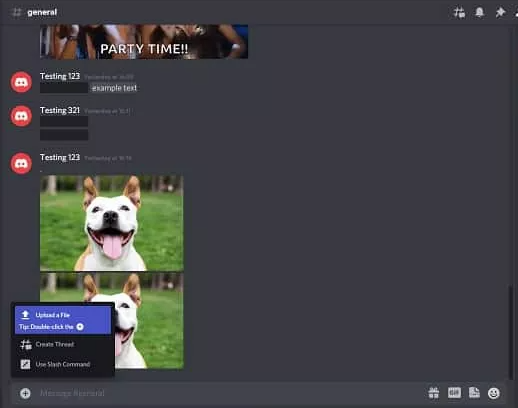
If you already have your audio recording prepared, you can easily upload it by pressing the plus button on the left side of the chat box and selecting the option to Upload a File from the drop-down menu that appears.
This will take you to the files on your computer, where you can select the audio file you want to transmit and then press the send button. This will insert the audio file into the chat, and the other users of the server will be able to listen to your audio by clicking on the link in the chat.
2. Drag And Drop
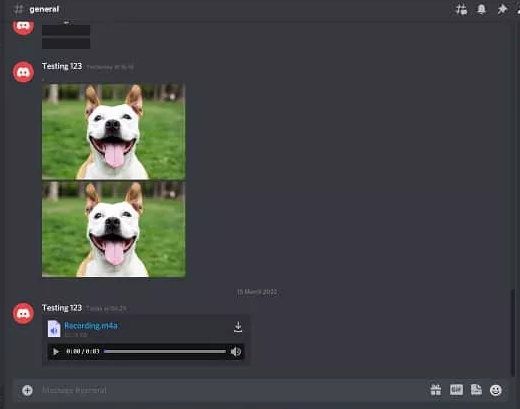
You can also drop the file directly into the message box by dragging it from the files on your computer and dropping it there. Once you hit the transmit button, your audio file will be sent across the server. The process of uploading your own audio files to a Discord server from the computer is made as simple as it possibly can be.
FAQs
Why can’t I share my audio on Discord?
When the game or app that you are screen sharing is set to full-screen mode, you may notice that you are unable to hear any audio coming from it. On Discord, the sound is not being transferred correctly because the window is full screen. The remedy to this issue is straightforward: when you screen-share an application or a game on Discord, simply make sure that the window being shared is minimised.
Can I share audio only on Discord?
To share audio on a discord screenshare, you must first turn off screen share, then turn sound mode on from the application window, and last click the Share Now button.
Does Discord screen share have audio?
At this time, we only enable sharing audio when an application is being streamed, and when this option is selected, all of the program’s audio will be shared.
Why can’t I hear audio when I screen share on Zoom?
Make sure Speaker is ON
When you are participating in a Zoom conference, tapping the screen will cause an icon representing a speaker to appear in the upper left corner of your screen. If it appears that the speaker is turned off, you can turn it back on by tapping on the icon once more.
Can you play audio through teams?
To share the sounds coming from your computer with the rest of the group, go to the controls for your meeting and select the option to Share material. When you choose to share, the whole audio output of your computer, including any notifications, will be brought into the meeting.














