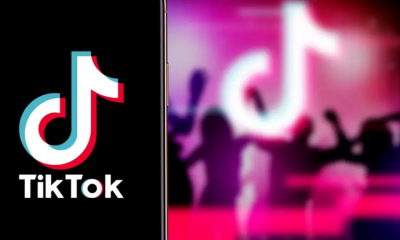Android
How to Sign a PDF on an iPhone or Android

Download the Adobe Fill & Sign app to your iPhone or Android mobile device if you wish to digitally sign a PDF document using your mobile device. This app is required. Adobe Fill & Sign may be downloaded from the majority of app stores, and each version comes with a concise guide that explains how to make use of the software’s various features. The procedure is as follows:
Read Also: How to Stop Pop-Up Ads on An Android
How to Sign a PDF on an iPhone or Android
1. You can use the mobile device you are working with to install the Adobe Fill & Sign app. You can begin using the application immediately after it has been installed by pressing the application’s icon.
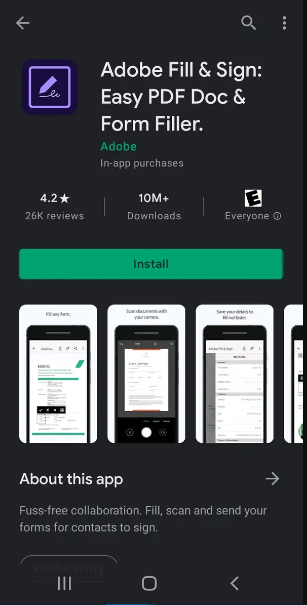
2. If you already have an Adobe account, you may sign in to that account, or you can establish a new account if you don’t already have one.
3. Simply tap on the PDF file that you want to sign to make it the active selection.
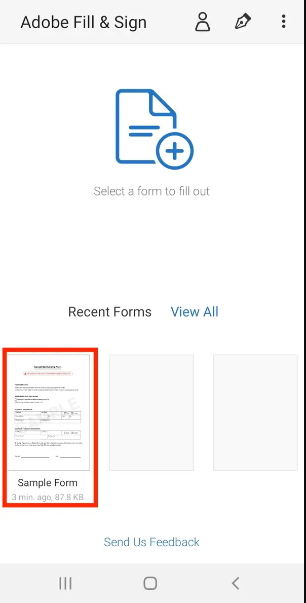
4. Tap the icon that resembles a calligraphy pen and is placed on the toolbar near the top of the screen. This icon may be found in the middle of the screen. After a menu has been presented to you, choose “Create Signature” from the list of options.
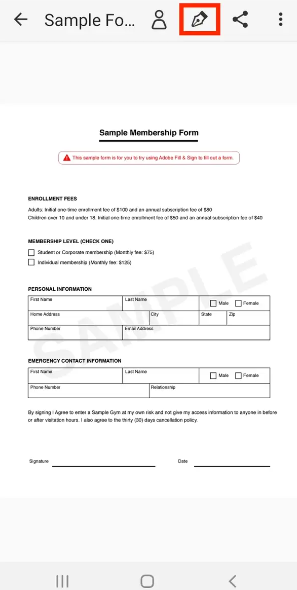
5. You may use either your finger or a stylus to sign the screen within the confines of the allotted space. When you’re done, tap “Done.”
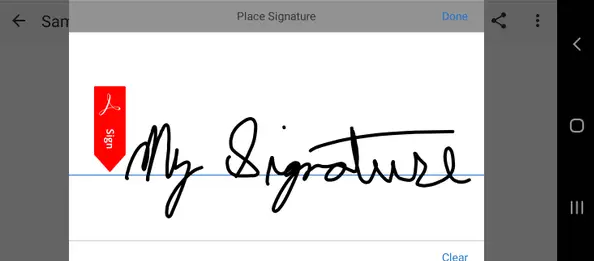
6. First, you’ll need to tap on the spot where you want to place your signature, and then, in the top-right corner of the screen, you’ll need to tap on your signature. After that, you will be given the ability to modify the proportions of your signature, in addition to repositioning it within the document itself.
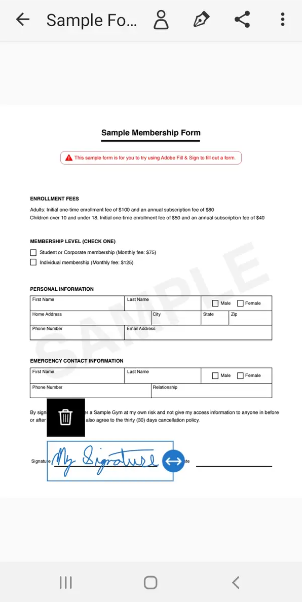
FAQs
How do I digitally sign a PDF without Adobe?
By utilising an electronic signature application such as Signaturely, it is possible to sign a PDF document without the need for Adobe Acrobat. It gives you the ability to generate a digital signature and then add it to a PDF file that you have uploaded. Because it is a web-based programme, the only thing you require to use it is access to the internet and a web browser.
Where is the sign icon in PDF?
To put your digital signature on a document, you need to launch Adobe Reader or Acrobat and open the file in question. Find the icon that looks like the nib of a pen and click on that. That’s the Sign icon. It ought to be in the toolbar that is located at the very top of the programme. You also have the option of opening the signature panel by selecting Tools > Fill & Sign from the menu bar.
Why can’t I digitally sign a PDF?
Verify the authenticity of the PDF’s security certificate.
There is a possibility that the signing process will be prevented by the security elements of the PDF file. You can use the PDF editing programme you have to verify the various security choices. If the file does not allow signing, you will need to contact the file’s author to obtain an unlocked version of the file.
Is DocuSign for free?
DocuSign provides its users with a free electronic signature solution that can be used to digitally sign documents on virtually any device. You can put your free electronic signature on any document you like. Signing lengthy paperwork, contracts, and agreements now takes just a few minutes and may be done electronically on a computer, tablet, or smartphone.