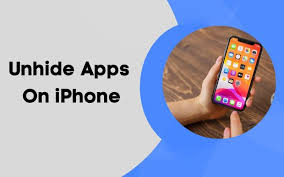Gaming
How to Sign In And Out to PlayStation Network on Your PS4 Or PS5

Signing into your PlayStation Network (PSN) account is required in order to get the most out of your PlayStation console, whether it be a PS4 or a PS5. You may use your PlayStation account to stream music and movies, play multiplayer games, and purchase and download games from the PlayStation shop, among other things.
Find out how to sign in and out of PlayStation Network on the PlayStation 4 and PlayStation 5, as well how to set up two-step verification and solve sign-in difficulties if you’re experiencing them.
Read Also: How to Crouch in Fortnite (PS4, Xbox One, PC)
How to Sign in to PlayStation Network on your PlayStation
When it comes to logging into PlayStation Network, the procedure varies significantly depending on whatever platform you are using.
On a PS4 console:
1. Navigate to the Settings menu.
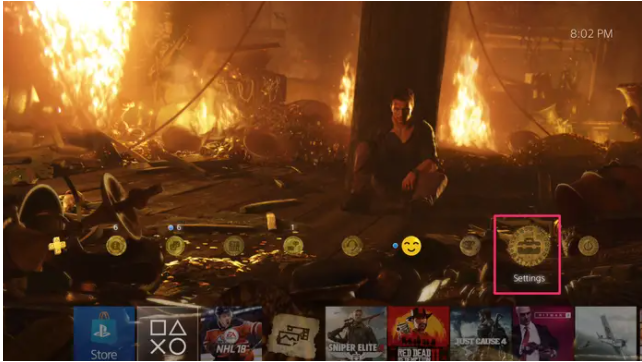
2. Select Account Management from the drop-down menu.
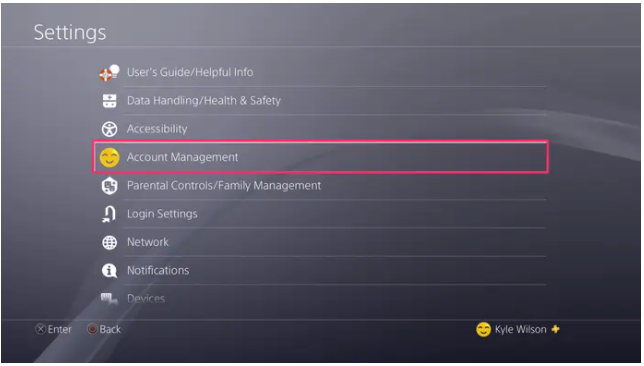
3. On the following page, click on Sign In to PlayStation Network to complete the process.
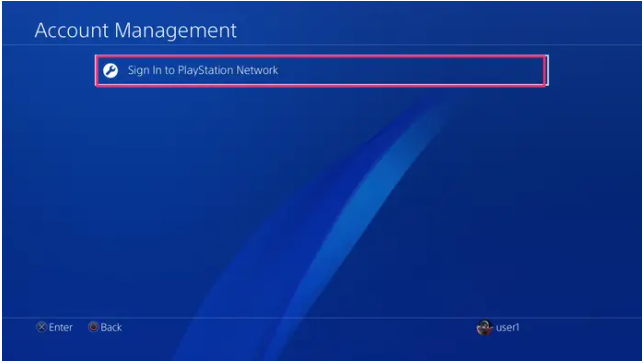
4. Next, enter your email address and password, and then click on Confirm to complete the process.
On a PS5 console:
1. Navigate to the Settings menu. Log into your account by selecting Users and Accounts, then Account, then Sign in.
2. Fill out the form with your email address and password.
Video
How to Set up two-step verification on your PSN account
It’s a good idea to add an extra degree of protection to your PlayStation Network account by enabling two-step verification. In addition to giving the proper email address and password, you will be required to input a verification code that will be given to your phone as part of two-step verification.
On a PS4 console:
1. Navigate to the Settings menu.
2. After that, go to Account Management and Account Information.
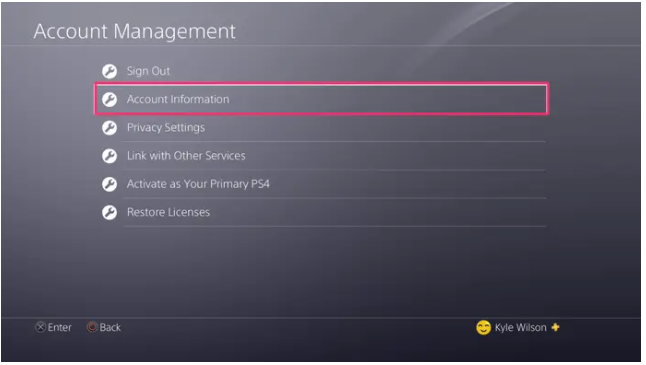
3. On the following screen, click on Security.
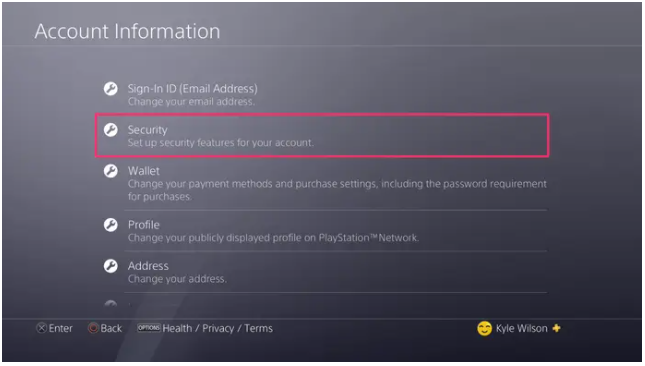
4. Next, select 2-Step Verification from the drop-down menu.
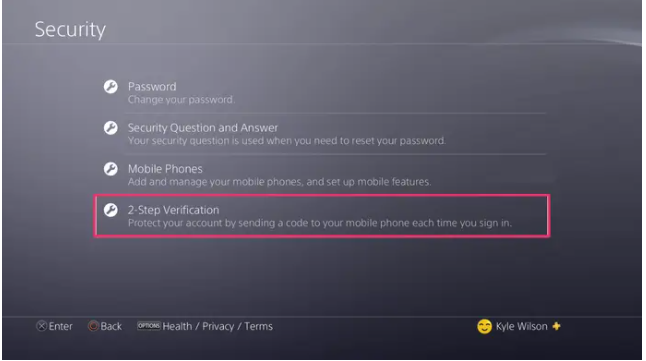
5. Select the method via which you wish to receive the verification code (Authenticator App or Text Message).
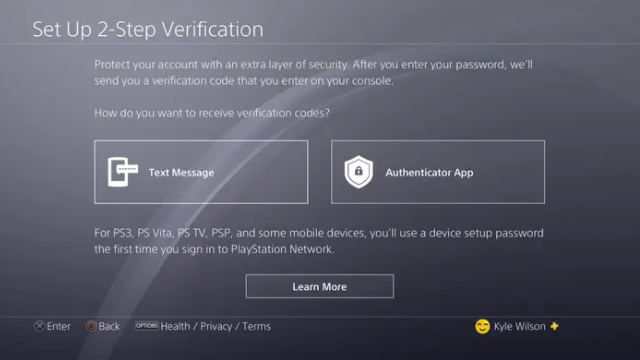
6. Input the verification code that was supplied to you by PlayStation. Make a note of your Backup Codes and save them someplace you’ll be able to find them quickly.
On a PS5 console:
1. Navigate to the Settings menu. Select Users and Accounts, Security, and then 2-Step Verification from the drop-down menu.
2. Click on the Activate button.
3. Select the method via which you wish to receive the verification code (Authenticator App or Text Message).
4. Input the verification code that was supplied to you by PlayStation. Make a note of your Backup Codes and save them someplace you’ll be able to find them quickly.
How to Sign out of PlayStation Network
The processes for signing out of PlayStation Network differ significantly depending on the console you are using, just as they do for logging in.
On a PS4 console:
1. Select the Settings menu option.
2. Account Management, followed by Sign Out, are the next two options.
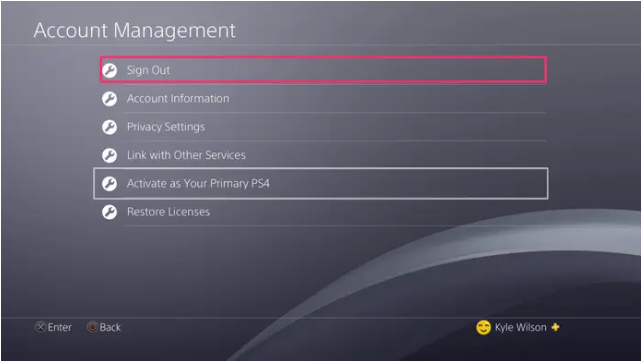
On a PS5 console:
1. Navigate to the Settings menu.
2. Select Users and Accounts, Other, then Sign Out from the menu bar.
Video
Troubleshooting PSN login issues
Try the following troubleshooting steps if you’re having difficulties logging into your PlayStation Network account:
- Change your password. Go to the Account Management sign-in page online if you’ve forgotten your password. Enter your email address and click Sign In. It’s time to change it! Your your address will be used to send you an email with a password reset link.
- Use the correct email address before submitting your application. Whether you can’t remember your PlayStation ID (email address), check your email inboxes to see if you’ve received any messages from PlayStation. Also, be careful to look through the garbage and spam folders. Contact PlayStation Support if you can’t access your account’s email address.
- Make sure you’ve entered the correct e-mail address. Ensure that you’ve checked your inbox for an email with “PlayStation verify” in the subject line if you have the correct email address and password but are still unable to sign in. Click on the email’s link.
- Get in touch with us. The PlayStation Online Assistant Bot may be able to assist you in identifying and solving the problem you are having.
- You may also try updating your system software, turning off and on your console and router, then signing in to Account Management online to see if it helps.