Apple
How to Take a Screenshot on an Apple TV

When you are anxious to inform your friends about excellent games, discuss fun apps, or request support for troubleshooting, you may want to share what is happening on your Apple TV by taking a screenshot of what is on the screen. The procedure of taking screenshots was difficult prior to the release of tvOS 11 and macOS High Sierra, and it needed the use of the Xcode developer utility. The procedure of capturing the screen of your Apple TV using your Mac has been less complicated since the release of tvOS and High Sierra. Now, here’s how to go about doing that:
Read Also: How to Reset Your Apple TV
How to Take a Screenshot on an Apple TV
Using Mac:
It is possible to take a screenshot of an image on your Apple TV using a Mac so long as your Mac is running macOS High Sierra or a later version and your Apple TV is running tvOS 11 or a later version. It is necessary for the Mac as well as the Apple TV to be connected to the same Wi-Fi network. You are ready to snap a screenshot if they are identical to one another.
The following is a guide on how to snap a screenshot:
1. On the Mac, start up the QuickTime Player application. It can be found in the folder labelled “Applications.”
2. You can view live video captured by the Mac’s camera by going to the File menu at the top of the QuickTime Player screen and selecting New Movie Recording. This will cause a window to appear on the Mac displaying the live footage.
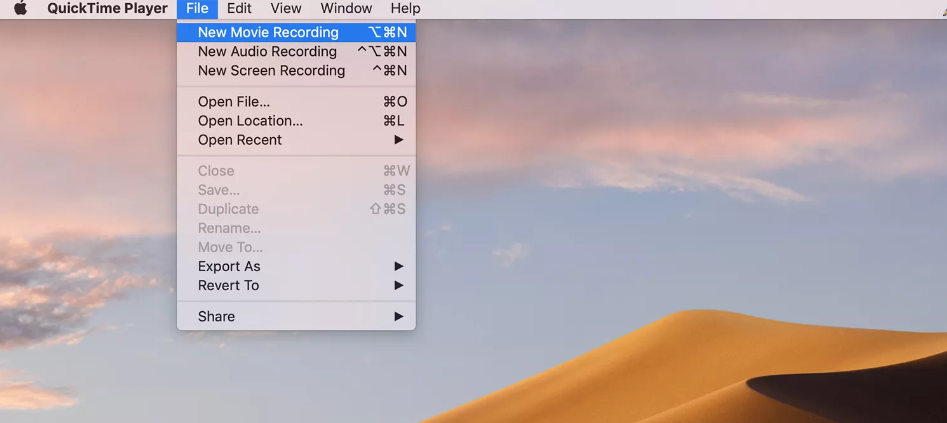
3. Move the cursor over the window until the red record button becomes visible. After selecting Apple TV in the Camera portion of the pop-up menu, you will need to pick the small arrow that is located to the right of the red button.
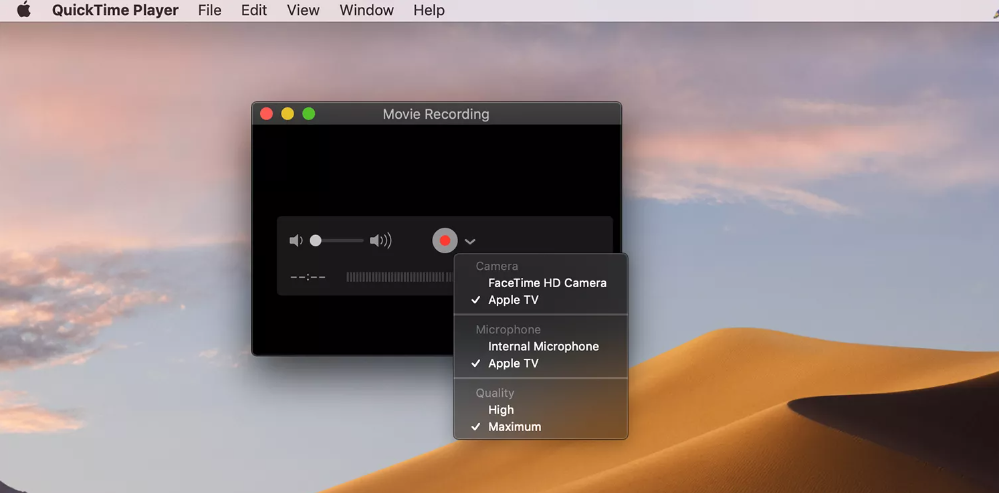
4. In order to establish a connection, you will need to type the code that displays on the Apple TV into the appropriate space on the Mac. The display of the Apple TV appears on the screen of the Mac.
5. On your Mac, you may snap a screenshot of the Apple TV by pressing the Shift+Command+4 keys simultaneously.
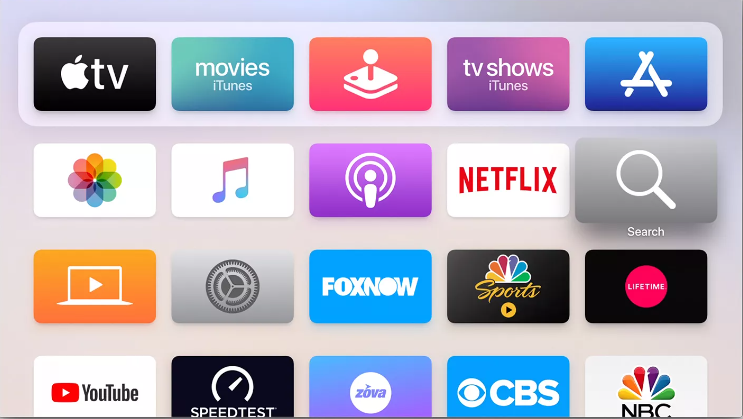
FAQs
Can I screenshot the Netflix home page?
Yes! If you need to take screenshots of the Netflix home page, the Settings page, or your profile, you may use the in-built screen capture features on your device to accomplish this task quickly and easily. This will allow you to finish the work that needs to be done. Taking screenshots is not against the rules of the company, as long as it isn’t done while someone is actually playing the game.
Is It Illegal to Screenshot Netflix Videos?
Yes. According to the usage policy of the company, it is against the rules to capture screenshots without the authorization of the company. This is specified in the usage policy.

















