Guide
How to Track Google Docs Changes On Your Mobile App
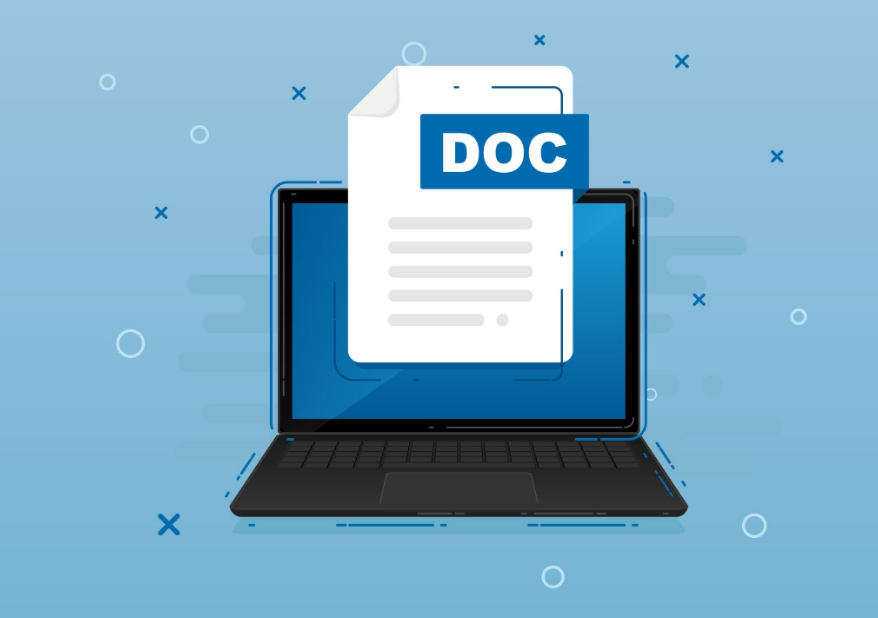
Suggesting mode is a great way for people to make adjustments without removing the original content when you are working with multiple people on the same Google Doc. This is beneficial when you are collaborating with other people. Updates may be made and accepted in real time in Google Docs, eliminating the need to save and share multiple versions of a document. If you’re familiar with the Track Changes feature in Microsoft Word, it’s pretty much the same thing. If you’re not, it’s pretty much the same thing. This post will teach you how to monitor changes made in Google Documents using the mobile app on your device. So let’s get started:
Read Also: How to Customize Bullet Points in Google Docs on PC
How to Track Google Docs Changes On Your Mobile App
To keep track of the changes made to your documents, the following is a guide on how to utilize the Suggesting mode in the Google Docs mobile app:
1. On your iPhone, iPad, or other mobile device running Android, launch the Google Docs app and then open a document.
2. The More menu can be accessed by tapping the icon that looks like three dots, which is located in the upper-right area of the screen.

3. To make use of the function, drag the slider that is situated next to the words “Recommend adjustments.”
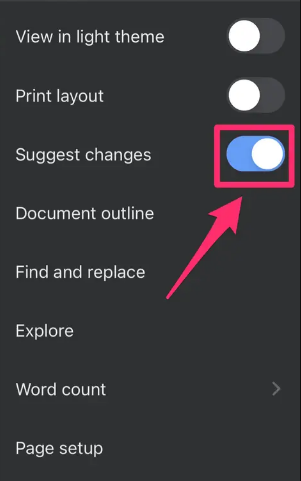
4. When you are through making any necessary changes to the document, you should then click the check mark that is situated in the upper-right hand corner of the screen.
FAQs
Does Google documents have track changes?
You will be able to see who has modified the document, what they changed, and when they changed it when you use the Track changes feature in Google Documents. This allows you to keep track of everyone who has contributed to the document, and you can also personally message people about any modifications that have been made.
Who can see Edit history on Google Docs?
Via the use of the revision history function, users who have Edit access to a file are able to examine the file’s complete history, which includes any changes made by their coworkers. Users also have the ability to view previous versions of the file and determine who was responsible for particular alterations.
Why is my Google Doc version history not showing changes?
If you are unable to view the version history of a Google Doc, it most likely indicates that you do not have the appropriate access rights. This indicates that the only access right you have to the file is “can view” rights. You have the option of requesting that the person controlling the file modify your access rights so that you “can edit” the file, or that you “can organise, add, and edit” the file.
Does Google Docs track who has viewed?
The identities of users as well as the timestamps of when they visited Google Documents, Sheets, and Slides files are included in the “file activity” section of Google Drive. The editors of the file can use this information to make educated decisions about how to follow up with their partners.
Does Google track your Google Docs?
Unless you choose to make it public, the information that you store on Google Documents, Sheets, and Slides is only accessible to you and not other people. Find out how to share files in Google Docs, Sheets, and Slides, as well as how to stop sharing files. Google is committed to protecting your privacy. When we do access the private information you provide, it is solely with your permission or because the law requires it.
How do you hide edits in Google Docs?
Go to the File menu in Google Documents, and then hover your mouse pointer over the Version history entry in the drop-down list. This will allow you to hide all of the edits (comments, suggestions). Then, select the option to Only show named versions by moving the slider after clicking the Show version history option. This will conceal all of the stored versions that have not been identified.














