Guide
How To Transfer Photos From iPhone To iPhone

A lot of people use their iPhones as cameras rather than phones, and this is especially true for the younger generation. Photographs taken using later-generation iPhone cameras, such as those on the new iPhone 11 models, are just stunning. In addition, given the large number of photographs we take, it only makes logical that we would want to save those photographs for as long as we possibly can.
Fortunately, you never have to erase any of your iPhone images, even if you upgrade to a newer model. Transferring images from one iPhone to another is simple, and you don’t even need to use a computer to accomplish it.
This is also useful if you have images that you’d want to share with someone else who also has an iPhone and doesn’t know how to do it.
It’s also possible that he or she will not, in which case exporting photographs from an iPhone is still painless.
How to transfer pictures from your old iPhone to a new iPhone using iCloud
- Open the Settings app on your iPhone, which is where all of your photographs are now kept.
- Your Apple ID profile may be accessed by tapping your name at the top of the Settings page.
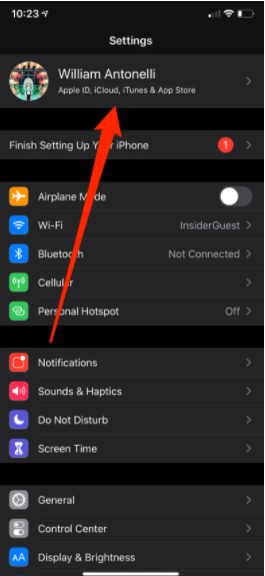
- On your profile, choose “iCloud” from the drop-down menu. A readout of how much iCloud storage space you’re currently using, as well as a list of applications that are storing data in iCloud, will appear on the next screen.
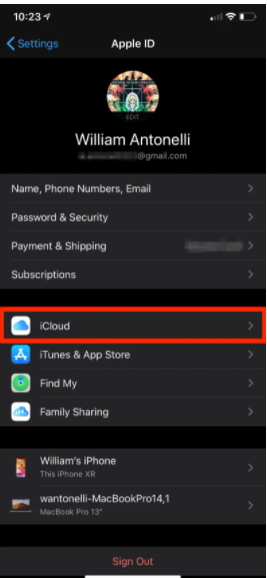
- Select “Photos,” which should be at the top of the list of applications.
- Check to verify that the button next to “iCloud Photos” is turned on and active.
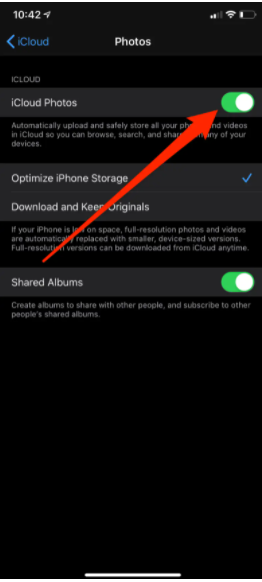
The only way to ensure that you have adequate iCloud storage to keep all of your photographs and videos is to buy more storage. The cost of each iCloud storage plan, as well as how to activate them, are detailed in our post “How to purchase additional iCloud storage for your iPhone, and how much you’ll pay for each plan,” which can be found here.
All of your images will be saved to your Apple ID account after you’ve enabled iCloud Photo backups on your computer.
Read More: How to Blur the Background on iPhone Photos


















