Guide
How to Turn off Facebook Activity

In addition to following you throughout the Internet like any other social network, Facebook also gathers information from third-party websites and applications. Utilizing your Facebook credentials to log into any website or application means that Facebook is collecting and using your information. This information is sent to Facebook, and this type of information is referred to as Off-Facebook Activity. Such action is the subject of this piece. In addition, the piece discusses how to switch off Off-Facebook activity and how to remove the activity history on Facebook.
Read Also: How to Deactivate Facebook Messenger
What is Off-Facebook Activity

Off-Facebook Activity is the term used to describe the information about your online activities that some third-party websites and apps transmit to Facebook. As stated by Facebook, the company collects information about you and your browsing activity via specific applications or website cookies that are designed (or are already constructed) to track you while you are surfing the Internet.
It claims that the applications are responsible for sharing the information with Facebook. Just like when you connect into any other website or app, the information you provide to Facebook is sent to the company’s servers. If you choose to publish to Facebook from any other app or website, Facebook will also get the information you provide.
How to turn off or control off-Facebook activity?
You can disable it if you want to avoid off-Facebook activities. In reality, there are two options:
1. Disconnect from previous off-Facebook behaviour.
2. Prevent future off-Facebook action from occurring.
This has little effect on the current situation. There is little doubt that it will continue to get information from the ad networks that are following you. Furthermore, disconnecting from previous off-Facebook activity does not completely remove the data stored by the connected app.
How to disconnect past off-Facebook activity?
If you want to find out which of your applications is sending information about your browsing behaviour to Facebook, you may use this tool.
1. When you click on the inverted triangle at the top-right side of the Facebook window, a menu will emerge. Select the Settings option from the menu that displays.
2. From there, in the left pane of the Facebook Settings box, select Your Facebook Information from the drop-down menu.
3. Off-Facebook activity is a setting that may be found in the right pane of the Facebook Settings window on the right side of the screen.
4. Select View from the drop-down menu.
5. When you open the window that displays, you will see several choices on the right sidebar that will allow you to delete prior off-Facebook activity and to clear the history of such behaviour from your account.
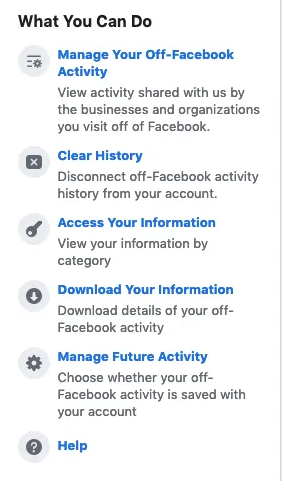
To see all of the applications and websites that are sharing information with Facebook, go to Manage off-Facebook activities and choose All. There is an option to wipe your history at the top of the list of applications on the page displaying the list of apps. To clear the history, select Clear History from the drop-down menu. This, however, does not result in the deletion of data.

To turn off off-Facebook activity, go to Manage your off-Facebook Activity and select Turn off off-Facebook activity. To turn it off, click on the flip switch at the bottom of the new page that displays in the window.
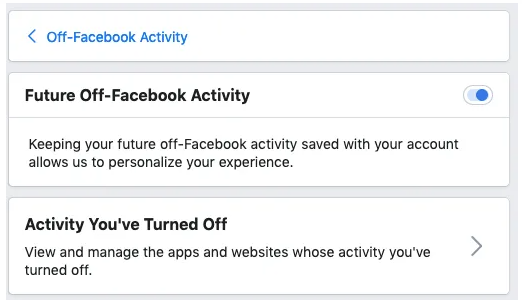
Note: That, despite the fact that you may clean your history and manage your future off-Facebook activities, the data you have already sent and the data you will send in the future will be preserved in your Facebook profile, making it ineffective to turn off the feature.
Video














