Apple
How to Turn Off Keyboard Notification on an Apple Watch

Whenever you need to enter text on the Apple Watch, whether you are searching the App Store for an app or responding to a message, Apple enables you to type the text using a full-size keyboard on your iPhone. This feature is available regardless of whether you are searching for an app or responding to a message. When you try to use the keyboard on your watch, the feature that allows for seamless transitions is activated, and the Apple Watch then sends a notification to the iPhone that is attached to it. And beyond a shadow of a doubt, the feature is fantastic. On the other hand, if you decide that you do not want to enter the text using the linked iPhone, you can quickly disable the notifications by going into the Settings app on your iPhone and selecting the Notifications switch. So let’s get started:
Read Also: How to Set Up and Use Gmail on an Apple Watch
How to Turn Off Keyboard Notification on an Apple Watch
It is quite easy to disable the alerts that are displayed on your Apple Watch Keyboard; all it takes is a few of touches from your end of the device.
To begin, get to the Settings app on your device by selecting it from the Home Screen or the app library, depending on which option is available to you.
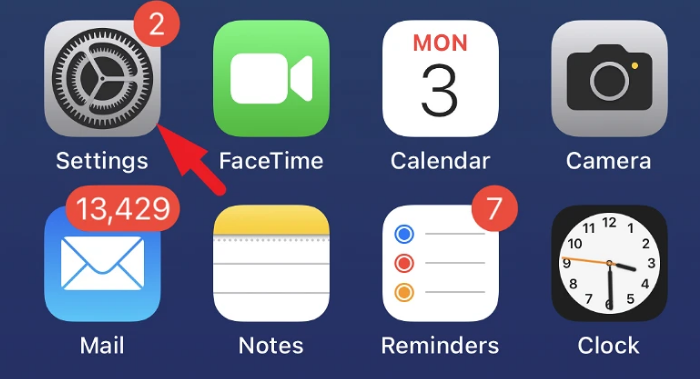
Following that, you’ll need to proceed by selecting the ‘Notifications’ tab from the list.

Now, scroll all the way down until you see the “Apple Watch Keyboard” tile, and then press on it to move forward.
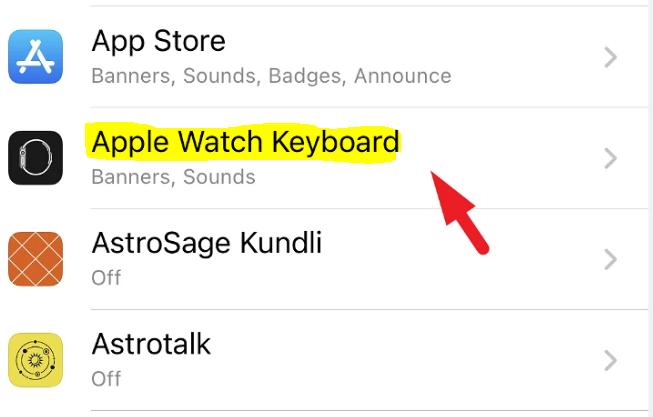
On the screen that follows, tap the toggle switch that is located immediately after the tile that says “Allow Notifications.” This will move the switch to the “Off” position. That’s it, from now on your connected iPhone will no longer send you notifications asking you to enter text into your Apple Watch.
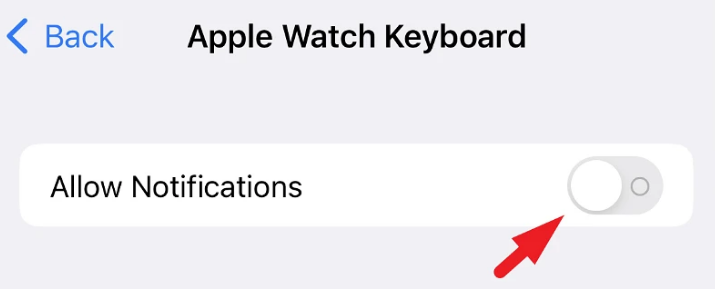
If you only want to silence the notifications rather than turn them off completely, you can do so by tapping the toggle switch that is located immediately after the option labelled ‘Sounds.’ You will continue to see a notification on your screen whenever a keyboard notification arrives, but your iPhone will no longer produce a sound to alert you.
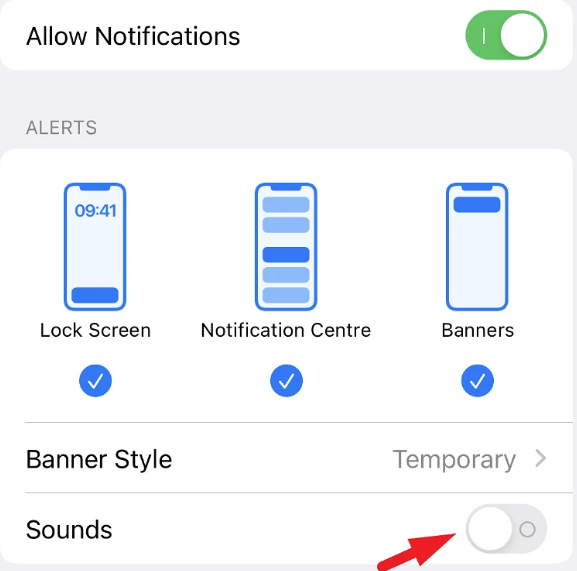
Tap the ‘Banners’ box that is presented on the screen to deselect it if you simply want the alerts to appear in the notifications centre and do not want to receive a banner at the same time. This will prevent you from receiving a banner at the same time. In the event that you have Sounds turned off as well, the notification will appear in the notification centre without making any noise and will remain there. Be aware that you will still be able to view it on the screen that locks the device.
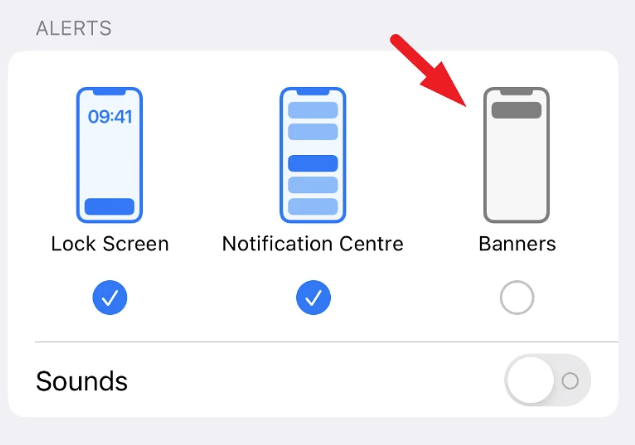
So there you have it, everyone. If you have more than one Apple Watch and other people are using them at the same time, it is probably advisable to disable the option that allows you to use the keyboard on your iPhone with your Apple Watch because it is a great tool.
FAQs
What is the Apple Watch keyboard app?
The FlickType keyboard is designed to be as accessible as possible on both the iPhone and the Apple Watch. It includes features such as large keys, colours with high contrast, prominent images, and useful VoiceOver feedback.
What is the keyboard on Apple Watch?
It is now much simpler to type on your wrist thanks to the new texting keyboard that is available for the Apple Watch. Open up Messages on your Apple Watch in order to use the onscreen keyboard. You can accomplish this by selecting the Messages application from within the App Library or by inquiring of Siri to open the Messages application.
Where is the Apple Watch keyboard on my Iphone?
There is not one available. When you first put the watch on to unlock it, a keypad will appear on the display; however, if you are prompted for anything else, you will need to do so from your phone.
Is Apple Pencil just for drawing?
The Apple Pencil may be used with any app, whether it was developed by Apple or not, although it was built specifically for writing, drawing, and sketching apps where content that is produced by hand is appropriate. When navigating through iPadOS, the Apple Pencil can also be used in place of a fingertip as an alternative input method.












