Android
How to Turn off Safe Mode on your Android phone

Android devices are quite configurable, yet it is possible to encounter glitches or malfunctioning applications when using them. The quickest and most straightforward method of correcting problems is to boot the phone into Safe Mode, which prevents all third-party apps from working.
Put an Android smartphone into Safe Mode by holding down the power button for a few seconds, then touching and holding on the words “Power off,” and then selecting “OK” when the “Reboot to safe mode” option shows on the screen. The process of putting your Android into Safe Mode is straightforward – but how do you get your Android out of Safe Mode?
Learn how to switch off Safe Mode on an Android phone or tablet in the following steps.
Read Also: How to Turn NFC Off on Androids
How to turn off Safe Mode on an Android
The quickest and most straightforward method of turning off Safe Mode is to just restart your device. Simply press and hold the power button until the power symbol appears on the screen, and then tap it to switch off your device in Safe Mode, just as you would in regular mode.
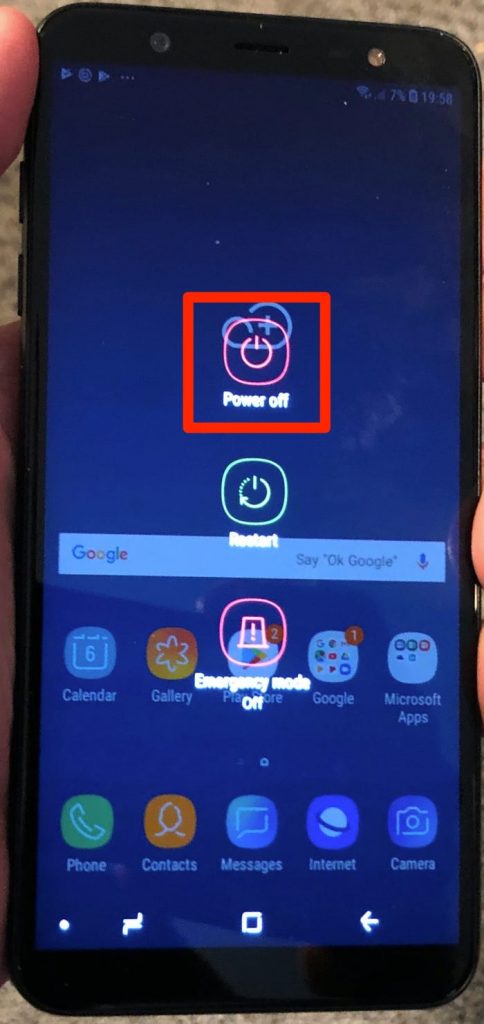
The device should be in regular mode when it is turned back on when it was turned off.
Alternatively, you may slide down from the top of the screen to reveal a menu with a tab that reads “Safe mode is on – Tap here to turn Safe mode off.” This will display a menu with a tab that reads “Safe mode is on – Tap here to turn Safe mode off.“
Press the appropriate button and the phone will restart in its default state.
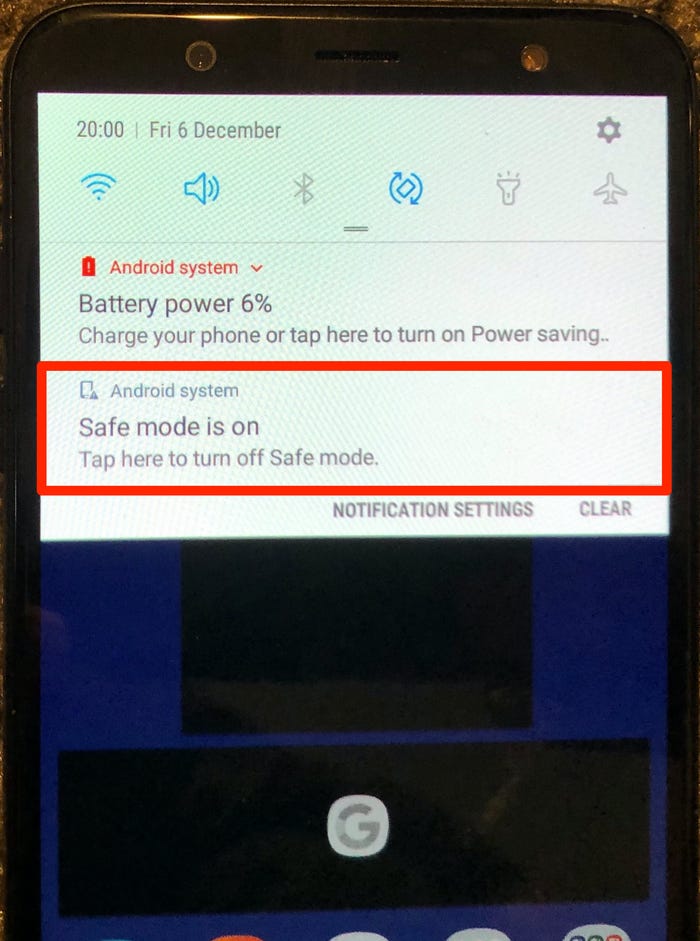
Although this feature is not accessible on every Android device, it is available on many of the most popular manufacturers and allows you to disable Safe Mode.
What to do in Safe Mode
Safe mode allows you to delete harmful apps while still allowing you to access the phone’s main functionalities. If you discover that your problem has been resolved while your phone is in safe mode, you can either uninstall apps one by one and test in normal mode again to try and identify the problem app, or you can factory reset your device and selectively install apps and games, making sure to keep an eye out for a recurrence of any problem after each install. If you discover that your problem has been resolved while your phone is in safe mode, you can either uninstall apps one by one and test in normal mode again to try and identify
It’s possible that the problem isn’t with the downloaded programme, but with the operating system or the phone’s hardware if your device continues to crash, overheat, or otherwise perform badly in safe mode. In the event that a factory reset does not address the issue, contact your store, wireless carrier, or phone manufacturer to inquire about the possibility of a replacement or repair for your mobile device.
Video
FAQs
Why is my phone stuck in safe mode?
By pressing and holding the “Power” button for many seconds, then selecting “Power off,” you may shut down your computer altogether. Selecting “Restart” or “Reboot” will not work. After selecting “Restart” or “Reboot,” many Android devices will continue to operate in Safe Mode. Once the device has been turned off, wait about 2 minutes before turning it back on.
Where Is Safe Mode in settings?
Step 1: Press and hold the Power button for a few seconds. Step 2: Press and hold the Power Off button. The Reboot to Safe Mode prompt will display, and you may choose to touch it again or hit OK. After that, your device will restart and you will see a Safe Mode prompt in the bottom-left corner of the screen.
How do I turn off safe mode on Android TV?
Here’s how to get out of safe mode. Then press and hold the POWER button on the TV remote control until the message Power off appears. This will bring you out of Safe mode.














