Apple
How to Turn Off Screen Recording on iPhone
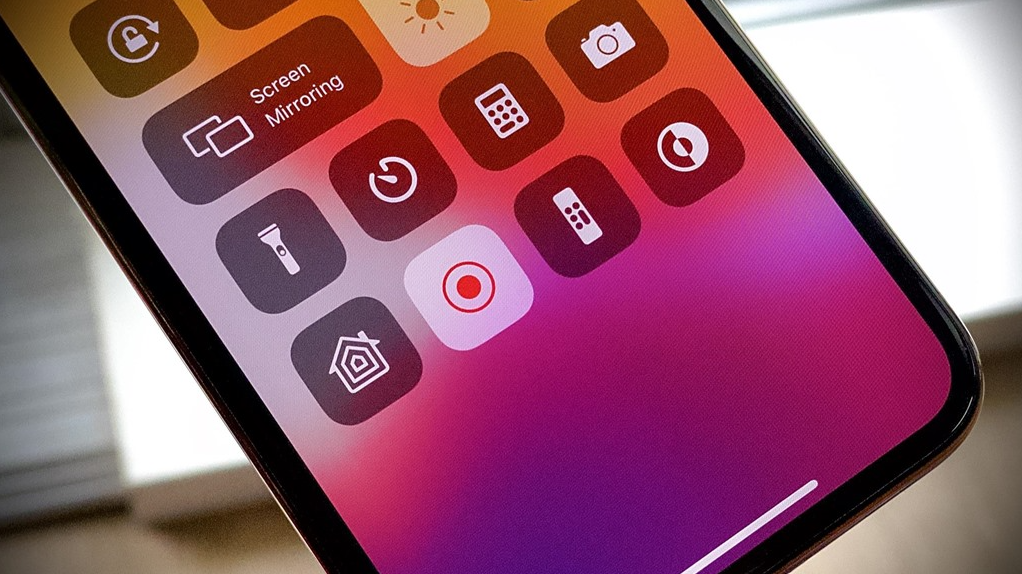
The capability of the iPhone to record the display is one of the most useful functions available on the device. Mobile gamers can record footage of themselves playing their favorite games, and users are given the opportunity to make dynamic films that they can share with their friends who are not as computer savvy as they are. The function won’t be appealing to everyone, and if it’s in your Control Center, you face the danger of activating it by accident. However, you won’t have that risk if you don’t have it there. This article will guide you through turning off screen recording on an iPhone by providing step-by-step instructions. So let’s get started:
Read Also: How to Fix iMessage Activation Error on iPhone
How to Turn Off Screen Recording on iPhone
1. Start by unlocking your iPhone and selecting “Settings” from the menu.
2. Navigate to “Settings,” then select “Screen Time.”
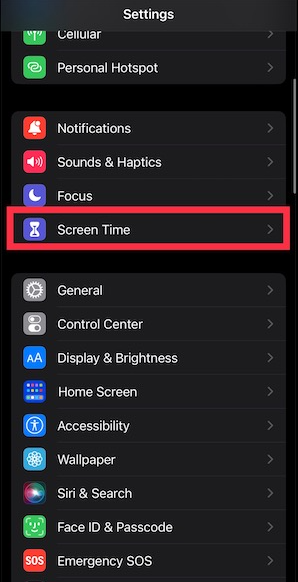
3. When you go to the Screen Time window, touch the option that says “Content & Privacy Restrictions.”
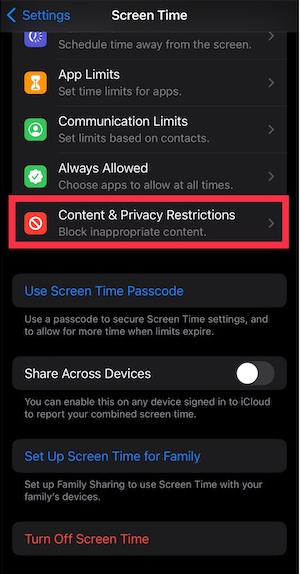
4. Within “Content & Privacy Restrictions,” check the box next to “Content & Privacy Restrictions,” and then select “Content Restrictions.”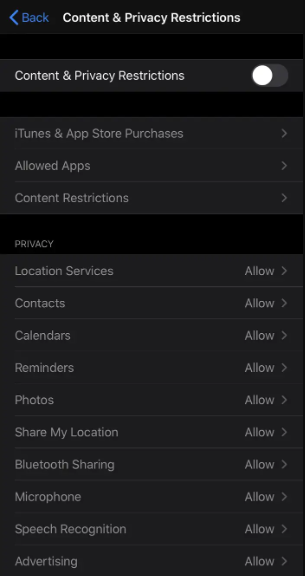
5. On the following page, scroll down to the part that says “Game Center,” then hit “Screen Recording,” and then tap “Don’t Allow.” This will prevent your iPhone from recording your screen in the future.
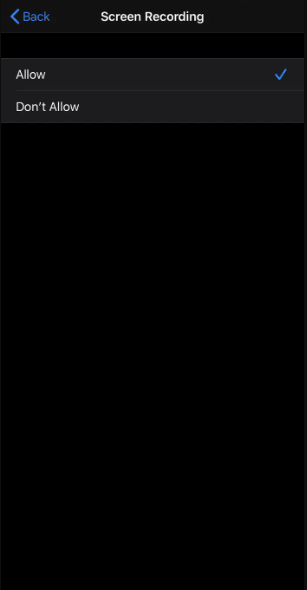
From your Control Center:
1. Start by unlocking your iPhone and selecting “Settings” from the menu.
2. Navigate to “Settings,” then select “Control Center,” and finally, on the following screen, select “Customize Controls.”
3. Go to “Customize Controls” and tap the “-“ button that is placed to the left of “Screen Recording.” This will eliminate the “Screen Recording” option from the Control Center on your iPhone.
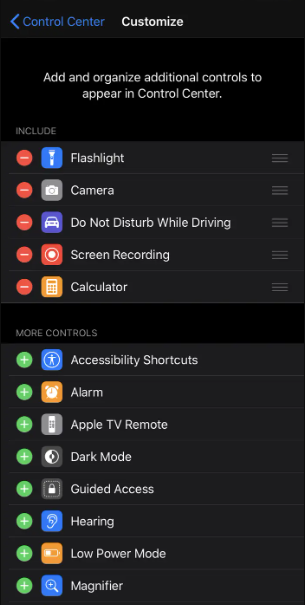
FAQs
Why is my iPhone screen recording by itself?
Screen Recording Gesture: Apple has launched a new function that can be found on iPhones that have iOS 14 or a later version. This feature enables users to begin screen recording simply tapping the back of their iPhone. If you have this feature turned on and then tap the back of your device by accident, it has the potential to start recording the screen.
Does iPhone record activity?
When you carry your iPhone with you, motion sensors detect the number of steps you take, the distance you go, and the number of flights of stairs you climb to provide an estimate of the active calories you burn. The amount of progress indicated on your Move ring is determined in part by the workouts you perform in third-party applications that are compatible with Move.
Is iPhone always listening?
Additionally, your iPhone is eavesdropping on you. Siri was one of the very first virtual assistants to ever be included on a smartphone, and it is continuously listening for particular “wake words” or other keywords.
Is Apple constantly recording?
Apple claims that Siri does not monitor its users’ conversations in any way. Instead, the program’s functionality to respond to voice commands is hardwired into the system. As a consequence of this, it isn’t listened to all the time. The iPhone can only store a limited amount of audio, and it won’t begin recording until it hears “Hey, Siri” spoken into it for the first time.
Can iPhone hear your conversations?
Your phone is indeed listening to you through the use of virtual assistants that make use of the microphone that is already there in your device. Siri was the first virtual assistant created specifically for Apple’s iPhones and was released by Apple in 2011. It established a precedent for virtual assistants like Alexa, Cortana, and a great many others.














