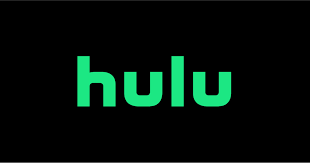Guide
How to Turn Off Webcam in Windows 11

You will learn how to stop or enable webcams and network cameras in Windows 11 by using the Settings app’s “Cameras” page in the app’s “Cameras” section. This job is covered in detail throughout this guide. The Cameras settings page can be found in the “Bluetooth & devices” area of the settings menu. This page contains various options that may be used to control various types of cameras, such as USB, built-in, and even network cameras. Although the Privacy settings allow you to restrict app access to certain devices, the new integration allows you to disable them entirely, allowing you to optimize your level of privacy further. In Windows 11, disabling the webcam can be accomplished by following the steps outlined in this article:
Read Also: How to Turn Off BitLocker in Windows 11
How to Turn Off Webcam in Windows 11
Using the Windows Settings:
Even though many laptops come equipped with a webcam installed, you might not want always to have it active. You may be worried about your privacy, or maybe you don’t need it. You may turn off the webcam in Windows 11 by going to the Settings menu. This can be done for a variety of reasons. How to do it:
1. To open the Settings app, simultaneously press the Win and I keys on your keyboard.
2. Choose Bluetooth & Devices from the list of options on the left.
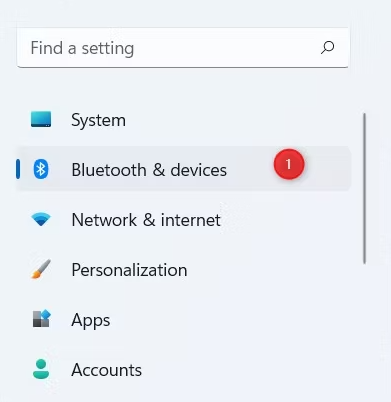
3. Choose Cameras from the list of options on the right.
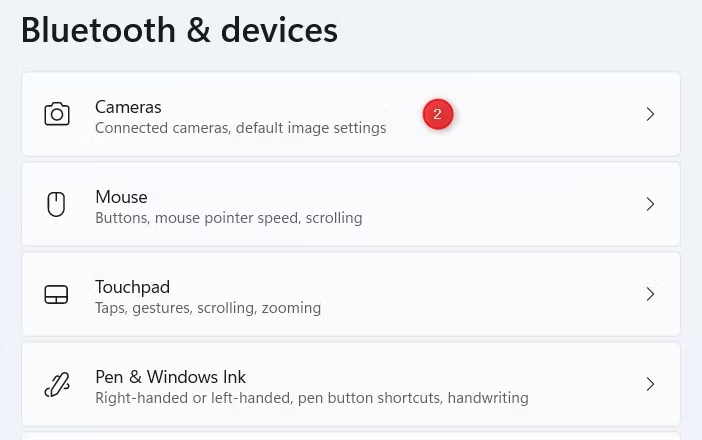
4. Under Connected Cameras, choose the camera whose connection you want to discontinue and click on its name.
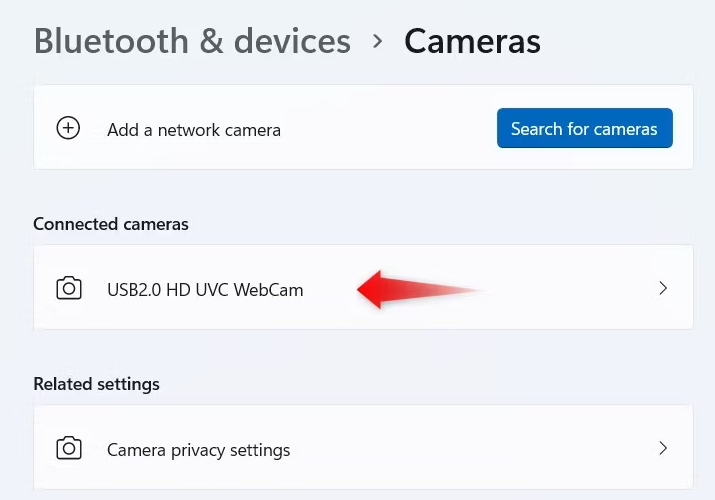
5. After that, select the button labeled “Disable.”
6. When the pop-up asking for confirmation displays, select Yes from the menu.
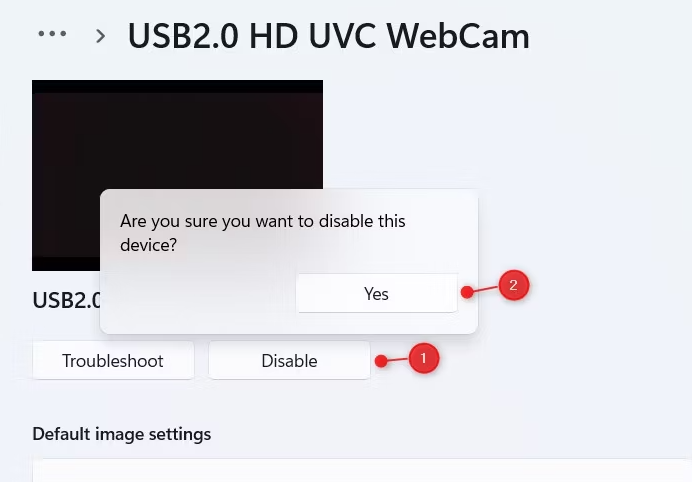
How to Enable the Webcam Again
If at any point in the future, you decide that you would like to use the webcam again, you will need to follow the steps that are outlined below:
1. Launch the menu for the Settings.
2. To access the Bluetooth and devices menu, navigate to the left pane of the screen.
3. Choose Cameras from the menu on the right side of the screen.
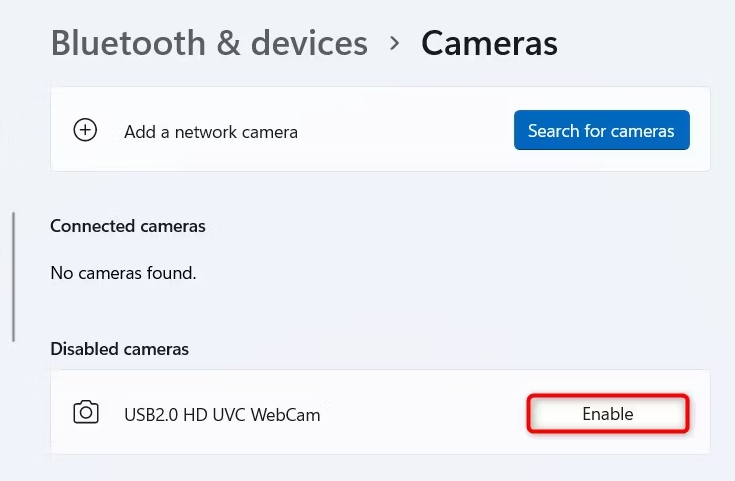
4. Click the Enabled option next to your Camera in the section labeled Disabled cameras.
After you have finished the procedures, you can utilize the camera for any application you like as soon as you have finished the setup.
FAQs
What is the shortcut key to turn on the camera on a laptop Windows 11?
You can use the F10 key on your keyboard, or you can press using the combination key. (It is determined by the settings you have for the Hotkeys.) When the notification that reads “Camera On” appears on the screen2, it indicates that the device is prepared to make use of the camera.
Where is camera app on Windows 11?
Click the Start button, followed by the All programs option, and finally select Camera from the list of available software to launch your webcam or camera.
Does Windows 11 have built in camera?
One of the most important of these is a user’s desire to maintain their privacy, as a lot of people are afraid that websites or apps will access their webcam without their permission. Because Windows 11 has a “Cameras” settings page, which allows you to instantly turn on or off the camera whenever you need to, disabling the camera is now a much simpler process than it was in previous versions of Windows.
Why wont my webcam turn on?
There are a number of things that could cause your webcam to stop operating, including faulty hardware, missing or out-of-date drivers, problems with your privacy settings, or issues with your antivirus software. When Windows detects new hardware, it will typically install the necessary device drivers automatically.