Android
How to Turn On or Enable Read Receipts on Android Phones
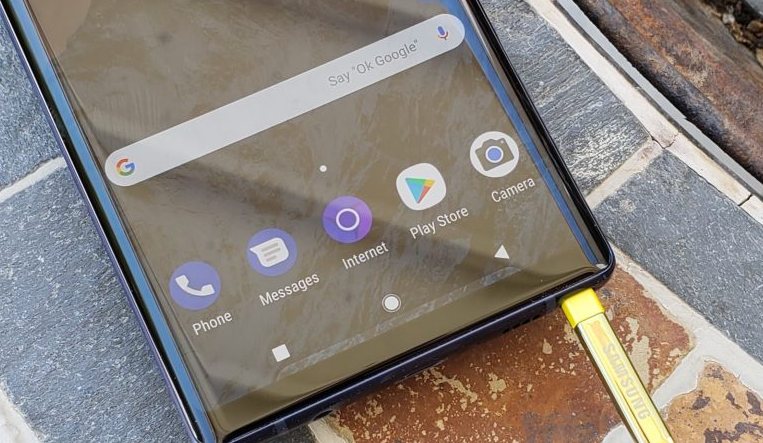
The Google Messages app includes support for read receipts; however, the user’s mobile carrier is also required to support this capability for the app to function as intended. Seen receipts need to be activated for the receiver before you can determine if they have read your message or not. Otherwise, you won’t know if they have seen it. By following the steps outlined in this article, read receipts on Android devices can be activated or made available. Read receipts can also be disabled. So let’s get started:
Read Also: How to Cancel Snapchat Plus Subscription / Free Trial on Android
How to Turn On or Enable Read Receipts on Android Phones
The following is a rundown of the steps required to activate read receipts on Android phones:
1. Open the Settings menu on the app you use for text messaging. Tap the three vertical dots or lines that are located at the top of the screen if you do not see the Settings option.
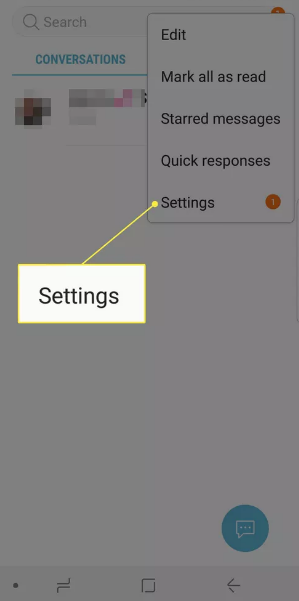
2. Navigate to the Conversations tab, Text Messages, or Chat features. Tap the More Settings button if the page that displays initially does not have this option.
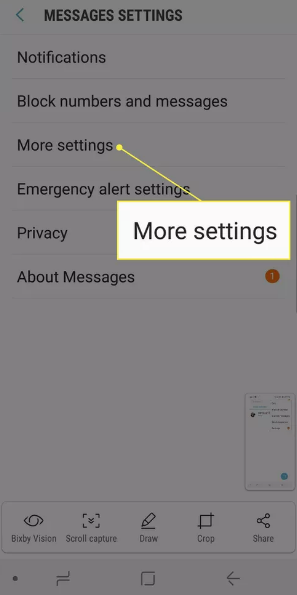
3. Toggle switches for Read Receipts, Send Read Receipts, and Request Receipts can be activated (or deactivated) based on the capabilities of your phone and the actions you choose to do.
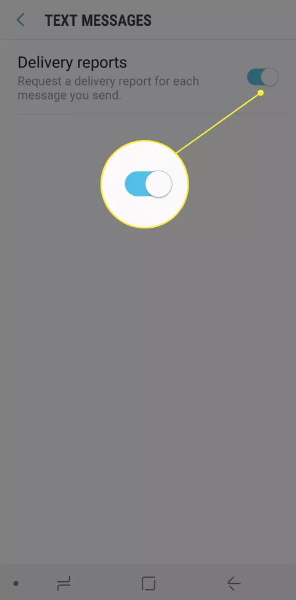
4. To determine whether or not the recipient of your text message received it, enable the delivery receipts feature on your device. (Choosing this option will not inform you whether or not the message was read.) Launch the Messages app on a device with a more recent operating system, then navigate to Settings > Advanced > Get SMS delivery reports.
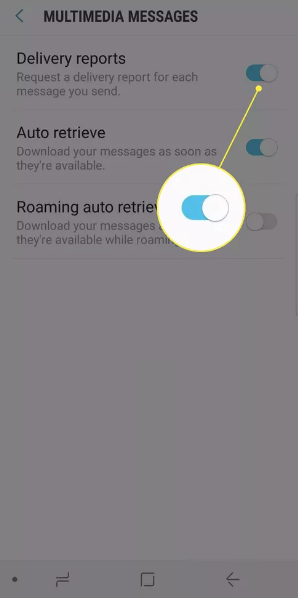
FAQs
Do Android phones have a read receipt feature?
Read Receipts, Send Read Receipts, or Request Receipt might be something you see on your phone, depending on the model of your phone, the operating system it uses, and the cellular service provider you use. Activate the option that pertains to the situation. To configure the chat settings on a Samsung phone, open the Messages app, then select Menu > Settings > Chat settings. Here, you can enable read receipts.
Why do some text messages say read and others don t on Android?
There are certain users that do not have receipts enabled, which can typically be deduced rather easily. If you send them messages and they react to you, but there is still no read receipt, there is a significant chance that they do not have read receipts enabled on their messages. Text message delivery receipts are not normally sent on a regular basis while using Community.
Why does my iPhone not have read receipts?
Allow All Read Receipts to Be Enabled
On your iPhone or iPad, navigate to Settings > Messages and toggle the Send Read Receipts switch on. This will make it such that everyone who texts you will receive a read receipt when they do so. Now, whenever you examine a text message that was sent by someone else, a tiny Saw note will show in the text of the other person indicating the time that you read the message.
Do iPhones get read receipts from Android?
Either they have a transmit read receipt option turned on somewhere, or they are sending their messages using an app like WhatsApp. Both of these possibilities are possible. Once a message you send has been delivered to its destination, there is simply no possibility that your iPhone could possibly have any information about activities that take place on the device you sent the message to.
What if I turn off read receipts in WhatsApp?
If you send a message while keeping your read receipts switched off, the person who sent you the message will be unaware of whether or not you have read their messages. Neither the allotted time for reading will be accessible. On the other hand, it operates in both directions, and you won’t be able to tell if the recipients of your messages have actually viewed them or not.














