Guide
How to Unfreeze a Computer in Windows 10

If you’re participating in a multiplayer online game with your buddies. Suddenly, nothing on the screen moves: your character doesn’t react, clicks don’t work, and typing keys on your keyboard doesn’t do anything to assist the situation any. So you’re fairly certain that your computer has become completely unresponsive.
It’s a frustrating condition regardless of whether you’re working or resting on your computer. Take a deep breath and try one of the solutions listed below to resolve the issue.
Before you begin, consider the following:
Read Also: How to Record Your Computer Screen
Check your computer is deadlocked or not
As a first step, ensure sure your machine is not now stalled or routinely locked.
How to do it: Press the Num key on your keyboard.
- If you are able to switch on and off the light on your keyboard, this indicates that it is not stuck. Then you may select from the options listed below.
- Otherwise, you’ll have to resort to the final option, which is to force your computer to shut down.
Following that, we’ll demonstrate how to unfreeze a computer.
How to Unfreeze a Computer
Method 1: End non-responding program
Computers might become unresponsive as a result of apps that are not responding properly. As a result, stopping the software that is causing your computer to malfunction may be helpful in restoring normal functionality to your computer.
1. Select Task Manager from the Start menu by pressing the Ctrl+Alt+Delete keys on your keyboard at the same time.
You may use the down arrow key to pick your cursor and then press Enter to activate Task Manager if necessary if your cursor isn’t operating properly.
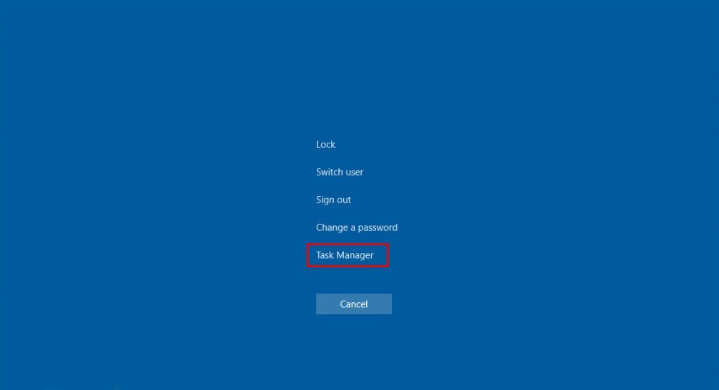
2. To end the programme that isn’t responding, select it and click the End Task button.
To stop the process if your cursor is still locked in place, use the arrow keys to choose a programme and the Alt+E keys together to exit the application.
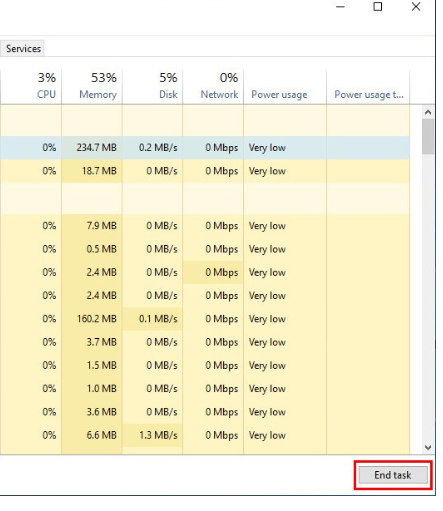
3. Check to see whether your computer has thawed out of its frozen state.
After failing with this strategy, you can attempt the next one, and so on until success is achieved.
Method 2: Restart your frozen computer
1. While holding down the Ctrl, Alt, and Delete buttons on your keyboard simultaneously, click the Power icon.
If your cursor isn’t working properly, you may access the menu by clicking the Enter key after pressing the Tab key to jump to the Power button.
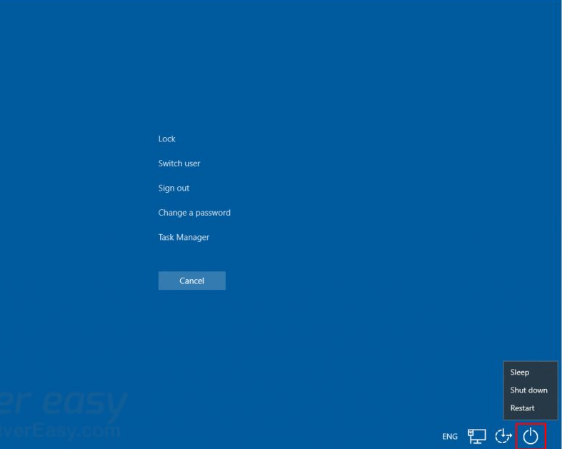
2. To bring your frozen computer back to life, press the Restart button on your keyboard.
To restart your computer otherwise, hit the down arrow key until you locate the Restart icon, and then press the Enter key to confirm the restart.
Method 3: Force to shut down your PC
When your computer is entirely frozen up, with no ability to operate even the keyboard, it is referred to as being deadlocked. This is the greatest method for you to take at this time.
Holding down the power button on your computer for around 5 seconds will cause your computer to come to a complete halt and shut down automatically.
Video













