Apple
How to Uninstall Dropbox on Mac

Dropbox is an excellent internet solution for storing files in a remote location. You are able to synchronise the data you’ve stored with any of your internet-capable devices, regardless of whether you have a free or premium subscription. However, with the prevalence of Google Drive and the compatibility offered by iCloud, users of Mac computers may discover that the third-party storage service is no longer necessary.
If you want to remove Dropbox on your Mac in order to make place for the reinstallation of a newer version of the programme, or if you just want to free up space on your computer so that you can use other cloud storage applications, you can do it in four simple steps. Here are the steps:
Read Also: How to Disconnect Your iPhone From a Mac
How to Uninstall Dropbox on Mac
1. The first step is to start the Finder application on your Mac.
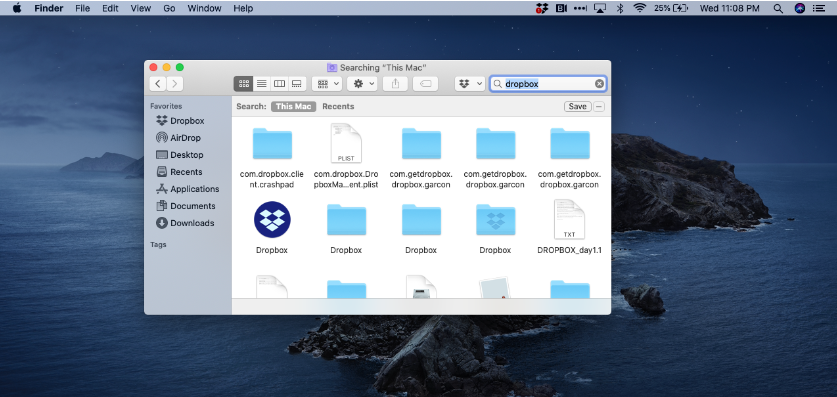
2. In the text field labelled “Search,” which may be found in the upper right corner of the Finder window, type “Dropbox.”
3. From the context menu that comes after right-clicking on the Dropbox application, choose “Move to Trash” to delete the file.
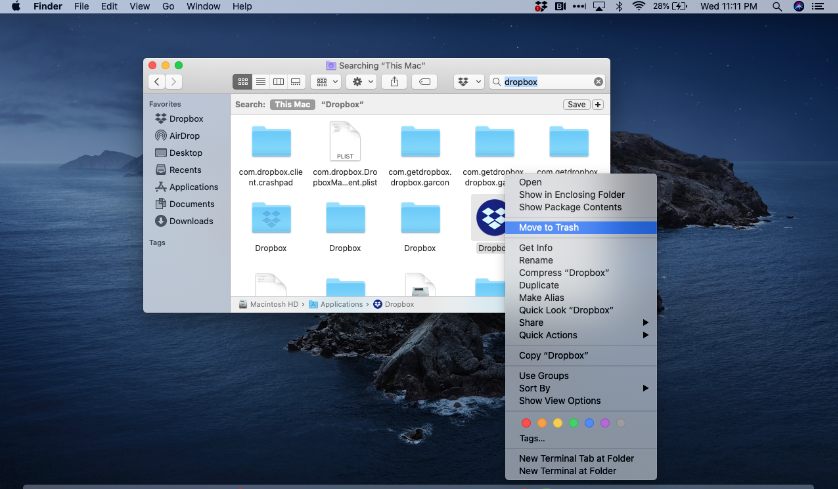
4. In the bottom-right corner of your Mac, look for the Trash app and right-click on it to open the context menu. Make sure that “Empty Trash” is selected before confirming your choice.
5. To ensure that the Dropbox software has been entirely removed from your device, empty the trash after putting any duplicate copies of the Dropbox programme or its installation in the trash and then following this step again.
FAQs
Why can’t I delete Dropbox from my Mac?
There is no way to completely remove Dropbox from your computer; the best you can do is shift it to the trash. To begin, you have an account with Dropbox, which allows you to store files and allow those items to be synced to other devices, such as your Android phone. In addition, even if you move Dropbox to the Trash, a large number of folders and files associated with Dropbox will continue to be stored on your Mac.
Is Dropbox taking up space on my Mac?
Every file that is stored in your Dropbox account is duplicated on your local hard drive or solid-state drive (SSD), which means that a copy of the file is kept on your Mac in addition to being kept in the cloud. Therefore, if you have files totaling 2 gigabytes that are stored in Dropbox, those files will also use 2 gigabytes of space on your Mac.
What happens if I Uninstall Dropbox from my computer?
In most cases, removing the Dropbox desktop software from your computer does not result in the contents included in your Dropbox folder being deleted from your hard drive. Instead, it behaves exactly the same as any other folder you have on your computer, which means that it does not sync with your online account.
Will removing Dropbox from Mac delete files?
Unless you manually move the Dropbox folder to the Trash on your Mac, it and any files that have been synchronised with it will continue to be stored there. Your Dropbox files will remain in the cloud where they may be accessed at any time. Next, delete any files on your Mac that are related with Dropbox by launching Finder.
Where are Dropbox files stored on my Mac?
Launch your file explorer and head to the Users folder on your hard drive. Double-click on your username within the Users folder to access it. Within that folder, you’ll find the Dropbox folder, as well as your Desktop, your Documents folder, your Music folder, your Photo folder, and so on.













